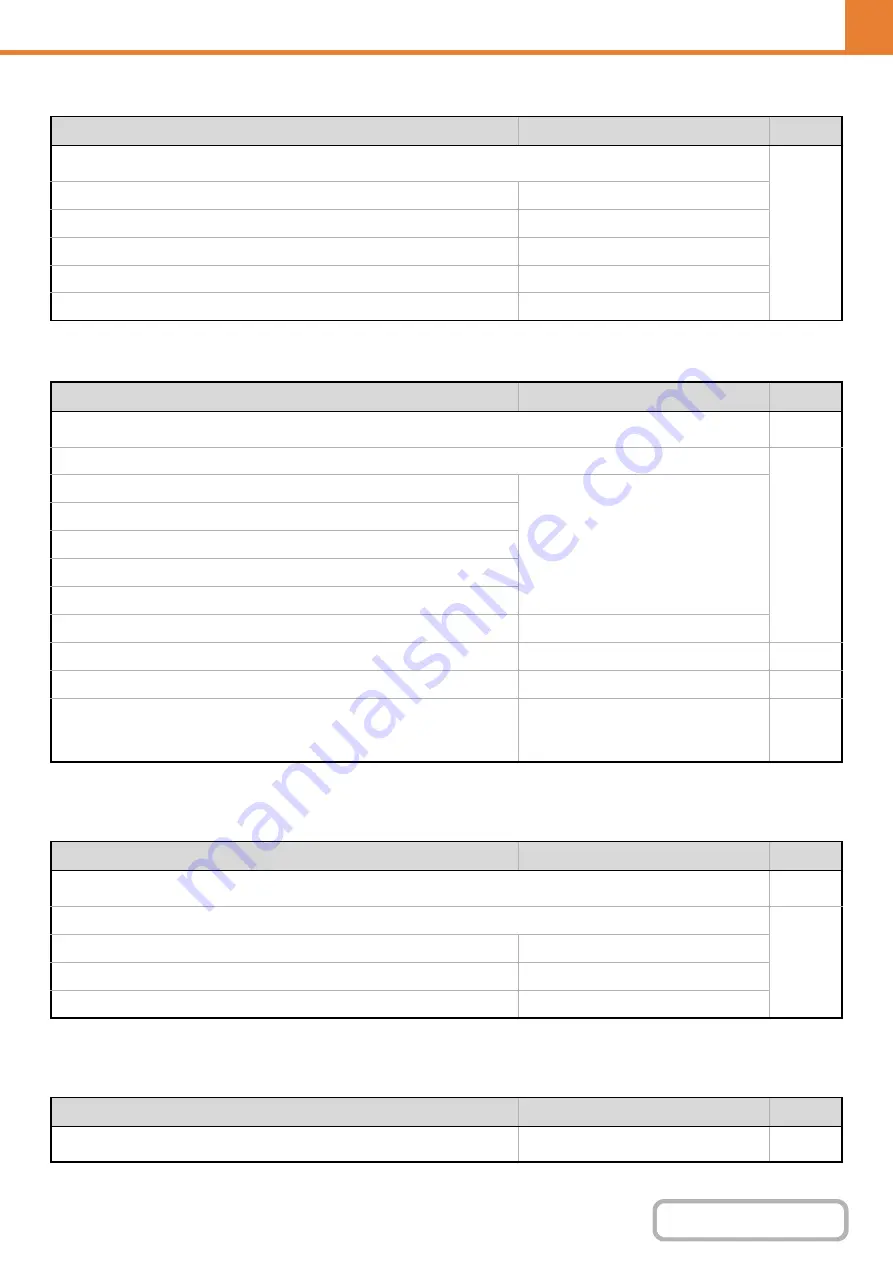
6-9
OPERATION PANEL (GENERAL)
List Print (User)
Paper Tray Settings
* When a 500-sheet paper feed unit is installed.
Fax Data Receive/Forward
* When the Internet fax expansion kit is installed.
USB-Device Check
Item
Factory default setting
Page
■
●
All Custom Setting List
–
●
Printer Test Page
–
●
Sending Address List
–
●
Machine Information List
–
●
Image Quality Check Chart
–
Item
Factory default setting
Page
■
●
X
Tray 1
Plain, Auto-Inch
X
Tray 2*
X
Tray 3*
X
Tray 4*
X
Bypass
Select Similar Sizes for Auto Detection
8-1/2" x 14"
●
–
●
Enabled
●
Custom Size Registration (Bypass)
Custom 1: X=11", Y=8-1/2"
Custom 2: X=11", Y=8-1/2"
Custom 3: X=11", Y=8-1/2"
Item
Factory default setting
Page
■
●
*
X
Reception Start
–
X
Manual Reception Key in Initial Screen
Enabled
X
Forward Received Data
–
Item
Factory default setting
Page
■
–
Summary of Contents for DX-C310 Operation
Page 5: ...Make a copy on this type of paper Envelopes and other special media Transparency film ...
Page 10: ...Conserve Print on both sides of the paper Print multiple pages on one side of the paper ...
Page 33: ...Search for a file abc Search for a file using a keyword ...
Page 34: ...Organize my files Delete a file Periodically delete files ...
Page 226: ...3 18 PRINTER Contents 4 Click the Print button Printing begins ...






























