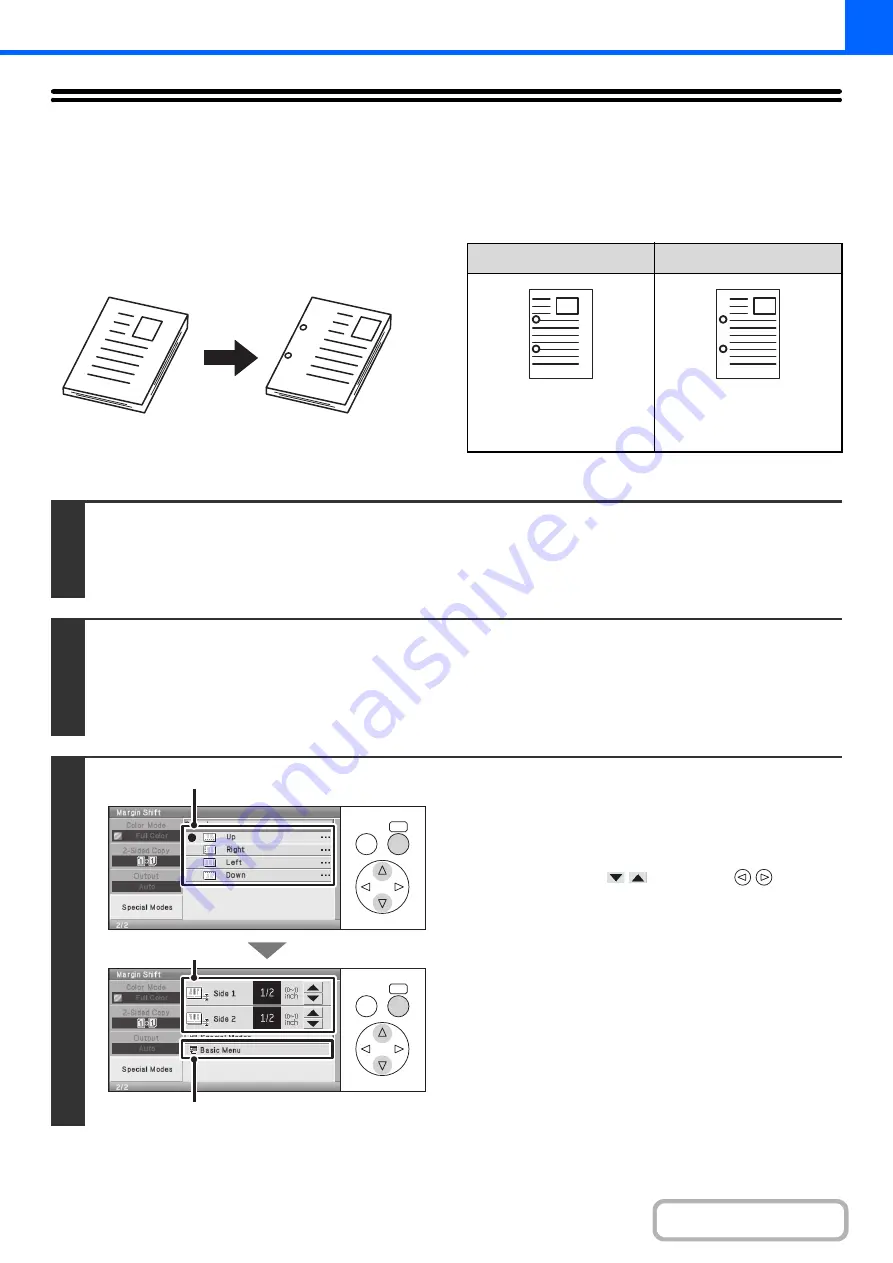
2-50
ADDING MARGINS (Margin Shift)
This function is used to shift the copy image right, left, up or down to adjust the margin.
This is convenient when you wish to hole punch the copies.
Shifting the image to the right so the copies can be bound at the left edge with a string
Keys in the display can be selected with the arrow keys and the [OK] key.
1
1
Not using margin shift
Using margin shift
The punch holes cut off
part of the image
The image is moved to
allow space for the holes
so the image is not cut off.
1
1
1
Place the original.
Place the original face up in the document feeder tray, or face down on the document glass.
After placing the original, specify the original size.
☞
(page 2-28)
2
Select the special modes.
(1) Select the [Special Modes] key.
(2) Select the [Margin Shift] key.
☞
Special modes menu (1st screen)
3
Set the margin shift.
(1) Select the margin shift position.
Select one of the 4 positions.
(2) Set the amount of the margin shift.
Select either of the
keys with the
keys and
press the [OK] key repeatedly to change the number.
0" to 1" (0 mm to 20 mm) can be entered.
(3) Select the [Basic Menu] key.
You will return to the base screen of copy mode.
OK
BACK
OK
BACK
(3)
(1)
(2)
Summary of Contents for DX-C310 Operation
Page 5: ...Make a copy on this type of paper Envelopes and other special media Transparency film ...
Page 10: ...Conserve Print on both sides of the paper Print multiple pages on one side of the paper ...
Page 33: ...Search for a file abc Search for a file using a keyword ...
Page 34: ...Organize my files Delete a file Periodically delete files ...
Page 226: ...3 18 PRINTER Contents 4 Click the Print button Printing begins ...






























