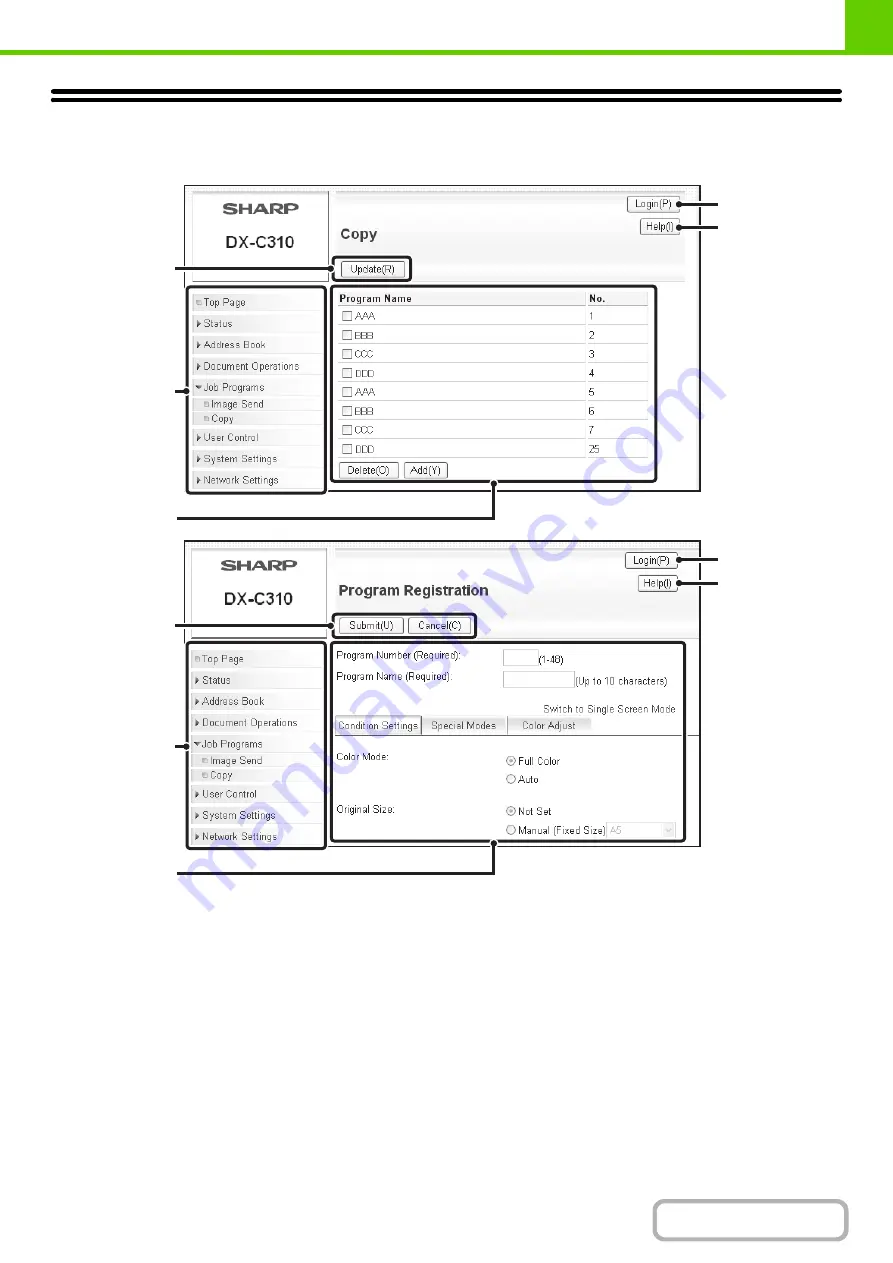
1-13
USING THE WEB PAGE
The procedures for using the Web page are explained below.
(1)
Common buttons
The [Submit] button used to store settings, the [Update]
button used to update settings, and the [Cancel] button
used to cancel a setting and return to the previous screen
appear here.
After changing a setting, be sure to click the [Submit]
button.
(2)
Web page menu
The items that can be set in the Web page appear here.
Click an item to display the settings of that item.
(3)
Settings appear here.
The settings of an item selected from the Web page
menu appear here.
(4)
[Logout] button
When user authentication is enabled, click this button to
log out from the Web server. When you are not logged in,
this button is the [Login] button.
(5)
[Help] button
This shows Help for each item.
(2)
(3)
(1)
(5)
(4)
(2)
(3)
(1)
(5)
(4)
Summary of Contents for DX-C310 Operation
Page 5: ...Make a copy on this type of paper Envelopes and other special media Transparency film ...
Page 10: ...Conserve Print on both sides of the paper Print multiple pages on one side of the paper ...
Page 33: ...Search for a file abc Search for a file using a keyword ...
Page 34: ...Organize my files Delete a file Periodically delete files ...
Page 226: ...3 18 PRINTER Contents 4 Click the Print button Printing begins ...






























