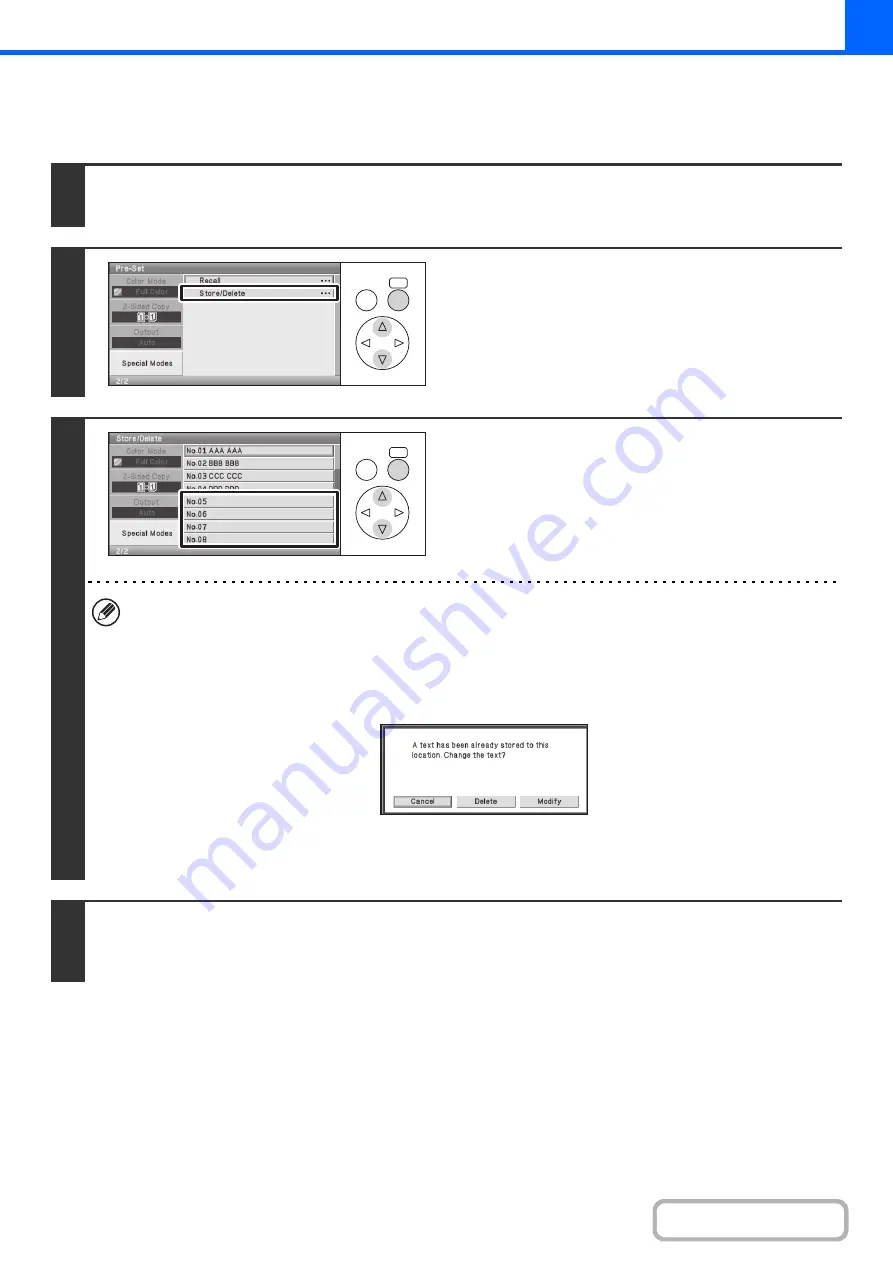
2-68
Storing, editing, and deleting text strings
Keys in the display can be selected with the arrow keys and the [OK] key.
1
Select the [Text] key in the stamp selection screen.
See steps 1 to 4 of "
GENERAL PROCEDURE FOR USING STAMP
2
Select the [Pre-Set] key and select the
[Store/Delete] key.
3
Store a text string, or edit/delete a stored
text string.
• To store a text string, select a key with no text stored.
A text entry screen will appear. A maximum of 50 characters
can be entered. When you have finished entering the text,
select the [OK] key. The text entry screen will close.
• To edit or delete a text string, follow the instructions below.
To edit or delete a text string...
• When the key with the text string is selected, the following screen appears.
When the [Modify] key is selected, a text entry screen appears. The stored text string appears in the text entry
screen. Edit the text. When you have finished entering the text, select the [OK] key. The text entry screen will close.
• When the [Delete] key is selected, the stored text is deleted.
• Text settings can also be configured in the Web pages. Click [Application Settings], [Copy settings] and then [Text
Settings (Stamp)] in the Web page menu.
4
Press the [BACK] key.
You will return to the screen of step 2.
To copy using a stored text string, continue from step 2 of "
PRINTING TEXT ON COPIES (Text)
" (page 2-66).
OK
BACK
OK
BACK
Summary of Contents for DX-C310 Operation
Page 5: ...Make a copy on this type of paper Envelopes and other special media Transparency film ...
Page 10: ...Conserve Print on both sides of the paper Print multiple pages on one side of the paper ...
Page 33: ...Search for a file abc Search for a file using a keyword ...
Page 34: ...Organize my files Delete a file Periodically delete files ...
Page 226: ...3 18 PRINTER Contents 4 Click the Print button Printing begins ...






























