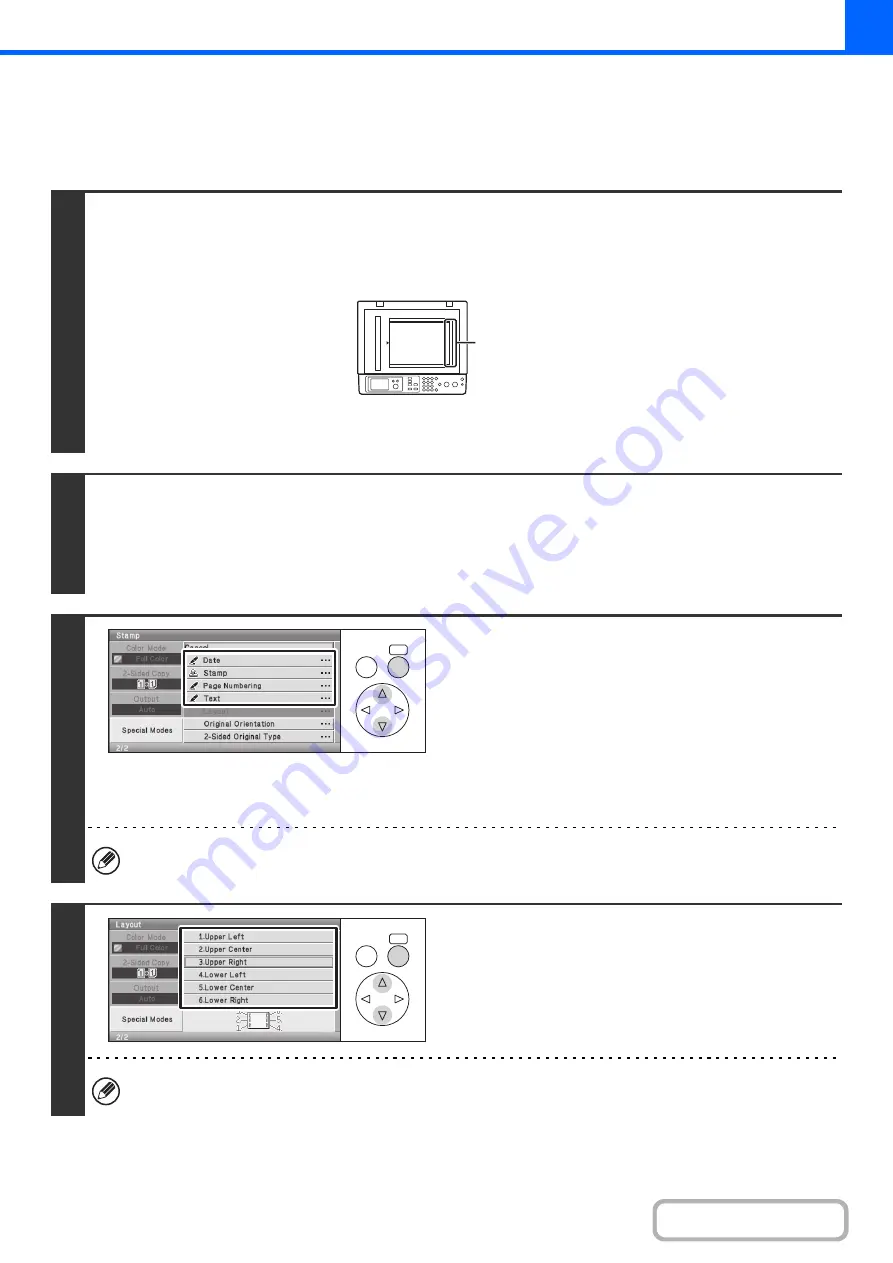
2-56
GENERAL PROCEDURE FOR USING STAMP
To select stamp settings, follow the steps below.
Keys in the display can be selected with the arrow keys and the [OK] key.
1
Place the original.
Place the original face up in the document feeder tray, or face down on the document glass.
When using this function with a portrait original on the document glass, place the original so that the top of the image is to the
right.
After placing the original, specify the original size.
☞
(page 2-28)
2
Select the special modes.
(1) Select the [Special Modes] key.
(2) Select the [Stamp] key.
☞
Special modes menu (2nd screen)
(page 2-40)
3
Select Stamp.
For detailed information on each of the stamp items, see the
following sections:
Date:
ADDING THE DATE TO COPIES (Date)
(page 2-58)
Stamp:
Page numbering:
PRINTING PAGE NUMBERS ON COPIES
(Page Numbering)
(page 2-62)
Text:
PRINTING TEXT ON COPIES (Text)
(page
"Date" and "Page Numbering" cannot be selected in multiple positions.
4
Select the print position.
Select from 6 positions: top left, top center, top right, bottom
left, bottom center, bottom right.
By default, the following print position is selected:
Date:
3.Upper Right
Stamp:
1.Upper Left
Page Numbering:
5.Lower Center
Text:
1.Upper Left
It is not possible to set "Date", "Text", or "Page Numbering" in a print position in which "Date", "Text", or "Page
Numbering" is already set.
A
Top of image to
the right
OK
BACK
OK
BACK
Summary of Contents for DX-C310 Operation
Page 5: ...Make a copy on this type of paper Envelopes and other special media Transparency film ...
Page 10: ...Conserve Print on both sides of the paper Print multiple pages on one side of the paper ...
Page 33: ...Search for a file abc Search for a file using a keyword ...
Page 34: ...Organize my files Delete a file Periodically delete files ...
Page 226: ...3 18 PRINTER Contents 4 Click the Print button Printing begins ...






























