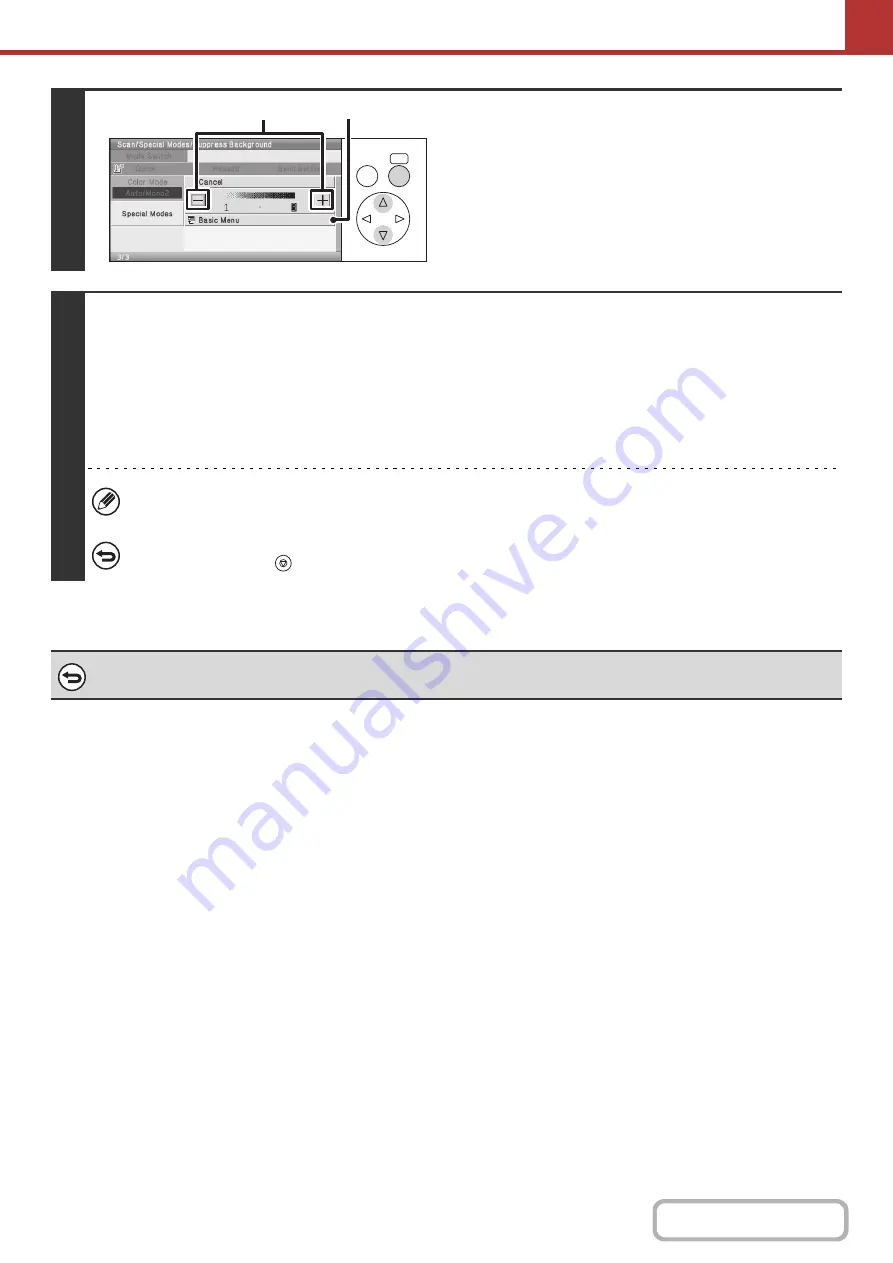
5-97
4
Select the suppress background setting.
(1) Adjust the background suppression level.
Select the [+] key and press the [OK] key to suppress only
faint background.
Select the [-] key and press the [OK] key to suppress faint
to dark background.
(2) Select the [Basic Menu] key.
5
Press the [COLOR START] key or the [BLACK & WHITE START] key.
Scanning begins.
• If you inserted the original pages in the document feeder tray, all pages are scanned.
A beep will sound to indicate that scanning is finished.
• If you are scanning the original on the document glass, scan each page one page at a time.
When scanning finishes, place the next original and press the [COLOR START] key or the [BLACK & WHITE START] key.
Repeat until all pages have been scanned and then select the [Read-End] key.
A beep will sound to indicate that scanning is finished.
When the color mode setting of the [BLACK & WHITE START] key is [Mono2], the suppress background function will
not operate if the [BLACK & WHITE START] key is pressed.
To cancel scanning...
Press the [STOP] key (
) to cancel the operation.
To cancel the background suppression setting...
Select the [Cancel] key in the screen of step 4.
OK
BACK
(1)
(2)
Summary of Contents for DX-C310 Operation
Page 5: ...Make a copy on this type of paper Envelopes and other special media Transparency film ...
Page 10: ...Conserve Print on both sides of the paper Print multiple pages on one side of the paper ...
Page 33: ...Search for a file abc Search for a file using a keyword ...
Page 34: ...Organize my files Delete a file Periodically delete files ...
Page 226: ...3 18 PRINTER Contents 4 Click the Print button Printing begins ...






























