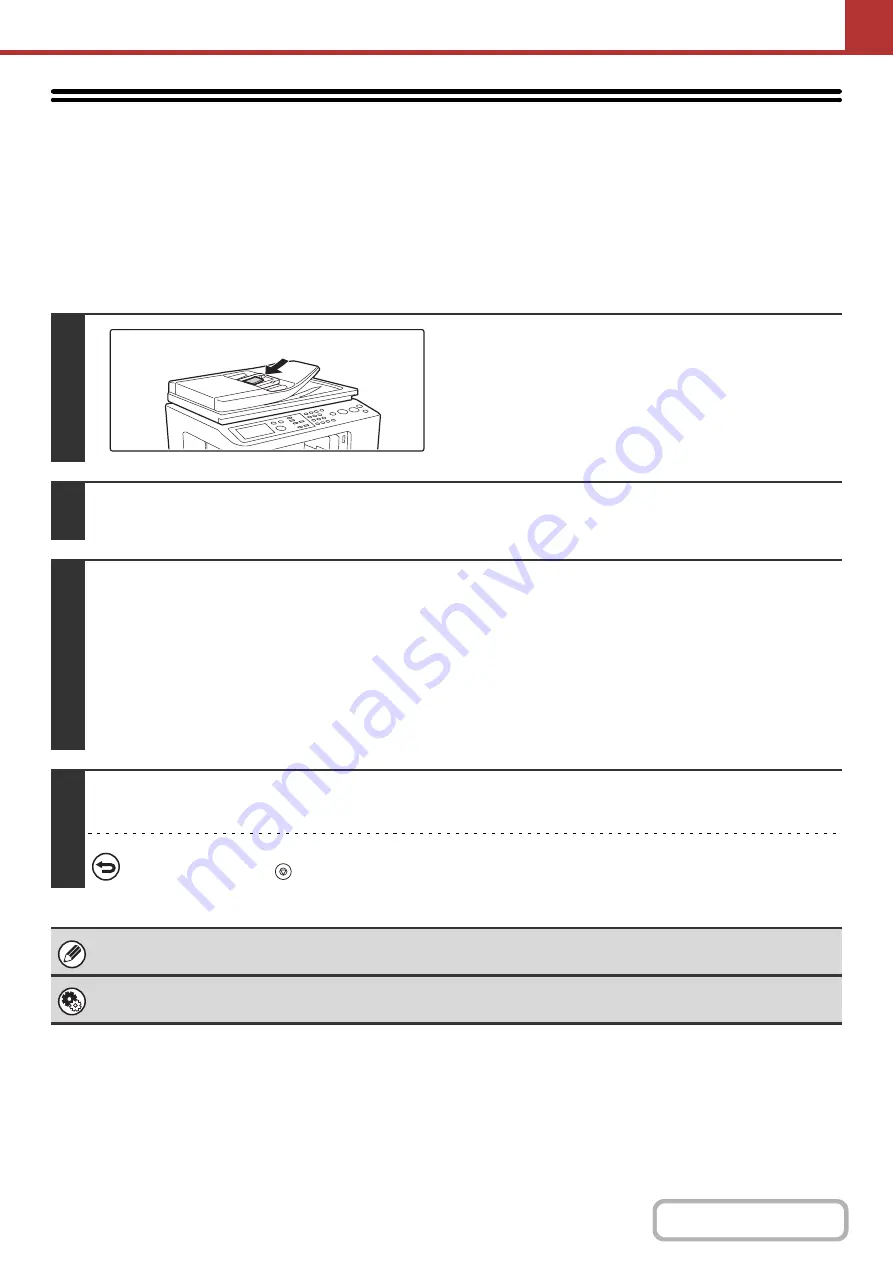
5-88
SCANNING BUSINESS CARDS
(Business Card Scan)
Multiple business cards can be scanned and transmitted at once.
To use this function, the business card feeder must be attached to the automatic document feeder and "Business Card
Scan Option" must be enabled in the system settings (administrator). For the attachment procedure, see "
" in "BEFORE USING THE MACHINE" (page 1-57).
Keys in the display can be selected with the arrow keys and the [OK] key.
1
Load the business cards.
2
Specify the destination.
☞
(page 5-22)
3
Select the special modes.
(1) Select the [Mode Switch] key.
(2) Select the mode that you wish to use.
(3) Select the [Special Modes] key.
(4) Select the [Bus. Card Scan] key.
Read the message that appears and then press the [OK] key.
☞
(page 5-77)
4
Press the [COLOR START] key or the [BLACK & WHITE START] key.
Scanning begins. A beep will sound to indicate that scanning is finished.
To cancel scanning...
Press the [STOP] key (
) to cancel the operation.
This function cannot be used when the scan size is specified by numerical values.
System Settings (Administrator): Business Card Scan Option (Web page only)
Specify whether or not the business card scan function is used.
Summary of Contents for DX-C310 Operation
Page 5: ...Make a copy on this type of paper Envelopes and other special media Transparency film ...
Page 10: ...Conserve Print on both sides of the paper Print multiple pages on one side of the paper ...
Page 33: ...Search for a file abc Search for a file using a keyword ...
Page 34: ...Organize my files Delete a file Periodically delete files ...
Page 226: ...3 18 PRINTER Contents 4 Click the Print button Printing begins ...






























