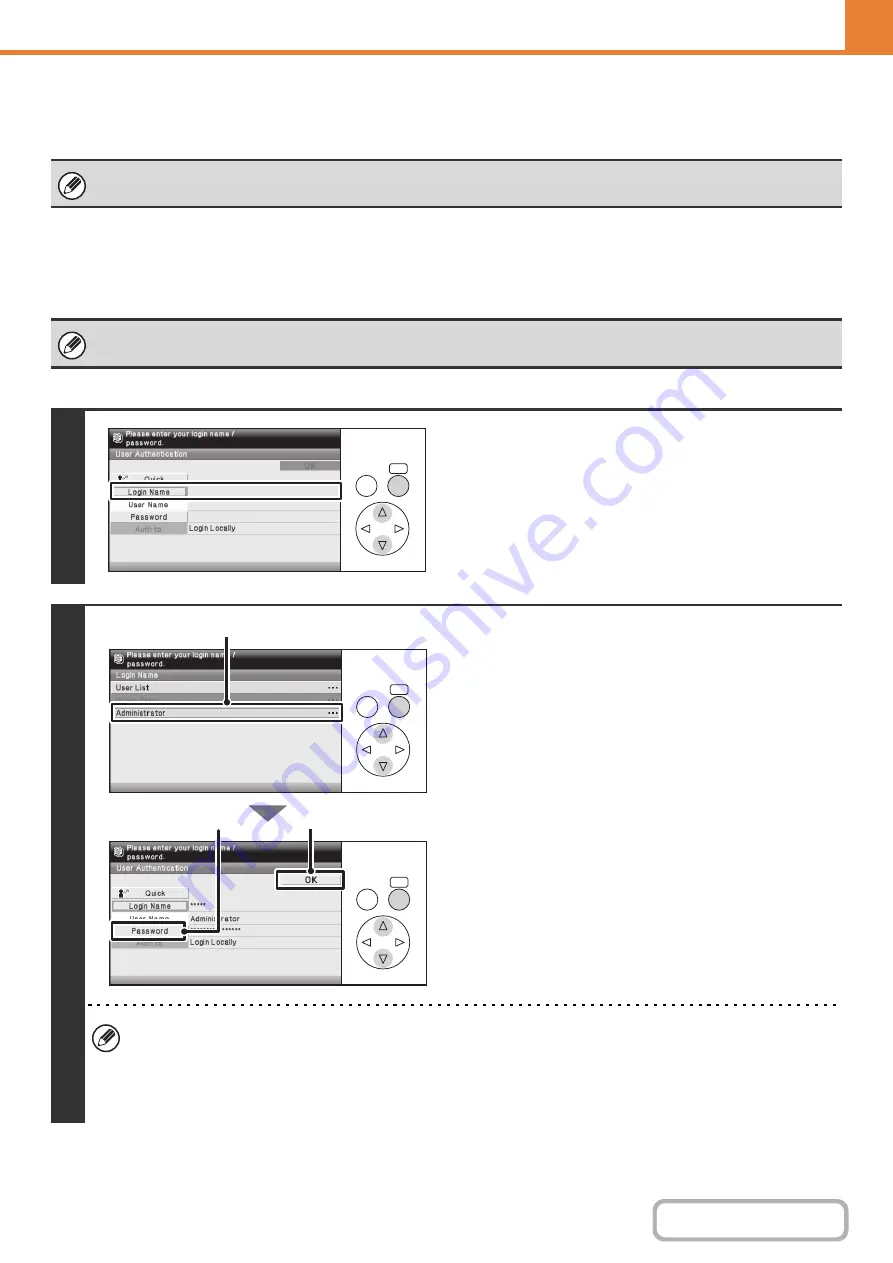
6-18
OPERATION PANEL (ADMINISTRATOR)
When User Authentication is Enabled
When "User Authentication" (Web page only) is enabled, follow the procedure below to log in.
When user authentication is by login name and password (and e-mail
address)
Keys in the display can be selected with the arrow keys and the [OK] key.
When auto login is enabled, the login screen will not appear.
Administrator login is performed in the user selection screen. For more information on the login procedure when user
authentication is enabled, see "
" (page 1-17) in "1. BEFORE USING THE MACHINE".
1
Select the [Login Name] key.
2
Log in.
(1) Select the [Administrator] key.
(2) Select the [Password] key.
Enter the administrator password in the administrator
password entry screen.
(3) Select the [OK] key.
This completes the administrator login procedure. The
system settings (administrator) can now be used.
• If login name / password / e-mail address is selected for the authentication method, the [E-mail Address] key will
appear below the "User Name".
• For the factory default administrator password, see "TO THE ADMINISTRATOR OF THE MACHINE" in the
Maintenance & Safety Guide.
• This completes the administrator login procedure. The system settings (administrator) can now be used.
OK
BACK
OK
BACK
OK
BACK
(1)
(3)
(2)
Summary of Contents for DX-C310 Operation
Page 5: ...Make a copy on this type of paper Envelopes and other special media Transparency film ...
Page 10: ...Conserve Print on both sides of the paper Print multiple pages on one side of the paper ...
Page 33: ...Search for a file abc Search for a file using a keyword ...
Page 34: ...Organize my files Delete a file Periodically delete files ...
Page 226: ...3 18 PRINTER Contents 4 Click the Print button Printing begins ...






























