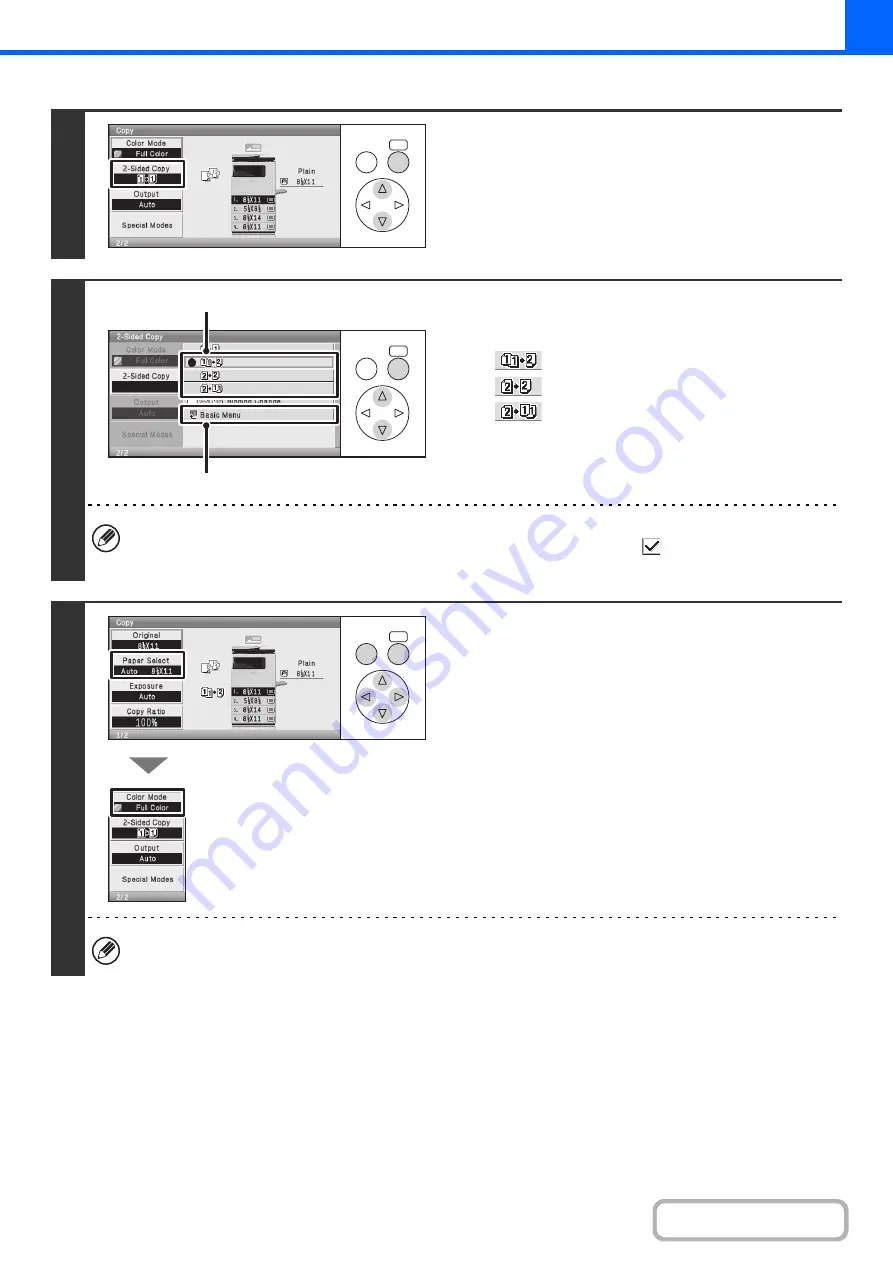
2-16
4
Select the [2-Sided Copy] key.
5
Select the 2-sided copy mode.
(1) Select the key of the desired mode.
:Automatic 2-sided copying of 1-sided originals
:Automatic 2-sided copying of 2-sided originals
:1-sided copying of 2-sided originals
(2) Select the [Basic Menu] key.
To make 2-sided copies of a 1-sided portrait original placed horizontally, or to invert the reverse side with respect to
the front side when copying a 2-sided original, set the [Binding Change] checkbox to
.
☞
Using the [Binding Change] checkbox
(page 2-17)
6
Check the paper to be used and the
color mode.
Make sure that the desired paper (tray) and color mode are
selected.
• To change the paper (tray), select the [Paper Select] key and
press the [OK] key.
☞
(page 2-9)
• To change the color mode, select the [Color Mode] key and
press the [OK] key.
☞
For some original size settings, the same size of paper as the original may not be automatically selected. In this case,
manually change the paper size.
OK
BACK
OK
BACK
(1)
(2)
OK
BACK
Summary of Contents for DX-C310 Operation
Page 5: ...Make a copy on this type of paper Envelopes and other special media Transparency film ...
Page 10: ...Conserve Print on both sides of the paper Print multiple pages on one side of the paper ...
Page 33: ...Search for a file abc Search for a file using a keyword ...
Page 34: ...Organize my files Delete a file Periodically delete files ...
Page 226: ...3 18 PRINTER Contents 4 Click the Print button Printing begins ...






























