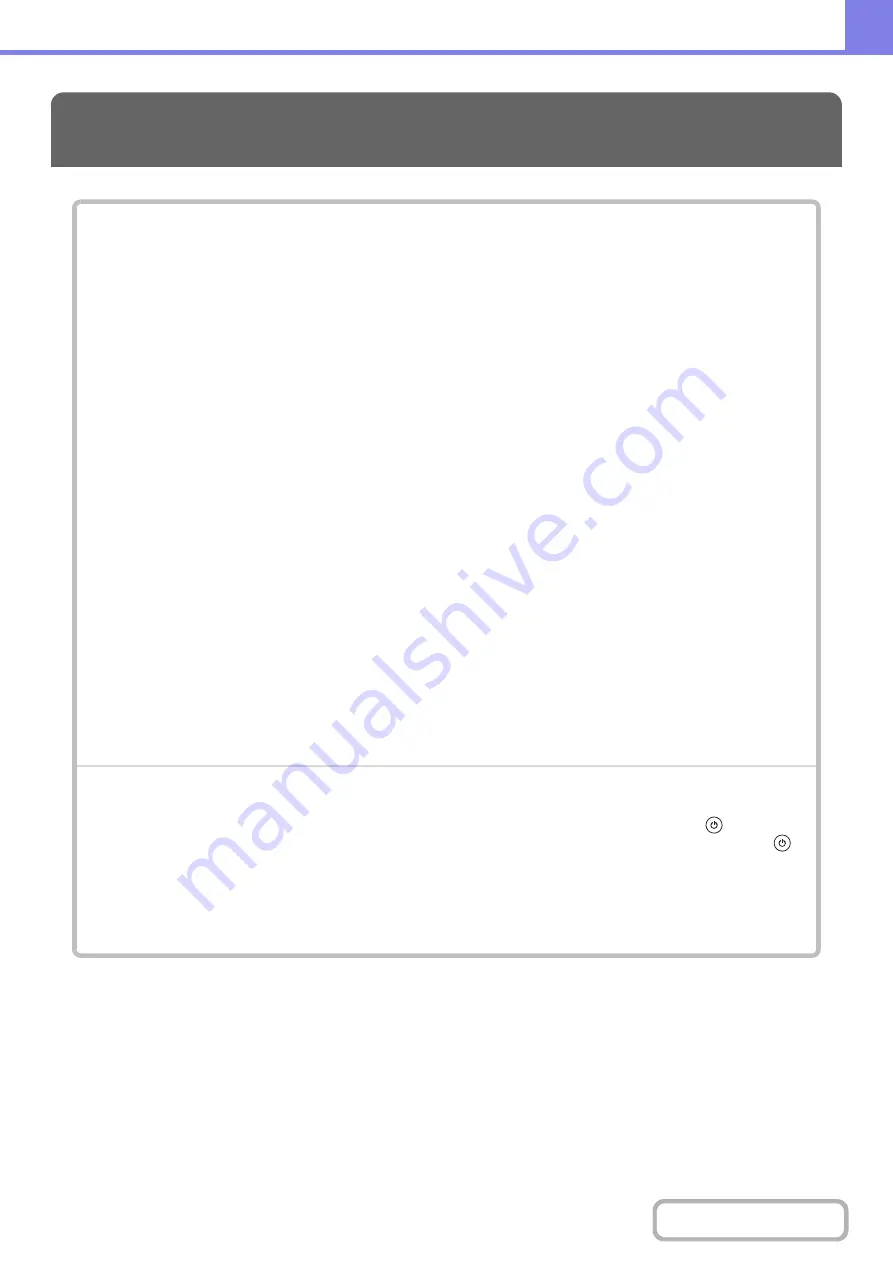
7-11
PRINTING
PROBLEMS RELATED TO PRINTING OPERATION
PROBLEMS RELATED TO PRINT RESULTS
PROBLEMS RELATED TO FILE MANAGEMENT
• If you cannot find the item that you are looking for in the above table of contents, see "
" (page
• If you are unable to solve a problem using the solutions in this manual, switch off the [POWER] key (
) and the
main power switch. Wait at least 10 seconds, and then switch on the main power switch and the [POWER] key (
)
in that order.
Caution:
When the LINE indicator is lit or the DATA indicator is lit or blinking, do not switch off the main power switch
or unplug the power plug. This may damage the hard drive or cause the data being stored or received to be
lost.
Summary of Contents for DX-C310 Operation
Page 5: ...Make a copy on this type of paper Envelopes and other special media Transparency film ...
Page 10: ...Conserve Print on both sides of the paper Print multiple pages on one side of the paper ...
Page 33: ...Search for a file abc Search for a file using a keyword ...
Page 34: ...Organize my files Delete a file Periodically delete files ...
Page 226: ...3 18 PRINTER Contents 4 Click the Print button Printing begins ...






























