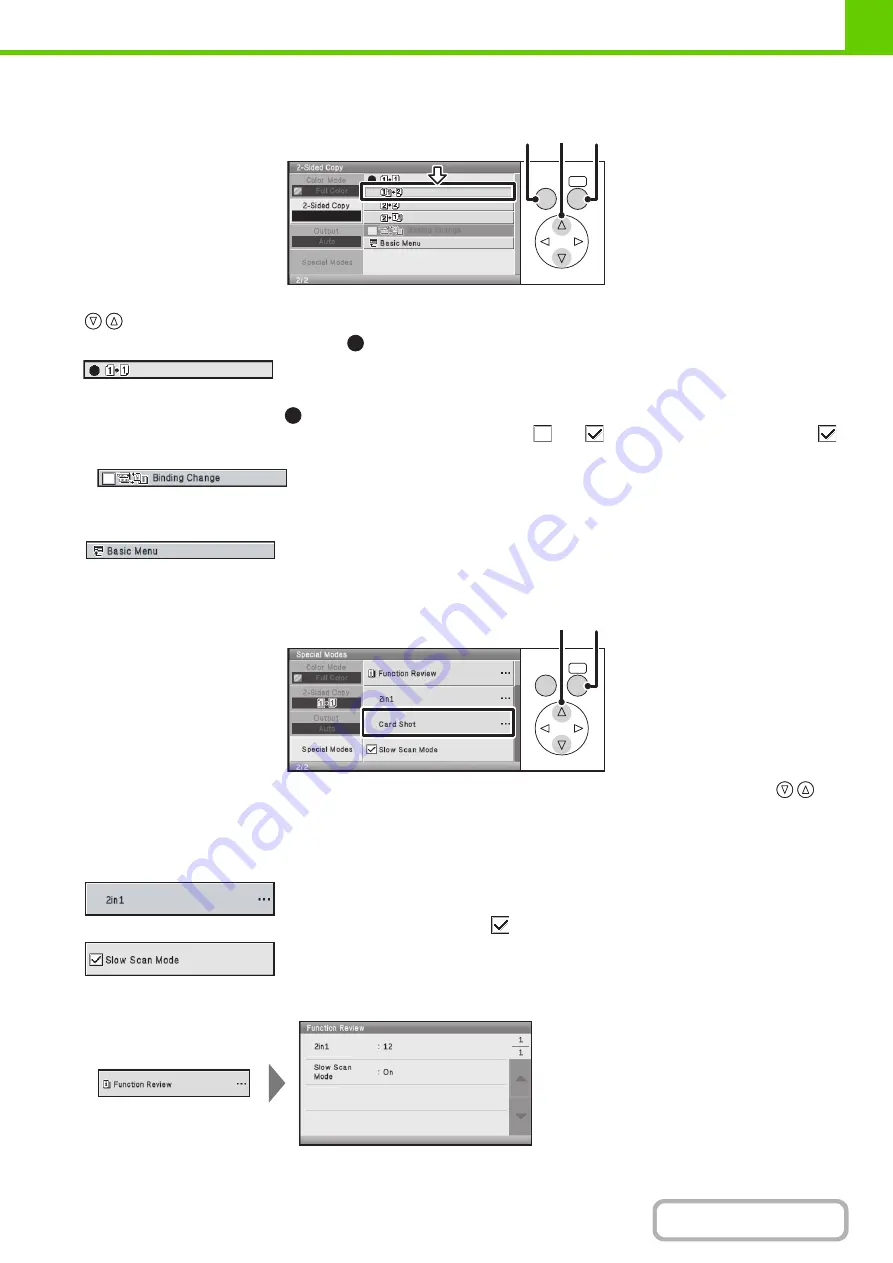
1-10
Selecting items in lists and returning to the previous screen
(1) When selections appear as a list in a setting screen, select the desired item in the list with the
keys.
Items that are currently set are indicated by
.
(2) Press the [OK] key to enter your selection.
• When the [OK] key is pressed,
appears next to the selected item.
• For a selected item that has a checkbox, the checkbox changes between
and
each time the [OK] key is pressed.
indicates that the setting is selected.
(3) To return to the previous screen, press the [BACK] key.
To return to the base screen, select the [Basic Menu] key.
Checking special mode settings
(1) Select [Special Modes] in the base screen to display a list of the special modes. Use the
keys to move the selection frame to the desired special mode.
(2) If "…" appears to the right of the selected item, the [OK] key can be pressed to open a detailed
setting screen.
• If the item has a checkbox, pressing the [OK] key sets the item to
; a detailed setting screen does not open.
• When special modes are set, the [Function Review] key can be selected at the top of the list. Selecting the [Function Review]
key displays a list of the special mode settings.
OK
BACK
(1)
(2)
(3)
OK
BACK
(1)
(2)
Summary of Contents for DX-C310 Operation
Page 5: ...Make a copy on this type of paper Envelopes and other special media Transparency film ...
Page 10: ...Conserve Print on both sides of the paper Print multiple pages on one side of the paper ...
Page 33: ...Search for a file abc Search for a file using a keyword ...
Page 34: ...Organize my files Delete a file Periodically delete files ...
Page 226: ...3 18 PRINTER Contents 4 Click the Print button Printing begins ...






























