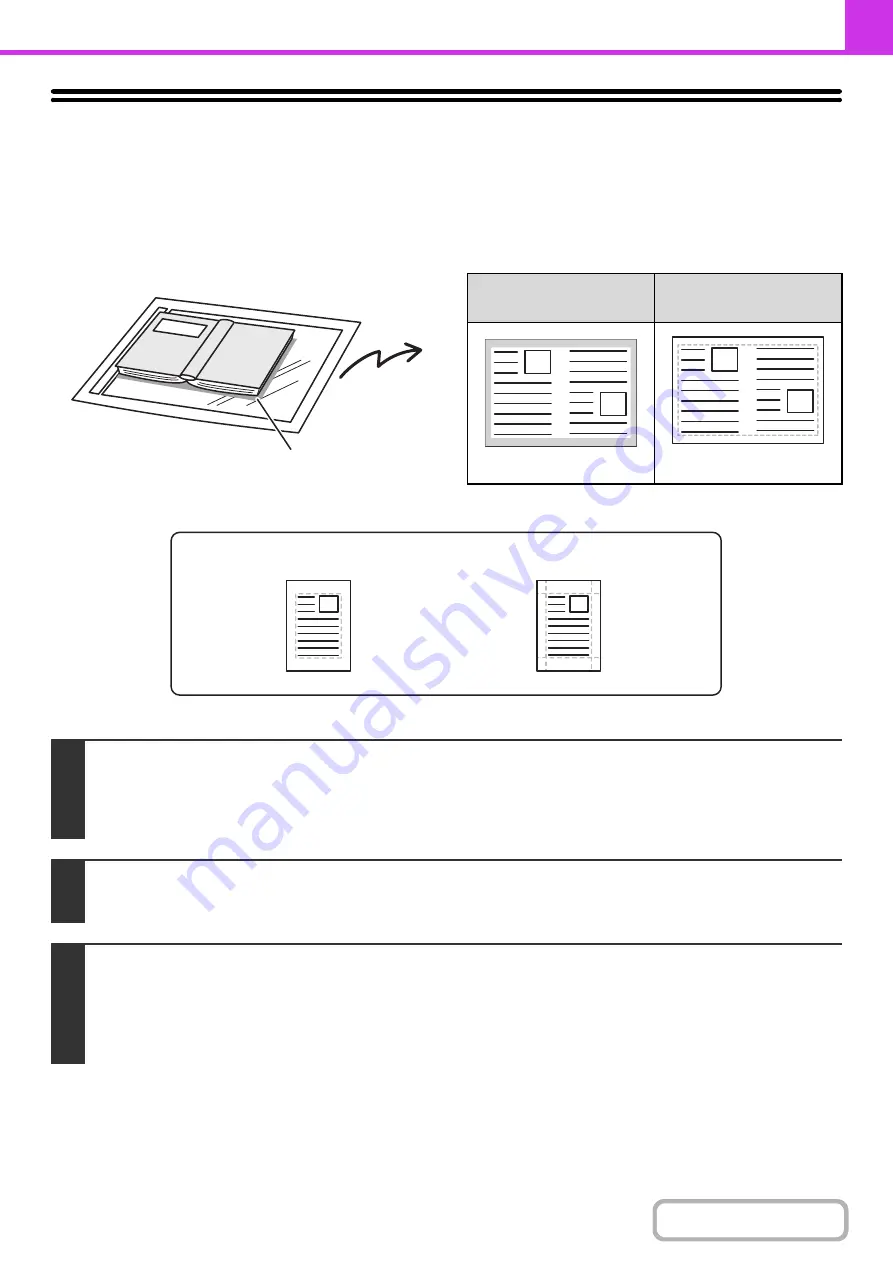
4-82
ERASING PERIPHERAL SHADOWS ON THE
IMAGE (Erase)
The erase function is used to erase shadows on images produced when scanning thick originals or books. (This function
does not detect shadows and will eliminate everything appearing in the erase area - including shadows, text and images.)
Scanning a thick book
Erase modes
Keys in the display can be selected with the arrow keys and the [OK] key.
Shadows appear here.
Not using the erase
function
Using the erase
function
Shadows appear in the image.
No shadows appear.
1
Place the original.
Place the original face up in the document feeder tray, or face down on the document glass.
When the original is a different size than the size setting, set the original size.
☞
SPECIFYING THE SCAN SIZE AND SEND SIZE
(page
)
2
Enter the destination fax number.
☞
(page 4-19)
3
Select the special modes.
(1) Select the [Special Modes] key.
(2) Select the [Erase] key.
☞
(page 4-69)
Edge Erase
Side Erase
Summary of Contents for DX-C310 Operation
Page 5: ...Make a copy on this type of paper Envelopes and other special media Transparency film ...
Page 10: ...Conserve Print on both sides of the paper Print multiple pages on one side of the paper ...
Page 33: ...Search for a file abc Search for a file using a keyword ...
Page 34: ...Organize my files Delete a file Periodically delete files ...
Page 226: ...3 18 PRINTER Contents 4 Click the Print button Printing begins ...






























