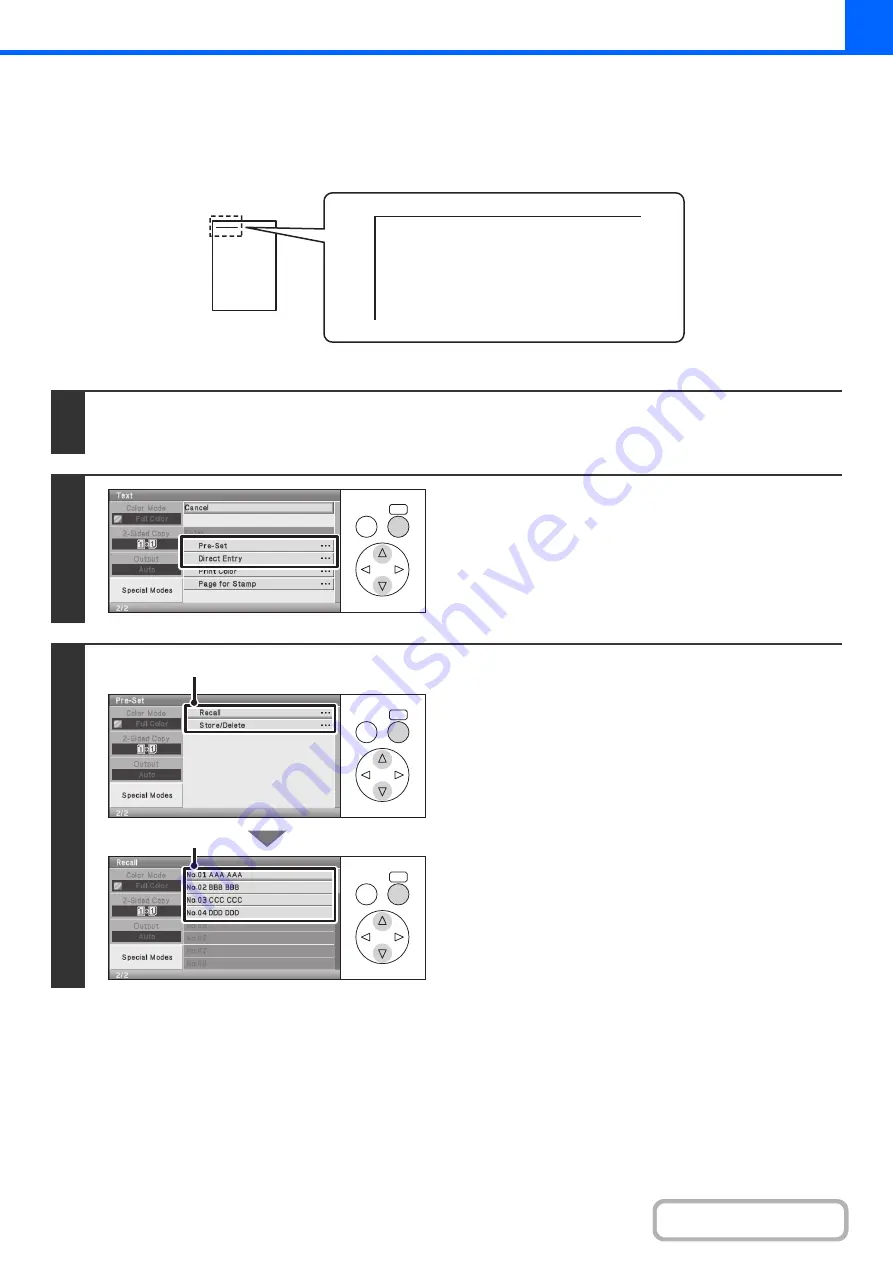
2-66
PRINTING TEXT ON COPIES (Text)
Entered text can be printed on copies. Up to 30 frequently used text strings can be stored.
Example: Printing "April 2010 Planning Meeting" in the top left corner of the paper
Keys in the display can be selected with the arrow keys and the [OK] key.
1
Select the [Text] key in the stamp selection screen.
See steps 1 to 4 of "
GENERAL PROCEDURE FOR USING STAMP
2
Select the [Pre-Set] key.
The [Direct Entry] key can be selected to display the text entry
screen. When all characters have been entered, select the [OK]
key.
3
Specify the text to be printed.
(1) Select the [Recall] key.
To store or delete a text string, select the [Store/Delete]
key.
Storing, editing, and deleting text strings
(page 2-68)
(2) Select the text string that you wish to
select.
April 2010 Planning Meeting
OK
BACK
OK
BACK
OK
BACK
(1)
(2)
Summary of Contents for DX-C310 Operation
Page 5: ...Make a copy on this type of paper Envelopes and other special media Transparency film ...
Page 10: ...Conserve Print on both sides of the paper Print multiple pages on one side of the paper ...
Page 33: ...Search for a file abc Search for a file using a keyword ...
Page 34: ...Organize my files Delete a file Periodically delete files ...
Page 226: ...3 18 PRINTER Contents 4 Click the Print button Printing begins ...






























