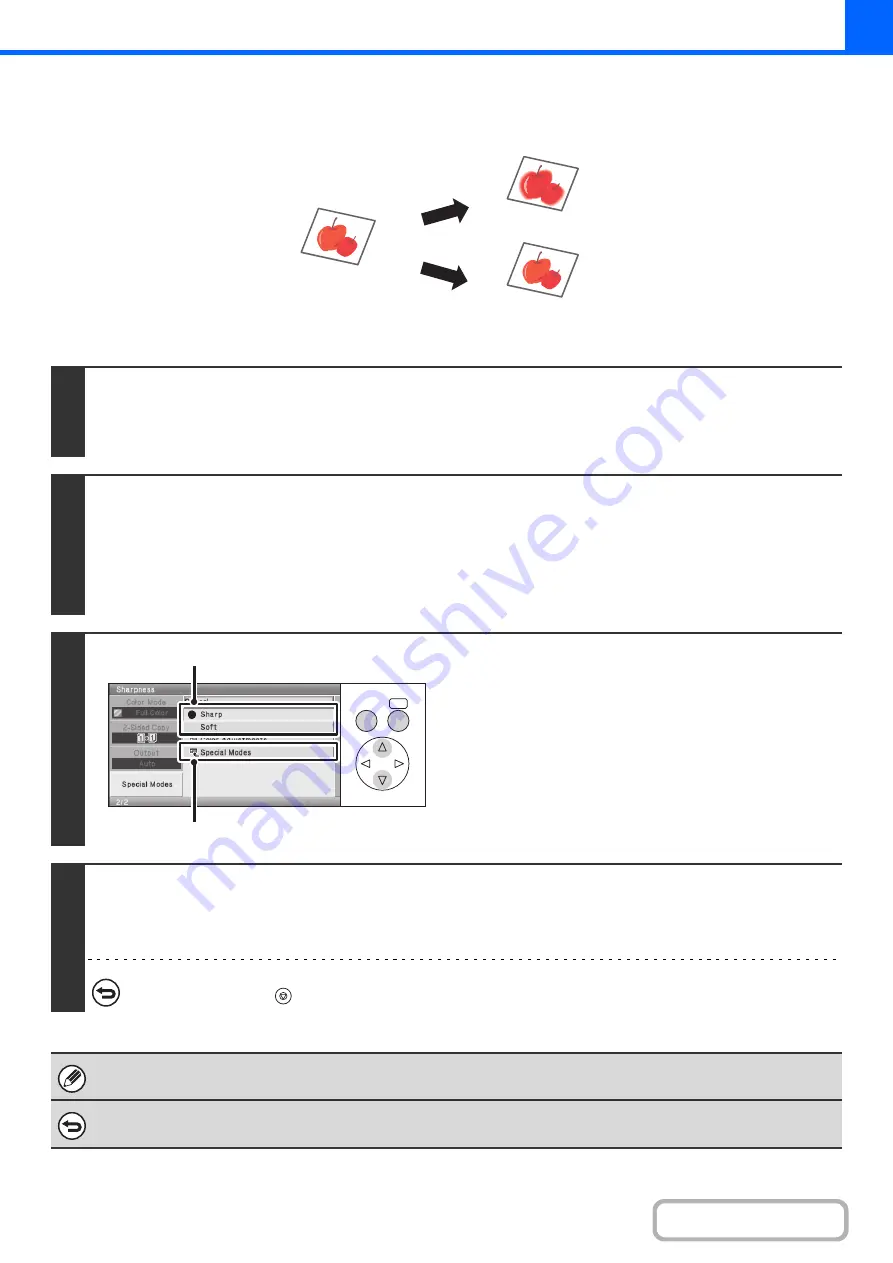
2-90
ADJUSTING THE SHARPNESS OF AN IMAGE (Sharpness)
This is used to sharpen an image or make it softer.
Keys in the display can be selected with the arrow keys and the [OK] key.
1
Place the original.
Place the original face up in the document feeder tray, or face down on the document glass.
After placing the original, specify the original size.
☞
(page 2-28)
2
Select the special modes.
(1) Select the [Special Modes] key.
(2) Select the [Color Adjustments] key.
(3) Select the [Sharpness] key.
☞
(page 2-88)
3
Adjust the image.
(1) Select the [Soft] key or the [Sharp] key.
(2) Select the [Special Modes] key.
You will return to the special modes screen. Press the
[BACK] key to return to the base screen of copy mode.
4
Press the [COLOR START] key.
Copying will begin.
If you are using the document glass to copy multiple original pages, copying will take place as you scan each original. If you have selected sort
mode, change originals and press the [COLOR START] key. Repeat until all pages have been scanned and then select the [Read-End] key.
To cancel scanning and copying...
Press the [STOP] key (
).
The sharpness setting is also applied when black & white copies are made.
To cancel the sharpness setting...
Select the [Cancel] key in the screen of step 3.
Soft
Sharp
OK
BACK
(1)
(2)
Summary of Contents for DX-C310 Operation
Page 5: ...Make a copy on this type of paper Envelopes and other special media Transparency film ...
Page 10: ...Conserve Print on both sides of the paper Print multiple pages on one side of the paper ...
Page 33: ...Search for a file abc Search for a file using a keyword ...
Page 34: ...Organize my files Delete a file Periodically delete files ...
Page 226: ...3 18 PRINTER Contents 4 Click the Print button Printing begins ...






























