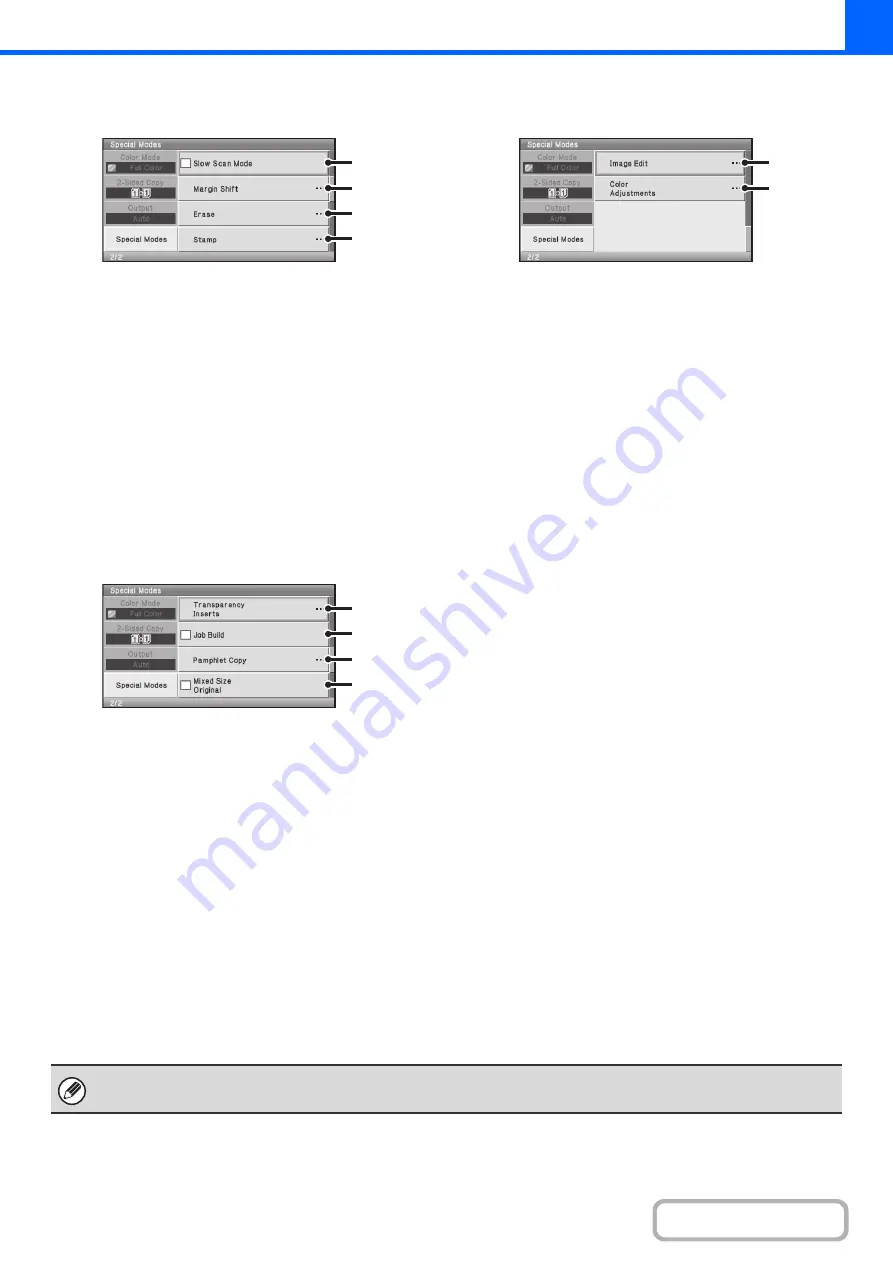
2-40
Special modes menu (2nd screen)
(1)
[Slow Scan Mode] checkbox
☞
COPYING THIN ORIGINALS (Slow Scan Mode)
(page 2-48)
(2)
[Margin Shift] key
☞
(page 2-50)
(3)
[Erase] key
☞
ERASING PERIPHERAL SHADOWS (Erase)
(page
2-52)
(4)
[Stamp] key
☞
PRINTING THE DATE AND A STAMP ON COPIES
(Stamp)
(page 2-55)
Special modes menu (3rd screen)
(1)
[Transparency Inserts] key
☞
ADDING INSERTS WHEN COPYING ON
TRANSPARENCY FILM (Transparency Inserts)
(page 2-71)
(2)
[Job Build] checkbox
☞
COPYING A LARGE NUMBER OF ORIGINALS AT
ONCE (Job Build)
(3)
[Pamphlet Copy] key
☞
MAKING COPIES IN PAMPHLET FORMAT
(Pamphlet Copy)
(4)
[Mixed Size Original] checkbox
☞
COPYING ORIGINALS OF DIFFERENT SIZES
(Mixed Size Original)
Special modes menu (4th screen)
(1)
[Image Edit] key
☞
(2)
[Color Adjustments] key
☞
(1)
(2)
(3)
(4)
(1)
(2)
(3)
(4)
(1)
(2)
Special modes can generally be combined with other special modes, however, there are some combinations that are not
possible. In this case, a message indicating that the combination is not possible will be displayed.
Summary of Contents for DX-C310 Operation
Page 5: ...Make a copy on this type of paper Envelopes and other special media Transparency film ...
Page 10: ...Conserve Print on both sides of the paper Print multiple pages on one side of the paper ...
Page 33: ...Search for a file abc Search for a file using a keyword ...
Page 34: ...Organize my files Delete a file Periodically delete files ...
Page 226: ...3 18 PRINTER Contents 4 Click the Print button Printing begins ...






























