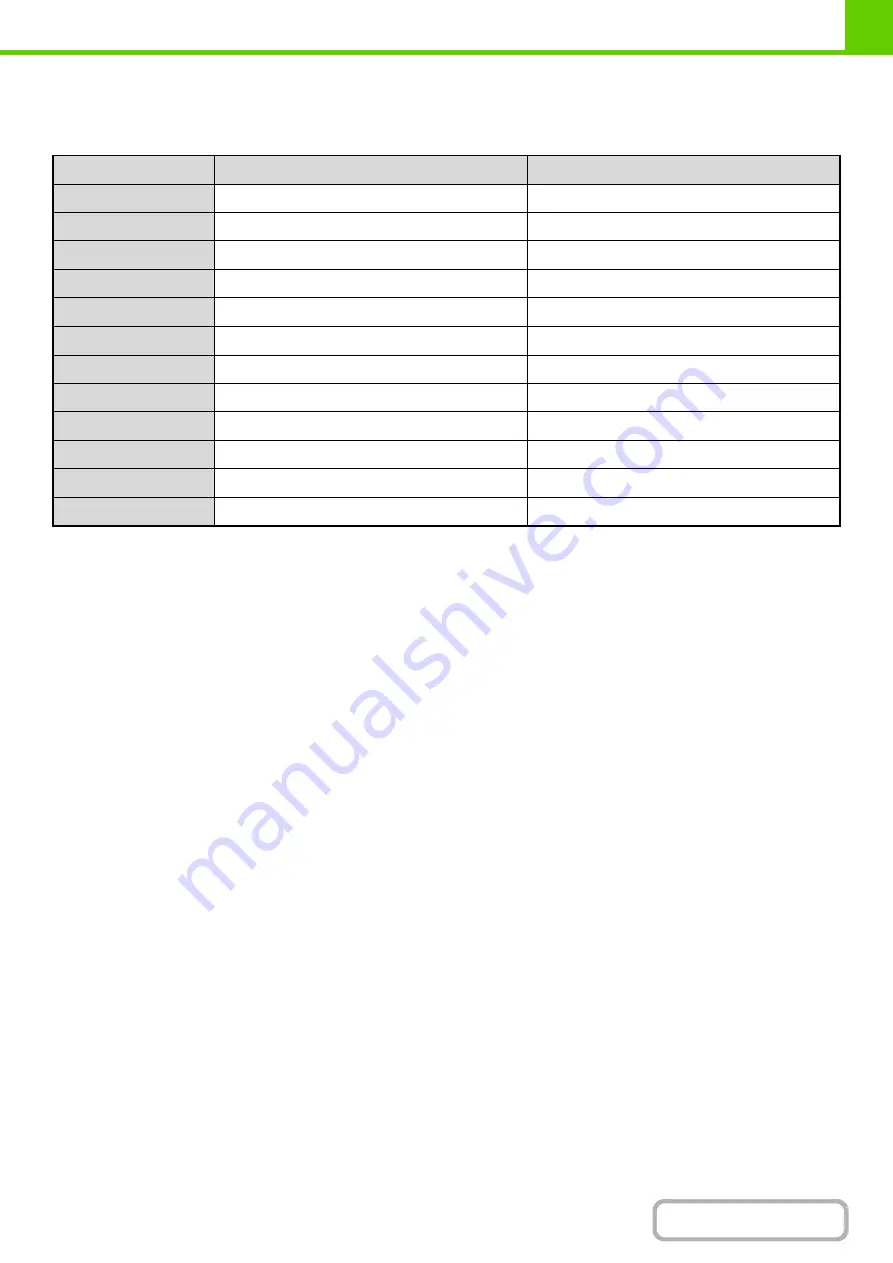
1-43
Types of paper that can be used in each tray
The following types of paper can be loaded in each tray.
"
–
" in the table indicates "cannot be used".
*1 "Heavy paper" is heavy paper up to 110 lbs. index (209
g
/m
2
).
Printer drivers that allow the use of glossy paper are PCL6, PCL5-c, and PS printer drivers in a Windows environment.
*3 Thin paper from 15 lbs. to 16 lbs. (55
g
/m
2
to 59
g
/m
2
) can be used.
Print side face up or face down
Paper is loaded with the print side face up or face down depending on the paper type and tray.
The loading orientation of punched paper, letterhead paper, and pre-printed paper differs from that of other paper.
For details, see "
Example: Placement orientations of punched paper, letter head paper, and pre-printed paper
" (page
Trays 1 to 4
Load the paper with the print side face up.
However, if the paper type is "Pre-Punched", "Letter Head" or "Pre-Printed", load the paper with the print side face
down*.
Bypass tray
Load the paper with the print side face down.
However, if the paper type is "Pre-Punched", "Letter Head" or "Pre-Printed", load the paper with the print side face up*.
* If "Disabling of Duplex" (Web page only) is enabled in the system settings (administrator), load the paper in the normal
way (face up in trays 1 to 4; face down in the bypass tray).
Tray 1/Tray 2/Tray 3/Tray 4
Bypass tray
Plain paper
Permitted
Permitted
Pre-printed
Permitted
Permitted
Recycle Paper
Permitted
Permitted
Letter head
Permitted
Permitted
Pre-punched
Permitted
Permitted
Color
Permitted
Permitted
Heavy paper*
1
–
Permitted
Labels
–
Permitted
Glossy paper*
2
–
Permitted
Transparency film
–
Permitted
Envelopes
–
Permitted
Thin paper*
3
–
Permitted
Summary of Contents for DX-C310 Operation
Page 5: ...Make a copy on this type of paper Envelopes and other special media Transparency film ...
Page 10: ...Conserve Print on both sides of the paper Print multiple pages on one side of the paper ...
Page 33: ...Search for a file abc Search for a file using a keyword ...
Page 34: ...Organize my files Delete a file Periodically delete files ...
Page 226: ...3 18 PRINTER Contents 4 Click the Print button Printing begins ...






























