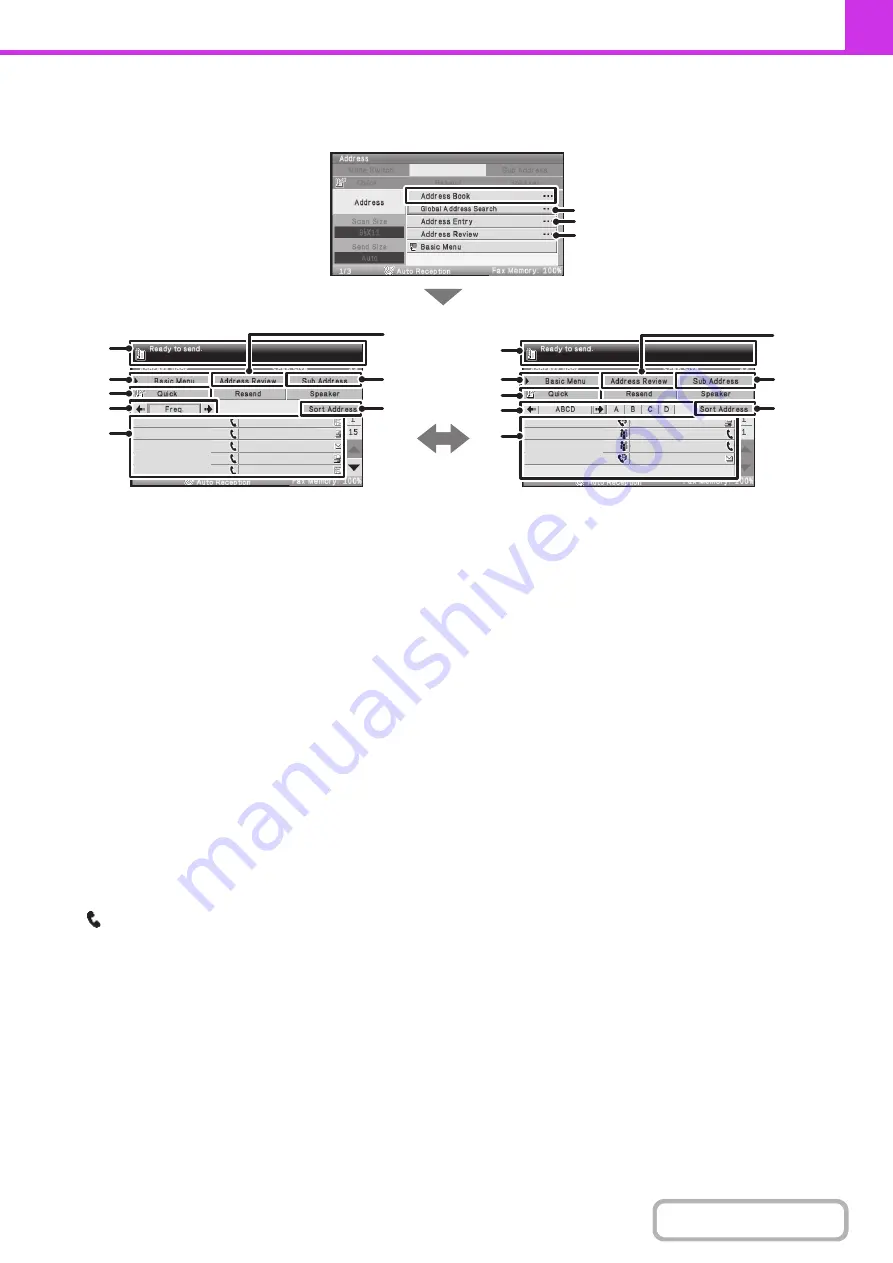
4-10
ADDRESS BOOK SCREEN
This screen is used to select a destination from the list of stored destinations.
(1)
This shows the destination that has been selected.
(2)
[Basic Menu] key
Select this key to select transmission settings and
operations. When the key is selected, the base screen
appears.
☞
(page 4-8)
(3)
[Quick] key
Select this key to retrieve a destination using a search
number.
☞
USING A SEARCH NUMBER TO RETRIEVE A
DESTINATION
(page 4-23)
(4)
Index tabs
Select this to change indexes.
☞
RETRIEVING A STORED DESTINATION
(page
4-21)
(5)
One-touch key display
This shows the one-touch keys of the destinations that
have been stored in the address book. Keys in which
destinations and groups are stored are called one-touch
keys. Keys that have fax numbers stored are indicated by
.
☞
RETRIEVING A STORED DESTINATION
(page
4-21)
(6)
[Global Address Search] key
When the use of a LDAP server has been enabled in the
machine's Web page, a fax number can be obtained from
a global address book.
☞
RETRIEVING A DESTINATION FROM A GLOBAL
ADDRESS BOOK
(page 4-24)
(7)
[Address Entry] key
Not used in fax mode.
(8)
[Address Review] key
Select this key to view a list of the destinations that have
been selected or to enter a selected destination
(one-touch key).
Destination selections can also be changed.
☞
CHECKING AND DELETING ENTERED
DESTINATIONS
(9)
[Sub Address] key
Select this key to enter a sub-address and passcode for
F-code transmission.
☞
(10) [Sort Address] key
Select this to change the index tabs to custom indexes,
to display one-touch keys by send mode, or to change
the number of displayed items.
☞
CHANGING THE DISPLAY OF ONE-TOUCH KEYS
IN THE ADDRESS BOOK SCREEN
AAA AAA
BBB BBB
CCC CCC
DDD DDD
EEE EEE
FFF FFF
GGG GGG
HHH HHH
III III
JJJ JJJ
AAA AAA
BBB BBB
CCC CCC
DDD DDD
EEE EEE
FFF FFF
GGG GGG
HHH HHH
(1)
(2)
(3)
(4)
(5)
(1)
(2)
(3)
(4)
(5)
(8)
(9)
(10)
(8)
(9)
(10)
(6)
(7)
(8)
Summary of Contents for DX-C310 Operation
Page 5: ...Make a copy on this type of paper Envelopes and other special media Transparency film ...
Page 10: ...Conserve Print on both sides of the paper Print multiple pages on one side of the paper ...
Page 33: ...Search for a file abc Search for a file using a keyword ...
Page 34: ...Organize my files Delete a file Periodically delete files ...
Page 226: ...3 18 PRINTER Contents 4 Click the Print button Printing begins ...






























