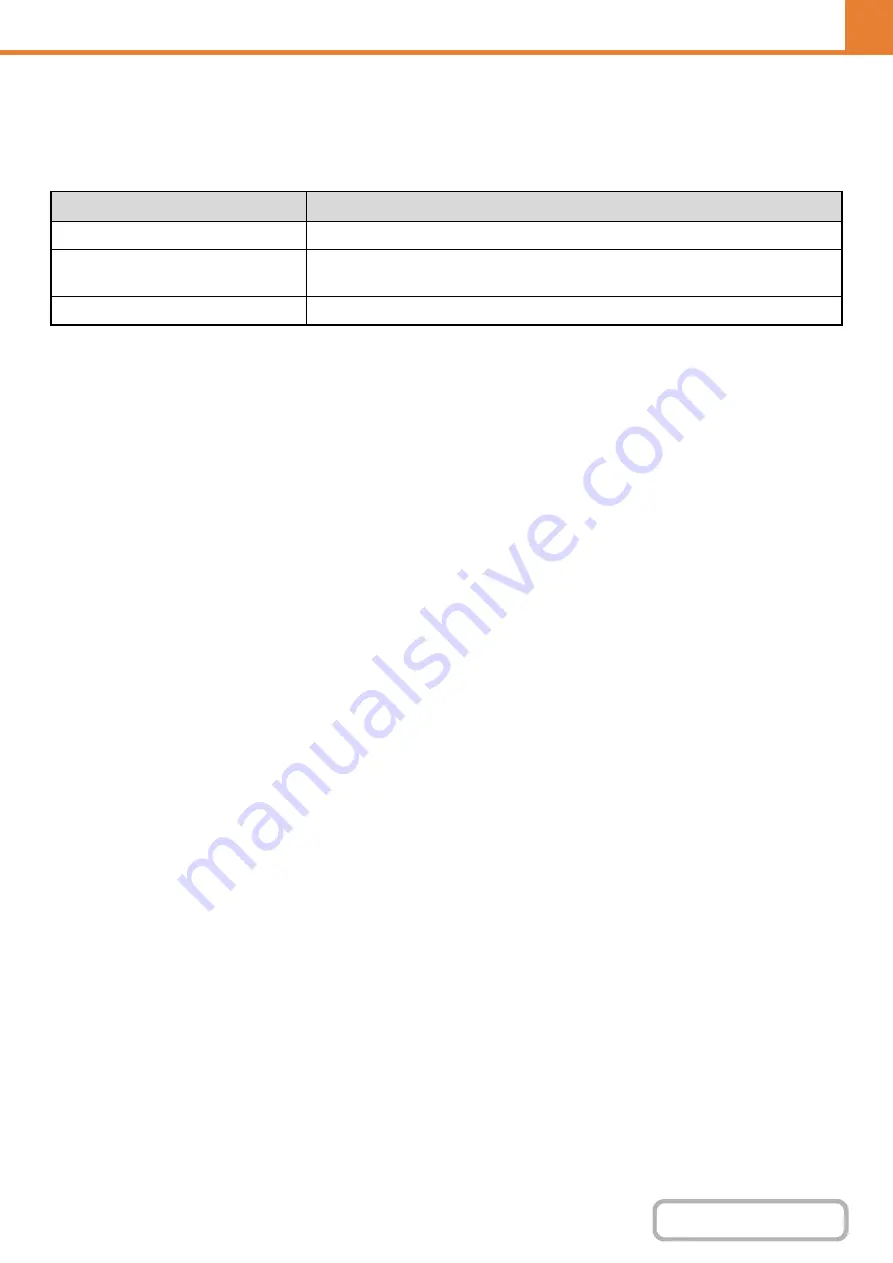
6-71
WEB PAGE (ADMINISTRATOR)
Customize Key Setting
Short-cuts to functions that are frequently used can be displayed in the base screen of each mode.
For information on customize keys, see the chapters for each function.
The settings are shown below.
Soft Keyboard Template Setting
Use this to add a word to or edit a word in the list of stored words of the keyboard that appears in text entry screens.
Up to 30 words can be stored.
Select [System Settings] - [Operation Settings] - [Soft Keyboard Template Setting] in the menu bar, and configure the
settings.
Item
Description
Customized Keys 1 - 3
Enter a name for the customized key (maximum of 14 characters).
Item
Select the function that you want to assign to the key. The functions that can be
selected vary by mode.
Return to the Defaults
This returns all customized keys to their factory default state.
Summary of Contents for DX-C310 Operation
Page 5: ...Make a copy on this type of paper Envelopes and other special media Transparency film ...
Page 10: ...Conserve Print on both sides of the paper Print multiple pages on one side of the paper ...
Page 33: ...Search for a file abc Search for a file using a keyword ...
Page 34: ...Organize my files Delete a file Periodically delete files ...
Page 226: ...3 18 PRINTER Contents 4 Click the Print button Printing begins ...






























