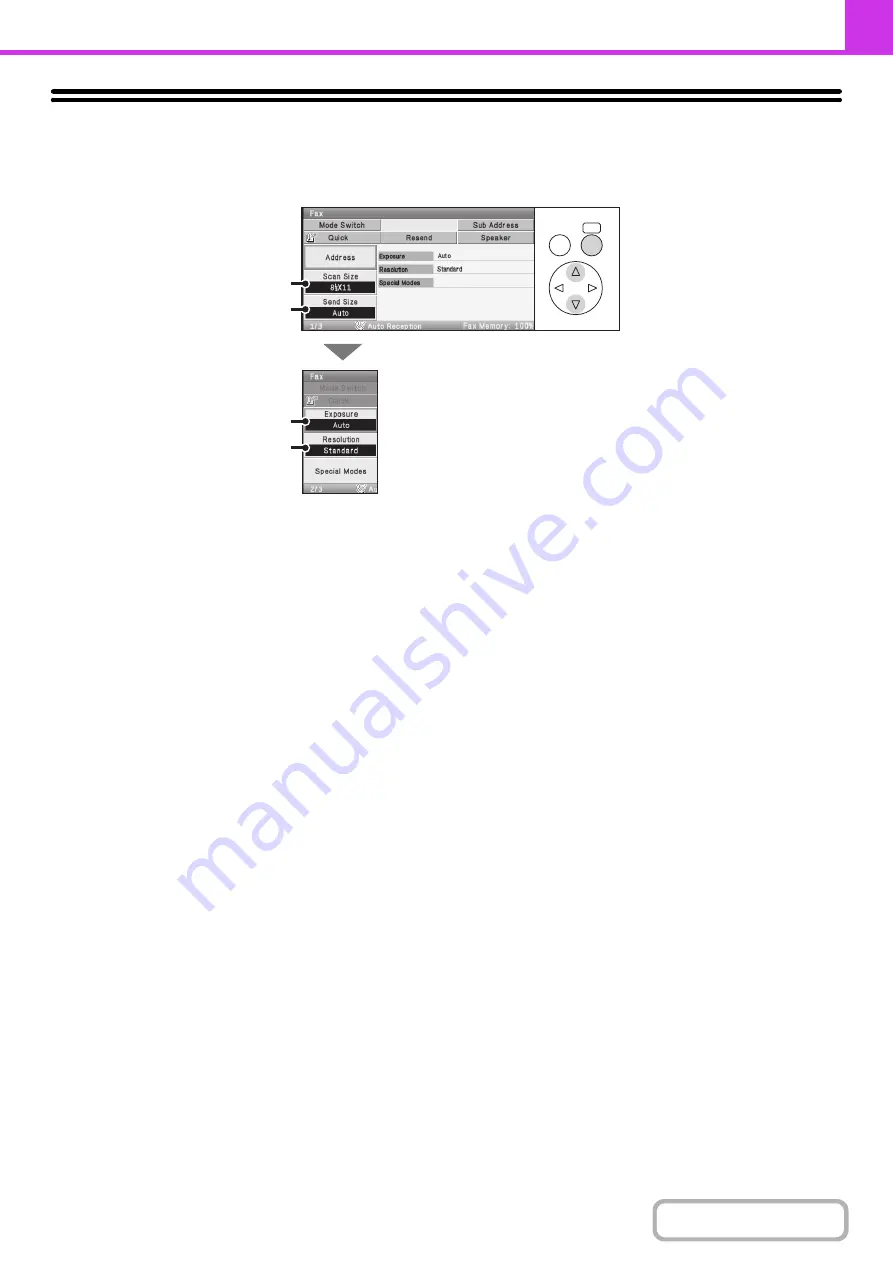
4-47
IMAGE SETTINGS
Settings for scanning the original are selected in the base screen of each mode. The current state of each setting
appears in the key used to select the setting.
(1)
[Scan Size] key
Select this key to set the scan size, and orientation of the
original, and select 2-sided scanning settings.
☞
AUTOMATICALLY SCANNING BOTH SIDES OF
AN ORIGINAL (2-Sided Original)
SPECIFYING THE SCAN SIZE AND SEND SIZE
(page 4-50)
(2)
[Send Size] key
Select this key to specify the send size of the original.
(3)
[Exposure] key
Select this key to select the exposure for scanning.
☞
(4)
[Resolution] key
Select this key to select the scanning resolution.
☞
(page 4-57)
OK
BACK
(1)
(2)
(3)
(4)
Summary of Contents for DX-C310 Operation
Page 5: ...Make a copy on this type of paper Envelopes and other special media Transparency film ...
Page 10: ...Conserve Print on both sides of the paper Print multiple pages on one side of the paper ...
Page 33: ...Search for a file abc Search for a file using a keyword ...
Page 34: ...Organize my files Delete a file Periodically delete files ...
Page 226: ...3 18 PRINTER Contents 4 Click the Print button Printing begins ...






























