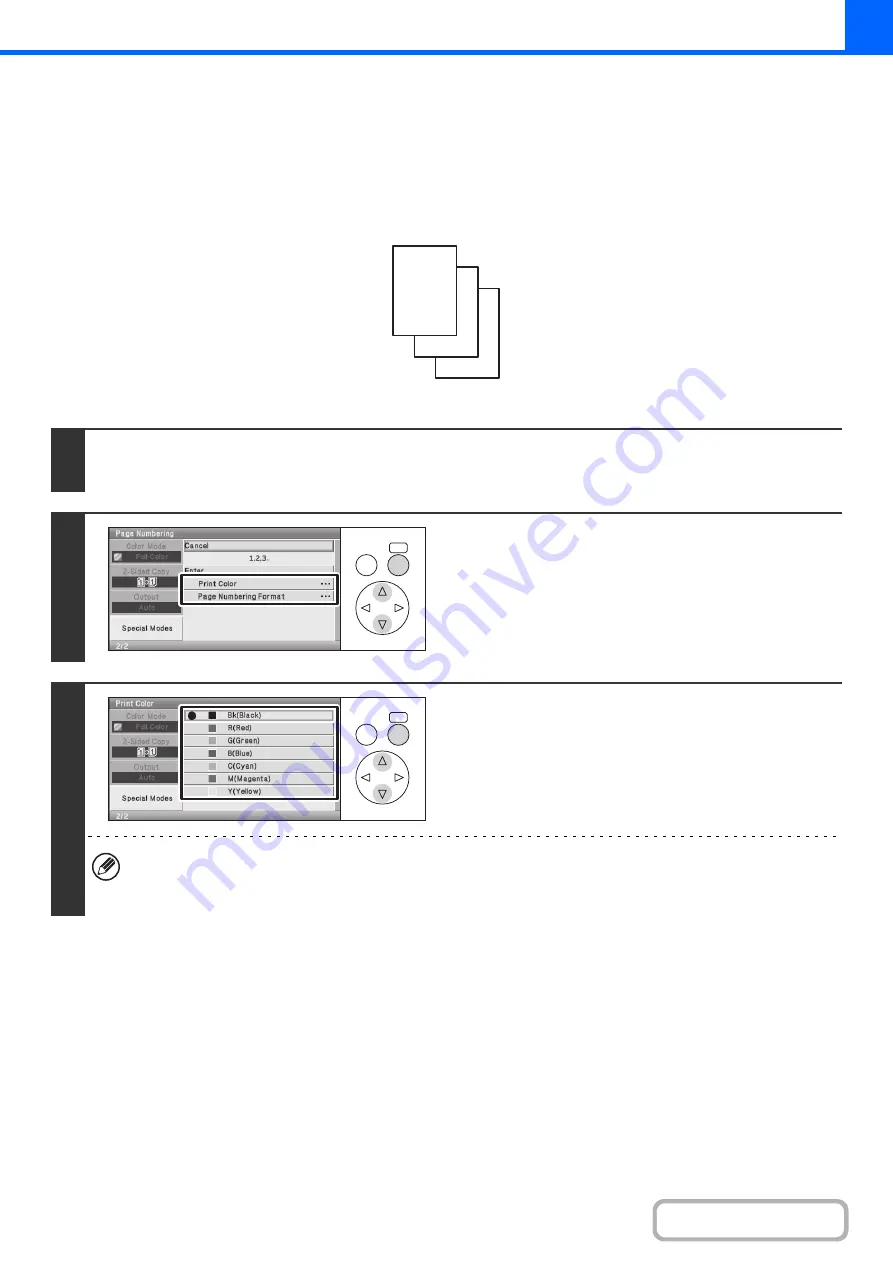
2-62
PRINTING PAGE NUMBERS ON COPIES
(Page Numbering)
Page numbers can be printed on copies.
The position, color, format, and page number can be selected for page numbering.
Printing the page number at the bottom center of the paper.
Keys in the display can be selected with the arrow keys and the [OK] key.
1
Select the [Page Numbering] key in the stamp selection screen.
See steps 1 to 4 of "
GENERAL PROCEDURE FOR USING STAMP
2
Select Page Numbering.
Set page numbering items details in steps 3 to 7.
3
Select the [Print Color] key and set the
color.
Select the color that you wish to use.
• If you selected a color other than [Bk (Black)], press the [COLOR START] key. Pressing the [BLACK & WHITE
START] key will print the page numbers in black and white.
• If page numbers are printed in color on black and white copies, the copies will be included in the full color count.
1
2
3
OK
BACK
OK
BACK
Summary of Contents for DX-C310 Operation
Page 5: ...Make a copy on this type of paper Envelopes and other special media Transparency film ...
Page 10: ...Conserve Print on both sides of the paper Print multiple pages on one side of the paper ...
Page 33: ...Search for a file abc Search for a file using a keyword ...
Page 34: ...Organize my files Delete a file Periodically delete files ...
Page 226: ...3 18 PRINTER Contents 4 Click the Print button Printing begins ...






























