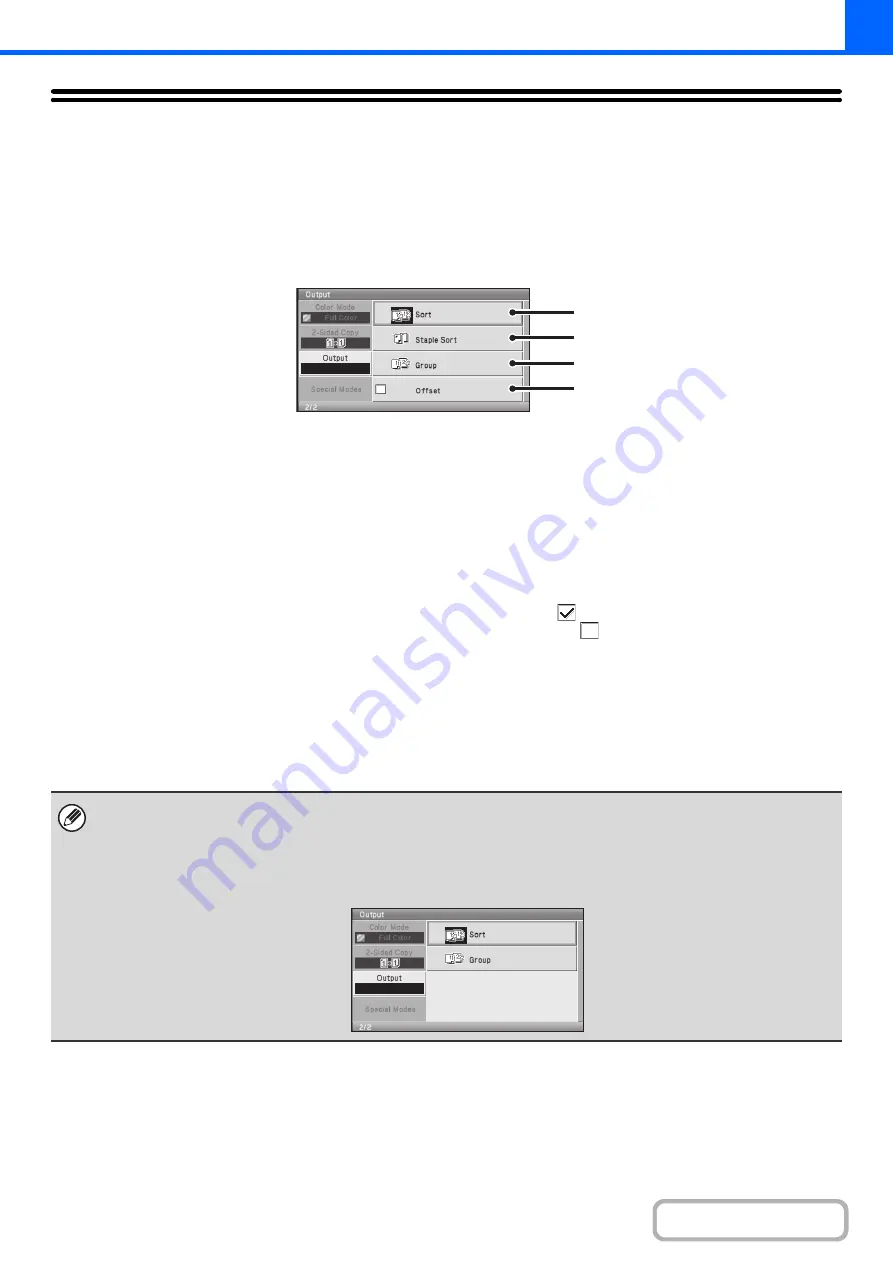
2-33
OUTPUT
To select output functions and the output tray, select the [Output] key in the base screen of copy mode. Output functions
that can be selected are sort, group, offset, and staple sort. All explanations of the settings below assume that a finisher
is installed. When an output function is selected, an icon that shows the output status will appear in the output display
(page
) of the base screen.
(1)
[Sort] key
This is used to sort (collate) output into sets.
☞
(2)
[Staple Sort] key
This is used to sort output into sets, staple each set, and
deliver the sets to the tray. (Note that the sets will not be
offset in the output tray.)
☞
(3)
[Group] key
This is used to group copies by page.
☞
(page 2-34)
(4)
[Offset] checkbox
This is used to offset each set of output from the previous
set.
The offset function operates when the checkbox is
selected
and does not operate when the checkbox is
not selected
. (The offset checkmark is automatically
cleared when the staple sort function is selected.)
☞
(page 2-34)
(1)
(2)
(3)
(4)
The above screen shows the keys that appear when a finisher is installed.
In addition, it may not be possible to select some keys depending what peripheral devices are installed. If different from the
above screen, refer to the screen below.
Example
The screen when a finisher is not installed.
Summary of Contents for DX-C310 Operation
Page 5: ...Make a copy on this type of paper Envelopes and other special media Transparency film ...
Page 10: ...Conserve Print on both sides of the paper Print multiple pages on one side of the paper ...
Page 33: ...Search for a file abc Search for a file using a keyword ...
Page 34: ...Organize my files Delete a file Periodically delete files ...
Page 226: ...3 18 PRINTER Contents 4 Click the Print button Printing begins ...






























