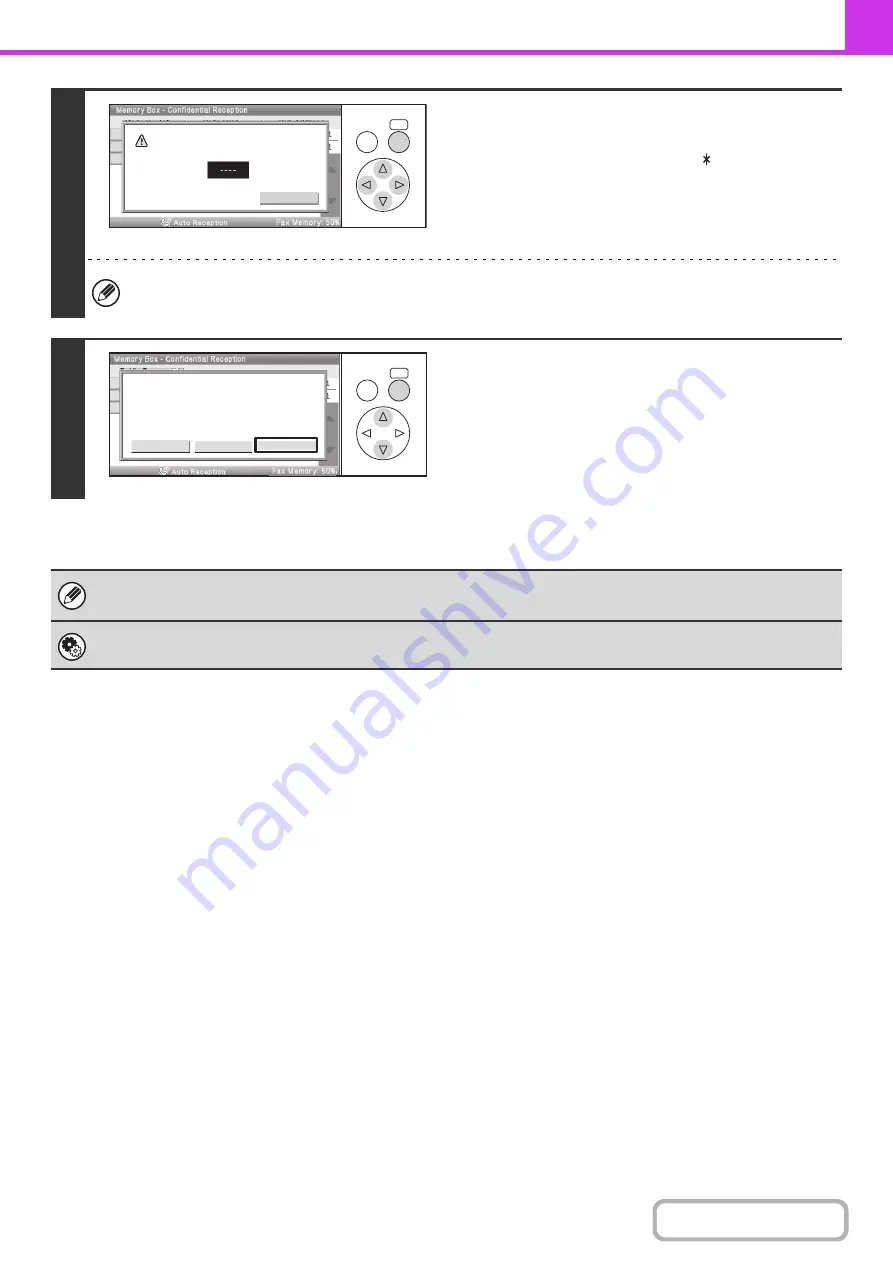
4-105
5
Enter the print passcode with the
numeric keys.
As each digit is entered, "–" changes to " ".
Take care to enter the correct print passcode. If you make a mistake, a message will appear and you will return to the
entry screen. You can select the [Cancel] key to return to step 4.
6
Select the [Image Check] key.
The content of the document can be viewed in the image check
screen. For information on the image check screen, see
"
" (page 4-64).
To print the document, select the [Print] key.
• The confidential fax is automatically given priority in the print job queue.
• The fax is automatically cleared from the memory box after printing.
System Settings (Administrator): Transaction Report Print Select Setting
This setting can be used to have a transaction report printed automatically when a F-code confidential fax is received.
OK
BACK
Enter PIN via the 10-key.
Cancel
OK
BACK
Cancel
Press [Image Check] to check data.
Press [Print] to output data.
Image check
Summary of Contents for DX-C310 Operation
Page 5: ...Make a copy on this type of paper Envelopes and other special media Transparency film ...
Page 10: ...Conserve Print on both sides of the paper Print multiple pages on one side of the paper ...
Page 33: ...Search for a file abc Search for a file using a keyword ...
Page 34: ...Organize my files Delete a file Periodically delete files ...
Page 226: ...3 18 PRINTER Contents 4 Click the Print button Printing begins ...






























