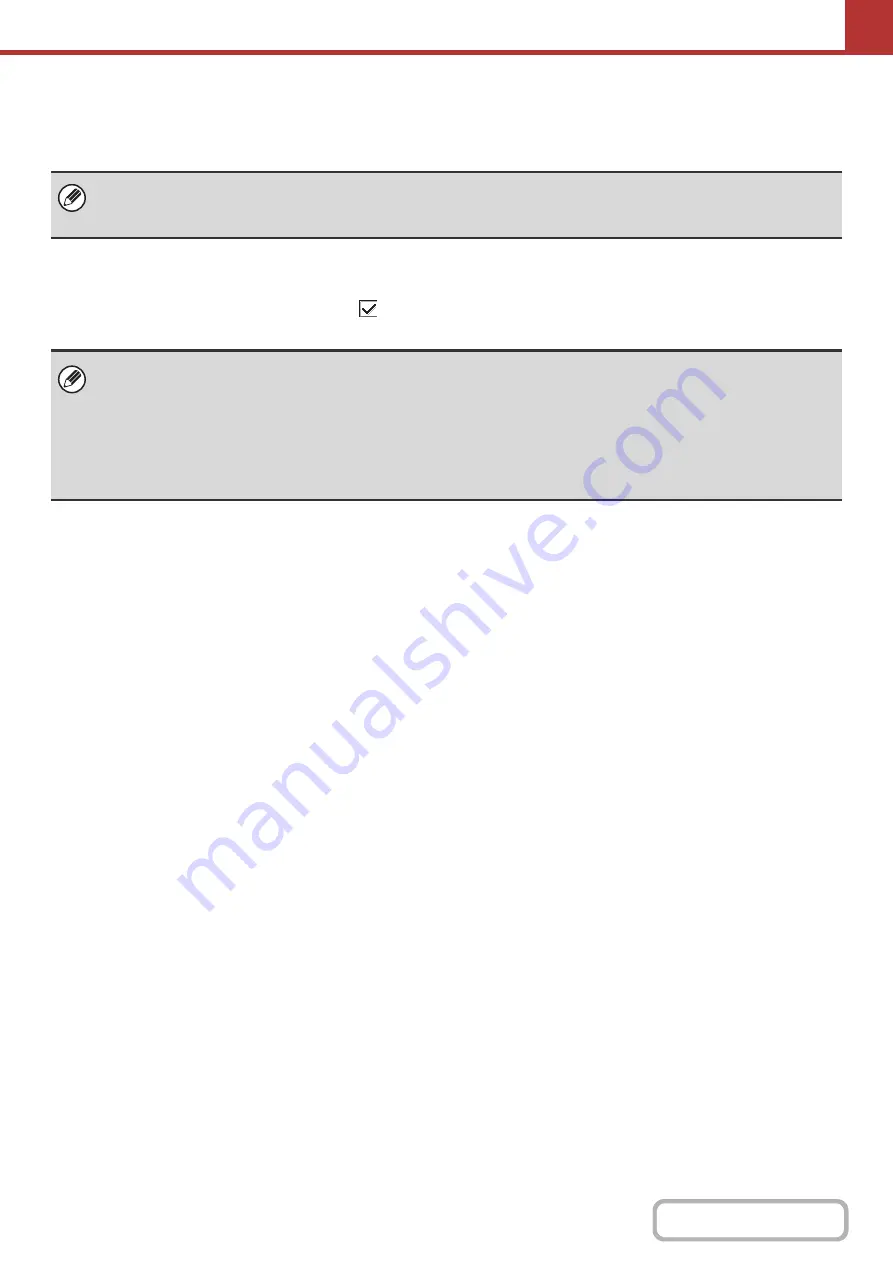
5-7
Storing addresses
Select the [Add] key in the above screen to store an address. Up to 999 addresses can be programmed.
For more information, see "
" (page 5-8).
Editing and deleting addresses
An address can be selected from the list in the above screen to open an edit screen for the address.
To open a delete screen, select the checkbox
next to the address and then select [Delete].
For more information, see "
" (page 5-8).
To store addresses for Scan to Desktop...
Store Scan to FTP and Scan to Network addresses in the Web pages. Store Scan to Desktop addresses using Network
Scanner Tool. A combined total of 200 Scan to Desktop, Scan to FTP, and Scan to Network Folder addresses can be stored.
•
If you cannot edit or delete a one-touch individual or group key...
Individual keys and group keys cannot be edited or deleted in the following situations:
- The key is used in a reserved transmission or a transmission in progress.
- The key is included in a group key.
- The key is included in a program.
- The key is specified as a forwarding destination in the "
" (page 6-84) in the system setting or "Inbound
Routing Settings" / "Document Administration Function".
Summary of Contents for DX-C310 Operation
Page 5: ...Make a copy on this type of paper Envelopes and other special media Transparency film ...
Page 10: ...Conserve Print on both sides of the paper Print multiple pages on one side of the paper ...
Page 33: ...Search for a file abc Search for a file using a keyword ...
Page 34: ...Organize my files Delete a file Periodically delete files ...
Page 226: ...3 18 PRINTER Contents 4 Click the Print button Printing begins ...






























