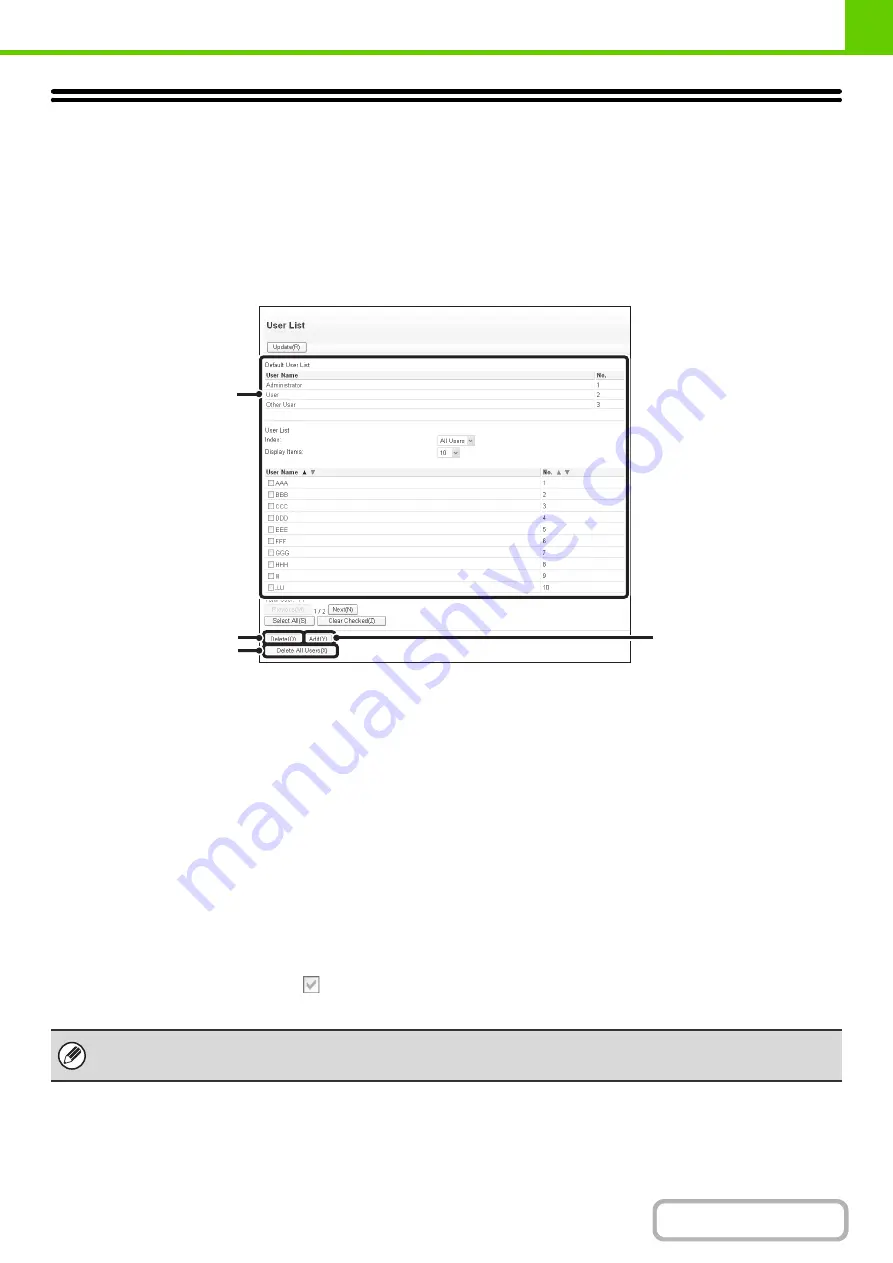
1-23
USER CONTROL
User Control is used to configure settings for user authentication in the Web page. Select the [User Control] key in the
Web page menu to configure the settings.
USER LIST
This is used to store, edit, and delete users when user authentication is enabled.
When the [User List] key is selected, the following screen appears.
(1) User List
This shows the factory-stored users and the currently
stored users.
(2) [Delete] key
Use this to delete a registered user.
(3) [Delete All Users] key
Use this to delete all stored users. (Excluding factory
stored users.) This operation can only be performed by
an administrator.
(4) [Add] key
Use this to add a new user.
Storing a user
Select the [Add] key in the above screen to open a registration screen. Up to 1000 users can be stored.
For more information, see "
" (page 1-24).
Editing/deleting a user
To open an edit screen for a user, select the user from the list in the above screen. To open a delete screen for a user,
select the checkbox next to the user (
) and then select [Delete].
For more information, see "
" (page 1-24).
(2)
(1)
(4)
(3)
• When auto login is enabled, "Delete All Users" cannot be used.
• The factory-stored users cannot be deleted.
Summary of Contents for DX-C310 Operation
Page 5: ...Make a copy on this type of paper Envelopes and other special media Transparency film ...
Page 10: ...Conserve Print on both sides of the paper Print multiple pages on one side of the paper ...
Page 33: ...Search for a file abc Search for a file using a keyword ...
Page 34: ...Organize my files Delete a file Periodically delete files ...
Page 226: ...3 18 PRINTER Contents 4 Click the Print button Printing begins ...






























