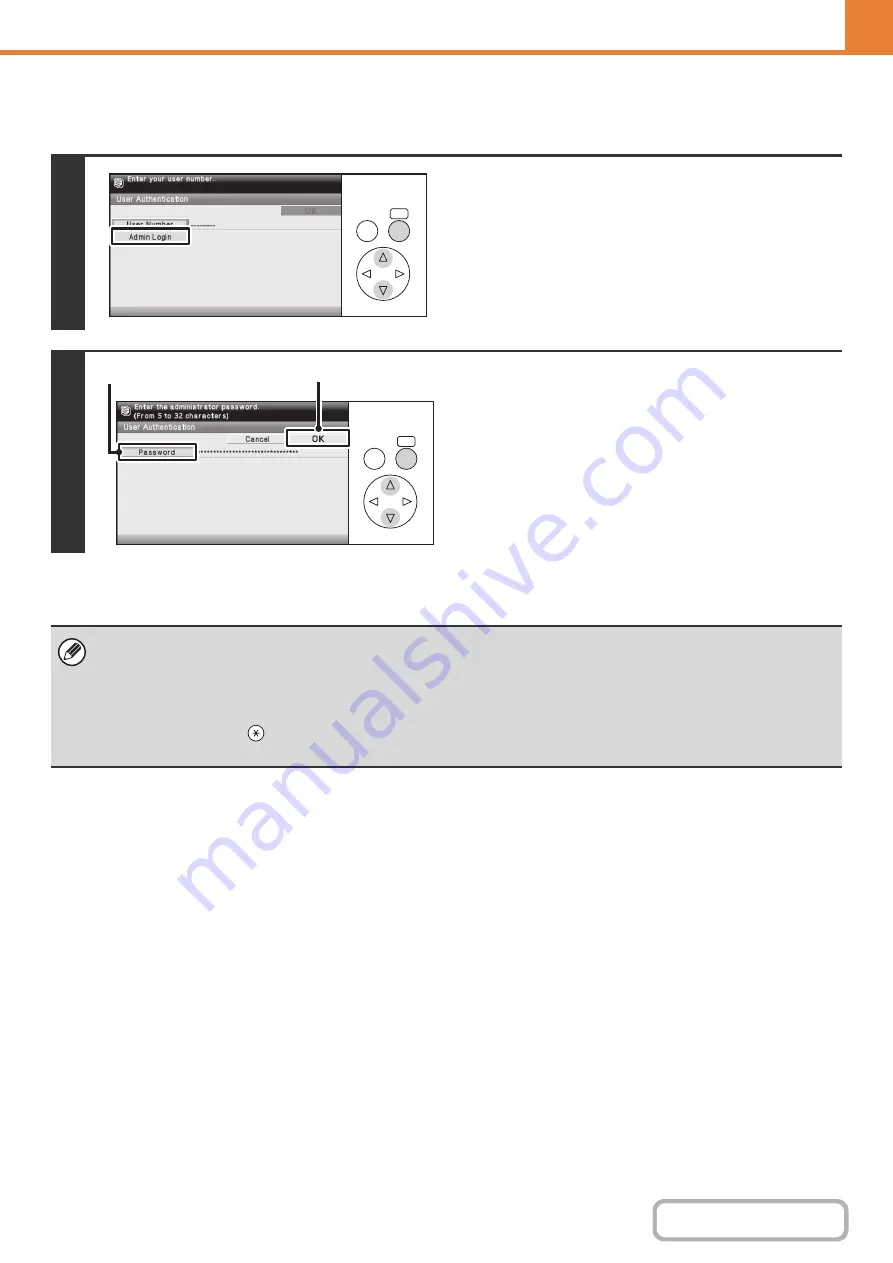
6-19
OPERATION PANEL (ADMINISTRATOR)
Login by user number
Keys in the display can be selected with the arrow keys and the [OK] key.
1
Select the [Admin Login] key.
2
Log in.
(1) Select the [Password] key.
Enter the administrator password in the administrator
password entry screen.
(2) Select the [OK] key.
This completes the administrator login procedure. The
system settings (administrator) can now be used.
• In addition to login by selecting the [Admin Login] key, the system settings (administrator) can also be accessed when
login is performed by selecting a user with administrator rights from the user list or by entering a user number with
administrator rights. For more information on login procedures when user authentication is enabled, see "
" (page 1-17) in "1. BEFORE USING THE MACHINE".
•
To logout...
Press the [LOGOUT] (
) key. (Except when entering a fax number.)
(If Auto Clear activates, logout will automatically take place.)
OK
BACK
OK
BACK
(1)
(2)
Summary of Contents for DX-C310 Operation
Page 5: ...Make a copy on this type of paper Envelopes and other special media Transparency film ...
Page 10: ...Conserve Print on both sides of the paper Print multiple pages on one side of the paper ...
Page 33: ...Search for a file abc Search for a file using a keyword ...
Page 34: ...Organize my files Delete a file Periodically delete files ...
Page 226: ...3 18 PRINTER Contents 4 Click the Print button Printing begins ...






























