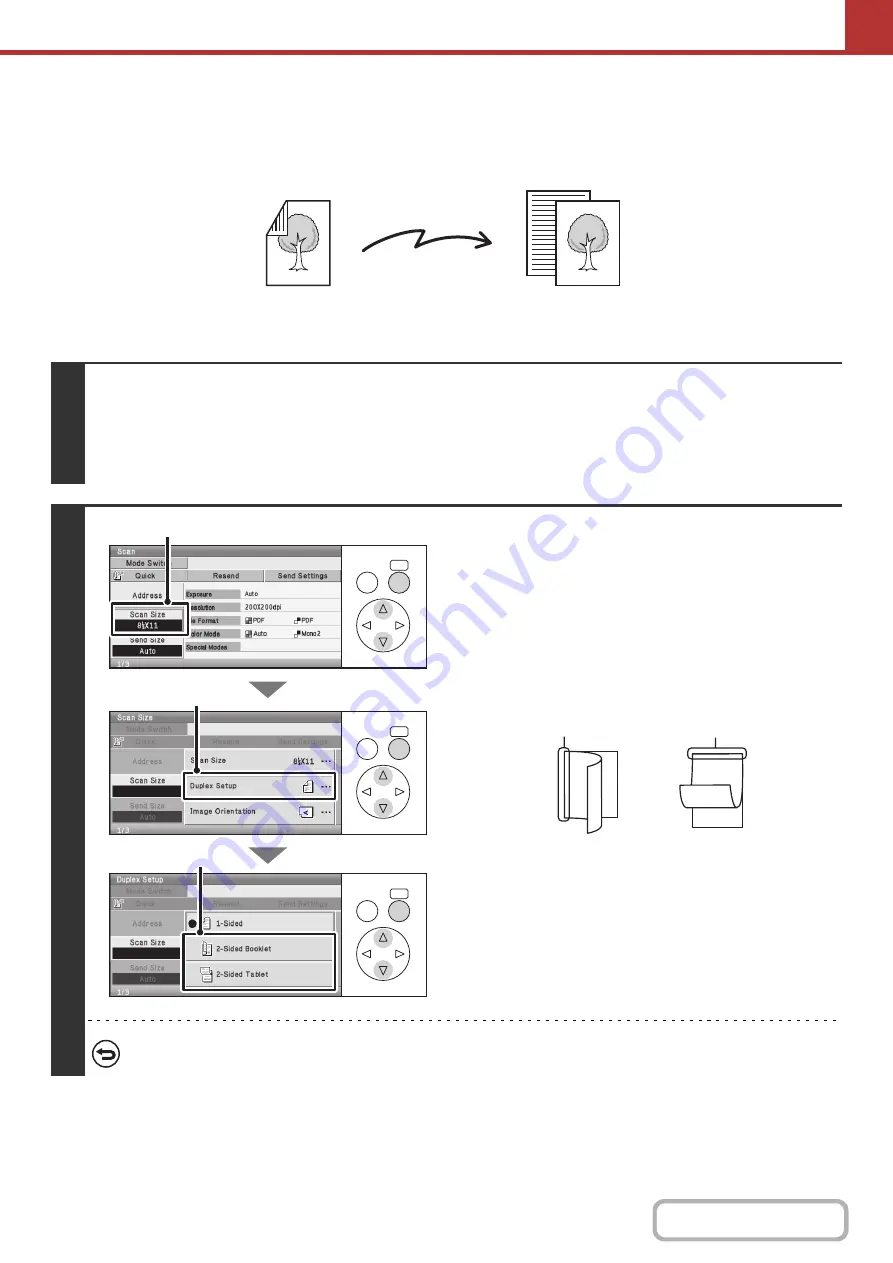
5-59
AUTOMATICALLY SCANNING BOTH SIDES OF AN
ORIGINAL (2-Sided Original)
The automatic document feeder can be used to automatically scan both sides of an original.
Keys in the display can be selected with the arrow keys and the [OK] key.
2-sided original
Front and reverse sides are scanned
Scan transmission
1
Select the mode and display the image settings screen.
(1) Select the [Mode Switch] key.
(2) Select the mode that you wish to use.
☞
(page 5-58)
2
Specify the binding style of the 2-sided
original (book or tablet).
(1) Select the [Scan Size] key.
(2) Select the [Duplex Setup] key.
(3) Select the [2-Sided Booklet] key or the
[2-Sided Tablet] key.
A book and a tablet are bound as shown below.
To cancel 2-sided scanning, select the [1-Sided] key in (3).
OK
BACK
OK
BACK
OK
BACK
(3)
(2)
(1)
A
C
E
G
A B
E F
J
L
K L
Book
Tablet
Summary of Contents for DX-C310 Operation
Page 5: ...Make a copy on this type of paper Envelopes and other special media Transparency film ...
Page 10: ...Conserve Print on both sides of the paper Print multiple pages on one side of the paper ...
Page 33: ...Search for a file abc Search for a file using a keyword ...
Page 34: ...Organize my files Delete a file Periodically delete files ...
Page 226: ...3 18 PRINTER Contents 4 Click the Print button Printing begins ...






























