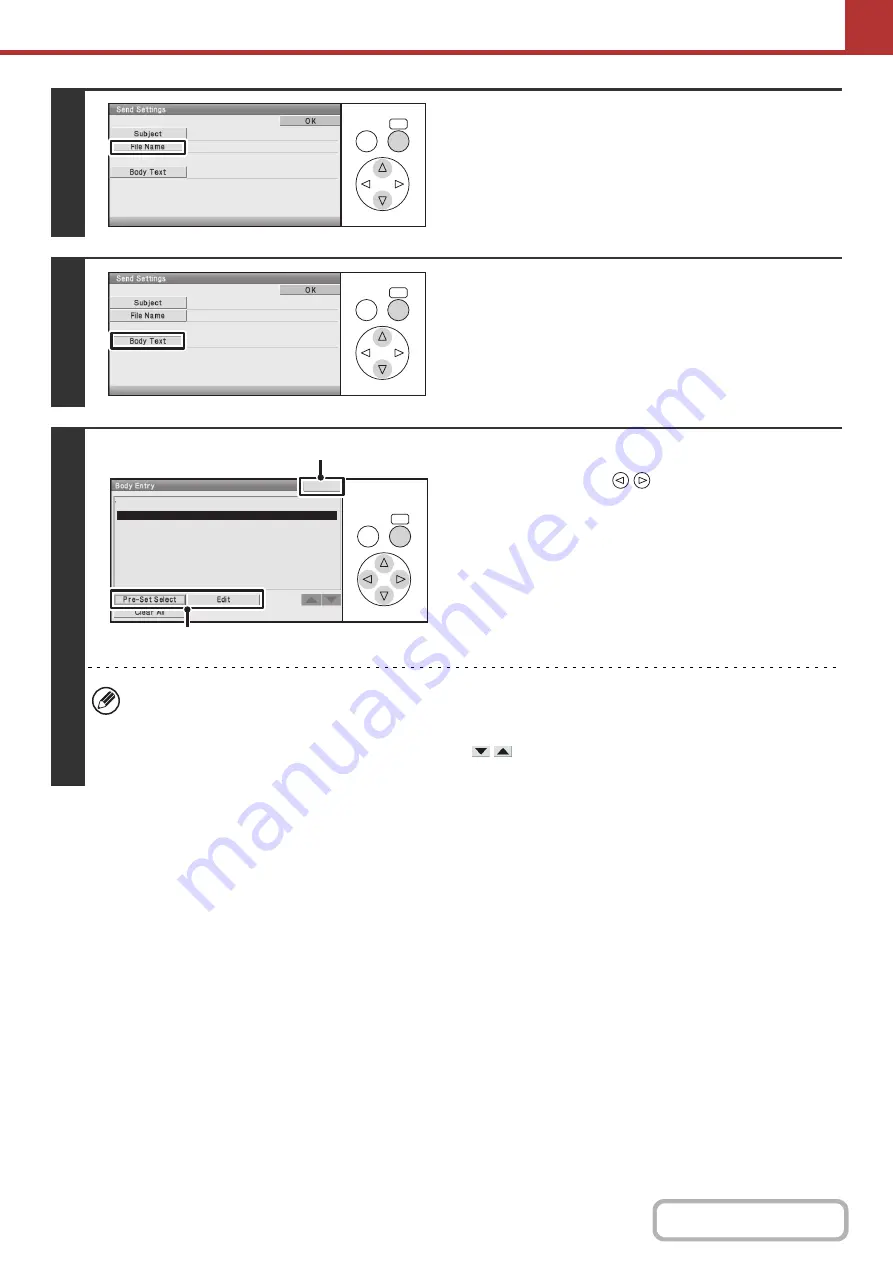
5-50
4
To change the file name, select the [File
Name] key.
The file name is entered in the same way as the subject.
5
To change the body text, select the
[Body Text] key.
6
Enter the body text.
(1) Select with the
keys.
• To select a pre-set text previously stored in the Web
page, select the [Pre-Set Select] key and press the
[OK] key.
• To directly enter the body text, select the [Edit] key and
press the [OK] key.
(2) Select the [OK] key.
• 1800 characters can be entered. (A line break counts as one character.)
• To clear all entered text, select the [Clear All] key. When the [OK] key is pressed, the entire body of the message is
erased immediately; not just the selected line.
• Each line of the entered text can be selected with the
keys. To edit the selected line, select the [Edit] key
and press the [OK] key. The text entry screen will appear with the selected text entered.
OK
BACK
Sub: Schedule coordination meeting
OK
BACK
Sub: Schedule coordination meeting
Material for planning meeting
OK
BACK
attached scanned data,which you have requested.
Thank you for your continuous support. We have
OK
(2)
(1)
Summary of Contents for DX-C310 Operation
Page 5: ...Make a copy on this type of paper Envelopes and other special media Transparency film ...
Page 10: ...Conserve Print on both sides of the paper Print multiple pages on one side of the paper ...
Page 33: ...Search for a file abc Search for a file using a keyword ...
Page 34: ...Organize my files Delete a file Periodically delete files ...
Page 226: ...3 18 PRINTER Contents 4 Click the Print button Printing begins ...






























