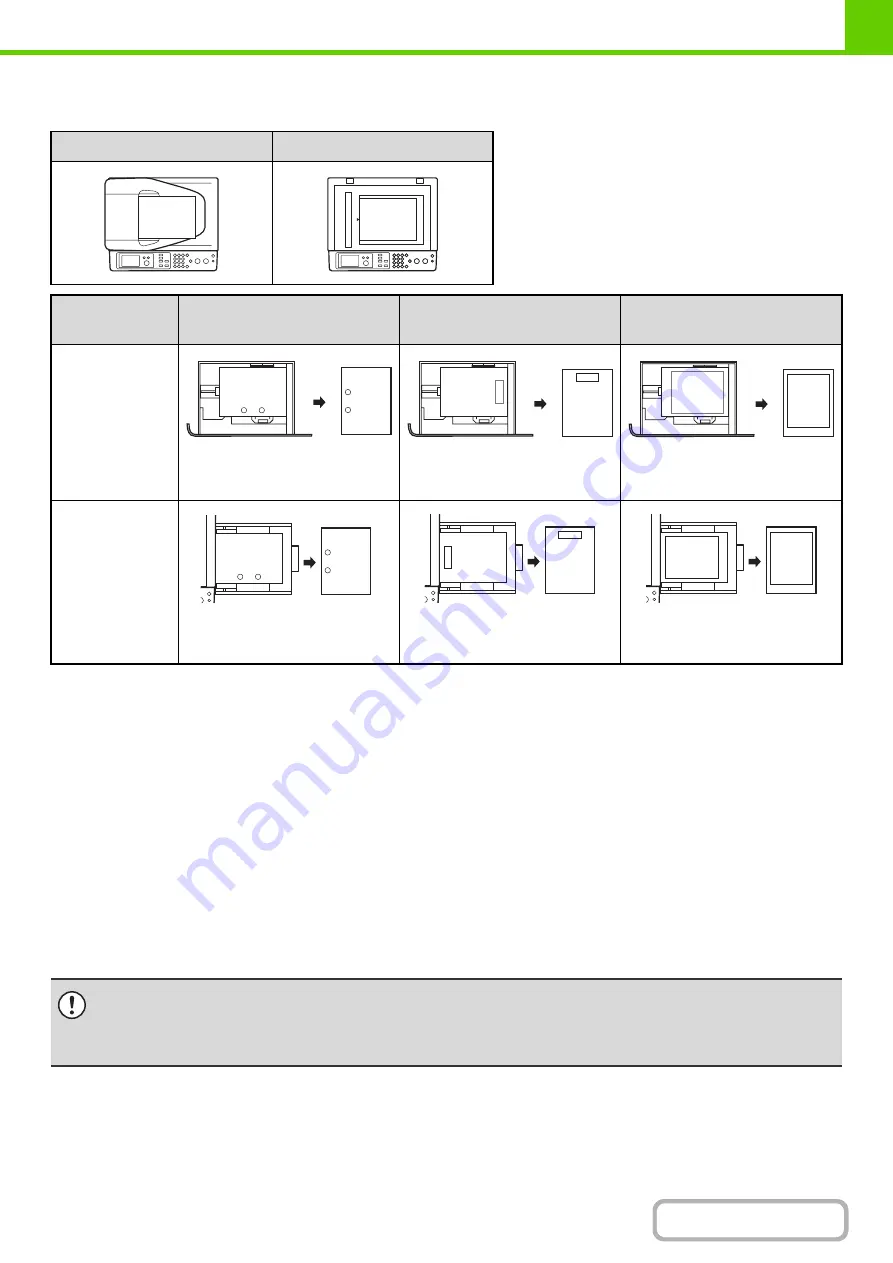
1-44
Example: Placement orientations of punched paper, letter head paper, and pre-printed paper
This explanation assumes that "Disabling of Duplex" (Web page only) is not enabled in the system settings (administrator).
Paper that cannot be used
• Special media for inkjet printers
(fine paper, glossy paper, glossy film, etc.)
• Carbon paper or thermal paper
• Pasted paper
• Paper with clips
• Paper with fold marks
• Torn paper
• Oil-feed transparency film
• Thin paper less than 15 lbs. (55
g
/m
2
)
• Paper that is 110 lbs. index (210
g
/m
2
) or heavier
• Irregularly shaped paper
• Stapled paper
• Damp paper
• Curled paper
• Paper on which either the print side or the reverse side
has been printed on by another printer or multifunction
device.
• Paper with a wave-like pattern due to moisture
absorption
Non-recommended paper
• Iron-on transfer paper
• Japanese paper
• Perforated paper
Document feeder tray
Original glass
Pre-punched
(Left binding)
Letter head
Pre-printed
Tray 1 to 4
Load the paper print side down
with the punch holes to the front
and the top edge to the right.
Load the paper print side down
with the letter head (top edge) to
the right.
Load the paper print side
(pre-printed side) down with the
top edge to the right.
Bypass tray
Load the paper print side up with
the punch holes to the front and
the top edge to the left.
Load the paper print side up with
the letter head (top edge) to the
left.
Load the paper print side
(pre-printed side) up with the top
edge to the left.
A
A
A
ABC
ABC
A
-1-
A
-1-
A
ABC
ABC
A
A
-1-
A
-1-
• The use of non-recommended or prohibited paper may result in skewed feeding, misfeeds, poor toner fusing (the toner
does not adhere to the paper well and can be rubbed off), or machine failure.
• The use of non-recommended paper may result in misfeeds or poor image quality. Before using non-recommended paper,
check if printing can be performed properly.
Summary of Contents for DX-C310 Operation
Page 5: ...Make a copy on this type of paper Envelopes and other special media Transparency film ...
Page 10: ...Conserve Print on both sides of the paper Print multiple pages on one side of the paper ...
Page 33: ...Search for a file abc Search for a file using a keyword ...
Page 34: ...Organize my files Delete a file Periodically delete files ...
Page 226: ...3 18 PRINTER Contents 4 Click the Print button Printing begins ...






























