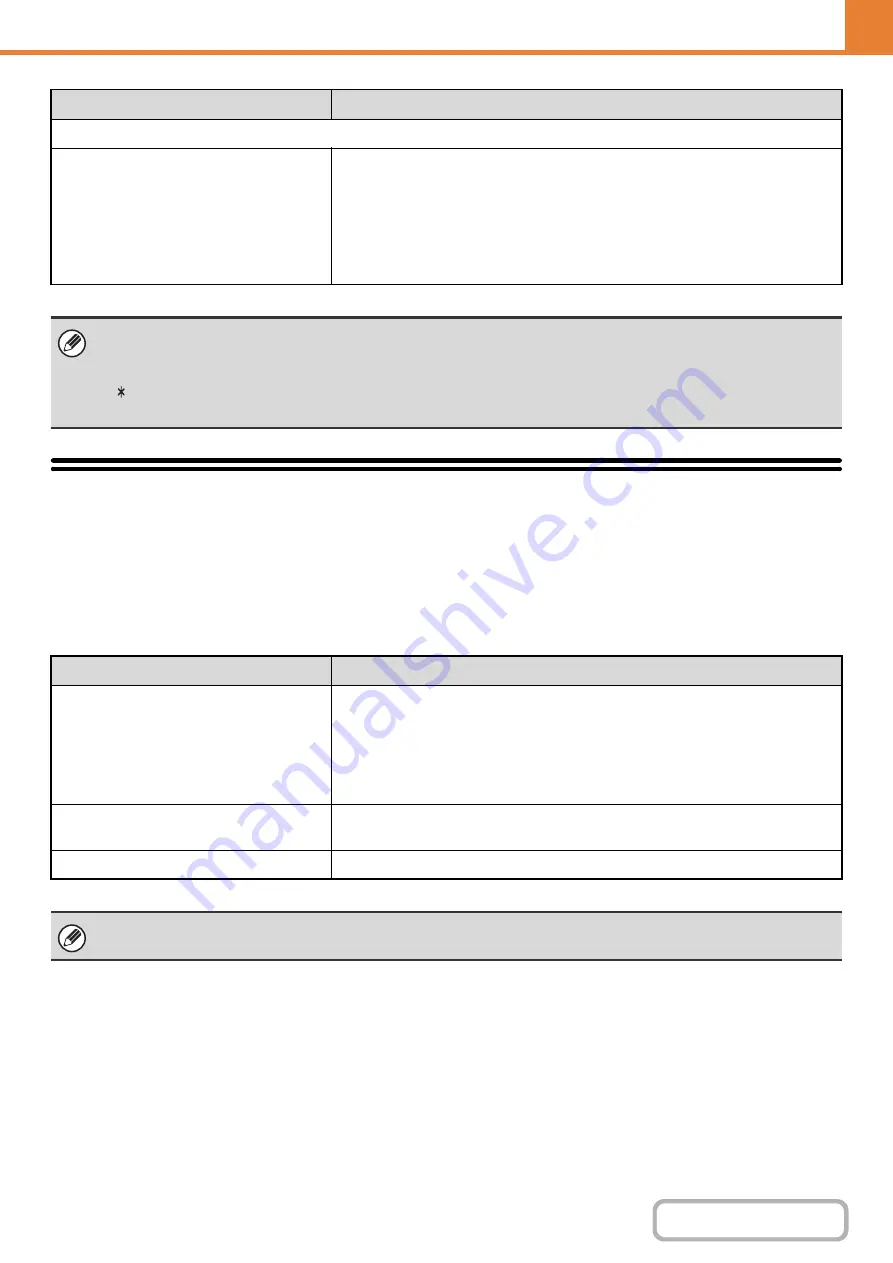
6-108
WEB PAGE - FAX (GENERAL)
Fax Data Receive/Forward
This section explains settings for reception and forwarding. Select [System Settings] - [Fax Data Receive/Forward] from
the menu bar and configure each setting.
Fax Settings
The following items appear when the "Fax Settings" are configured.
Items displayed when storing a relay broadcast memory box
Recipients
Select the end recipients of the relay broadcast. Select the recipients from the
address book.
• Direct Entry:
An address that is not stored in the address book can be
directly entered. Enter the address in the same way as when
storing an address for a mode.
• Address Review: This displays a list of the selected recipients. Addresses can
be deleted from this list if needed.
• When programming a new memory box, a sub-address that is already programmed for another box cannot be used.
However, the same passcode can be used for more than one memory box.
• A passcode can be omitted.
• [ ] and [#] cannot be used in a sub-address.
• Do not forget the Print PIN.
Item
Description
Receive Setting
Set the fax reception method.
• Auto Reception:
When a call comes in, the machine rings and then
automatically begins fax reception.
• Manual Reception:
This can be used when an existing extension phone is
connected to the machine. Fax reception is begun by
manual operation after answering on the extension phone.
Multiple Set Print
Specify whether or not two or more copies of received faxes will be printed. The
number of copies is set in "
", (page 6-115).
Staple
Specify whether or not stapling is performed. (Only when a finisher is installed.)
If "
Hold Setting for Received Data Print
" (page 6-35) is enabled, you will be prompted to enter a password. Enter the correct
password with the numeric keys.
Item
Description
Summary of Contents for DX-C310 Operation
Page 5: ...Make a copy on this type of paper Envelopes and other special media Transparency film ...
Page 10: ...Conserve Print on both sides of the paper Print multiple pages on one side of the paper ...
Page 33: ...Search for a file abc Search for a file using a keyword ...
Page 34: ...Organize my files Delete a file Periodically delete files ...
Page 226: ...3 18 PRINTER Contents 4 Click the Print button Printing begins ...






























