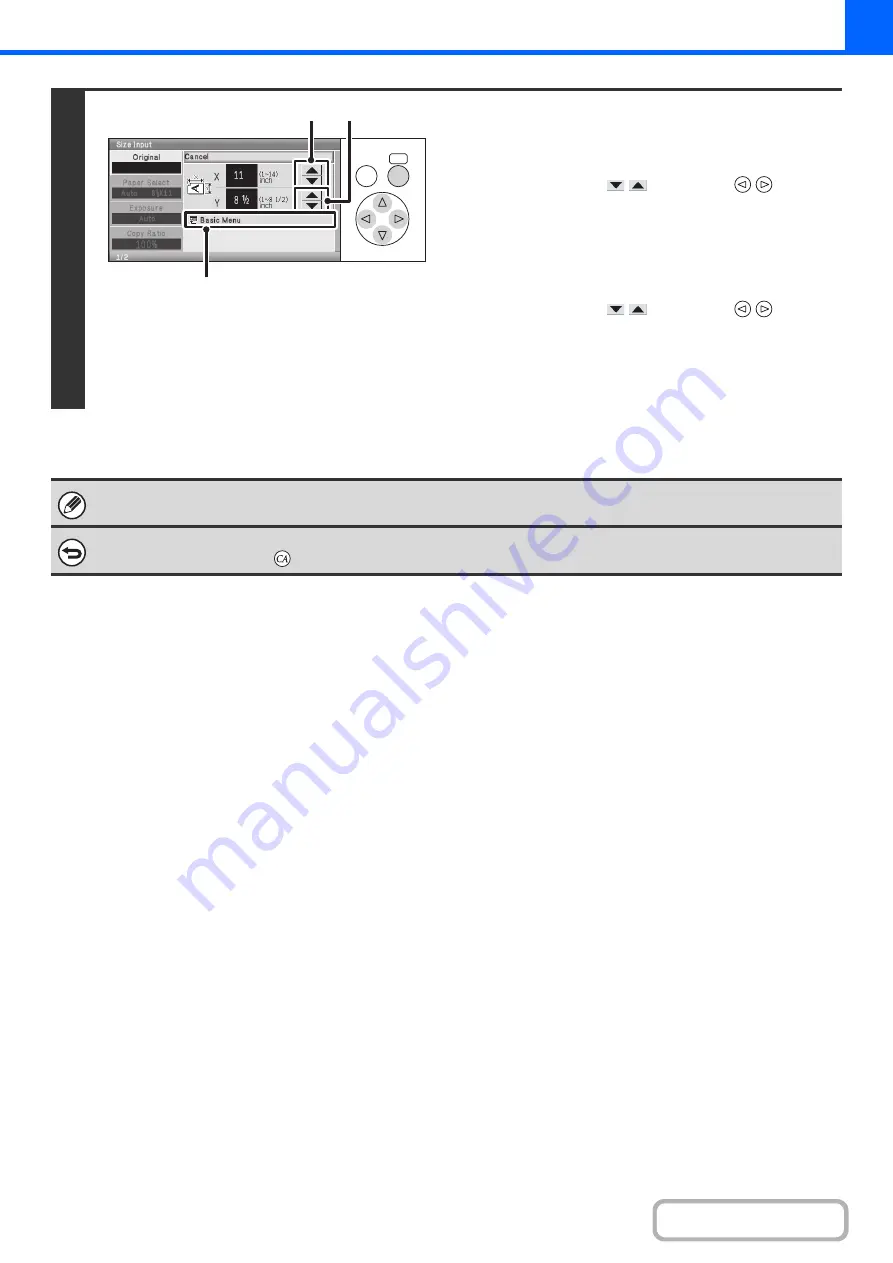
2-31
3
Enter the original size.
(1) Enter the X (horizontal) dimension of the
original.
Select either of the
keys with the
keys and
press the [OK] key repeatedly to change the number.
A dimension from 1" to 14" (25 mm to 356 mm) can be
entered.
(2) Enter the Y (vertical) dimension of the
original.
Select either of the
keys with the
keys and
press the [OK] key repeatedly to change the number.
A dimension from 1" to 8-1/2" (25 mm to 216 mm) can be
entered.
(3) Select the [Basic Menu] key.
The stored original size will be retained even if the main power is turned off.
To cancel the operation...
Press the [CLEAR ALL] key (
).
OK
BACK
(3)
(1)
(2)
Summary of Contents for DX-C310 Operation
Page 5: ...Make a copy on this type of paper Envelopes and other special media Transparency film ...
Page 10: ...Conserve Print on both sides of the paper Print multiple pages on one side of the paper ...
Page 33: ...Search for a file abc Search for a file using a keyword ...
Page 34: ...Organize my files Delete a file Periodically delete files ...
Page 226: ...3 18 PRINTER Contents 4 Click the Print button Printing begins ...






























