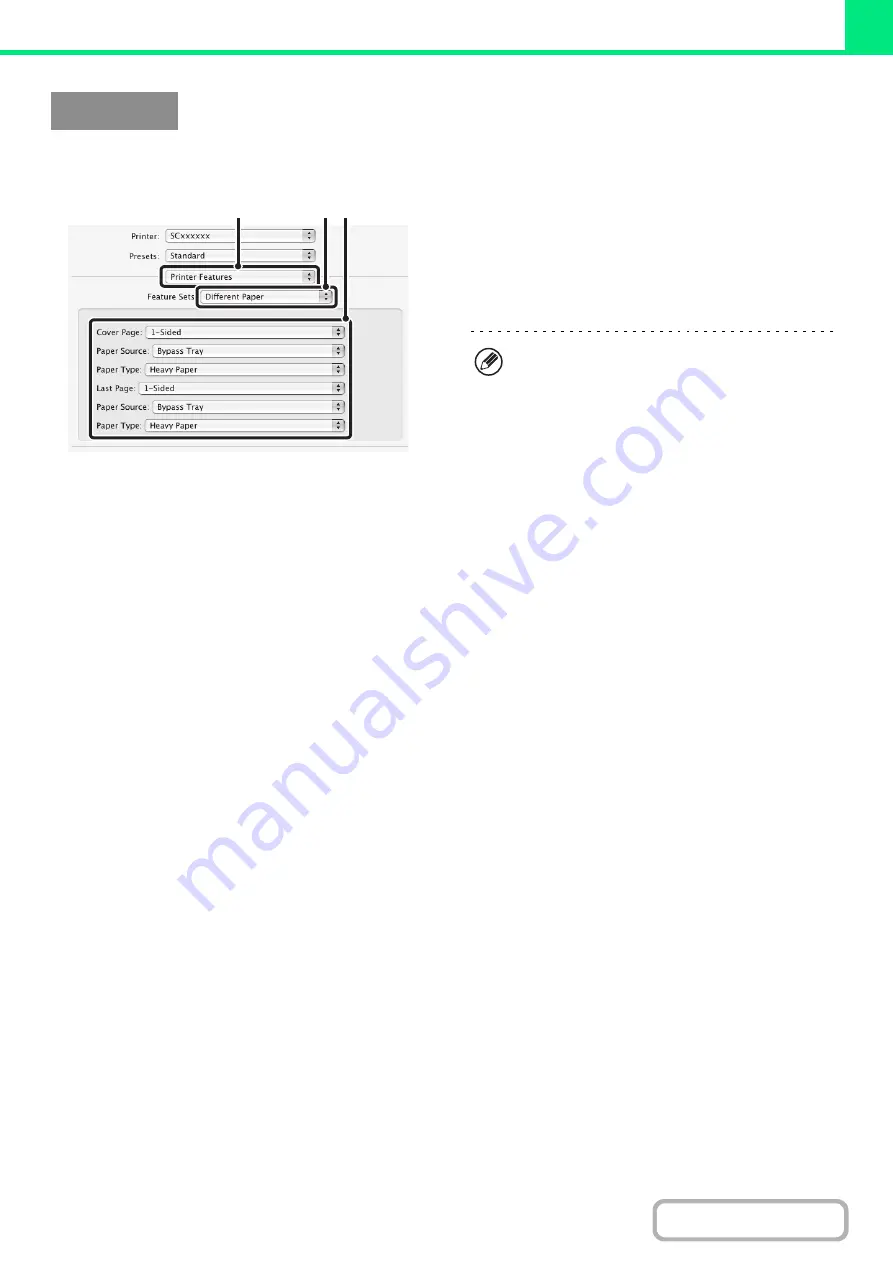
3-49
(This function can only be used in Mac OS 9, Mac OS X v10.4.11 and v10.5 to 10.5.1.)
(1) Select [Printer Features].
(2) Select [Different Paper].
(3) Select cover insertion settings.
Select the print setting, paper tray, and paper type for the
cover page and last page.
Macintosh
(1)
(3)
(2)
In Mac OS 9, select [Different Paper] and then select
the settings for the cover page and last page.
Summary of Contents for DX-C310 Operation
Page 5: ...Make a copy on this type of paper Envelopes and other special media Transparency film ...
Page 10: ...Conserve Print on both sides of the paper Print multiple pages on one side of the paper ...
Page 33: ...Search for a file abc Search for a file using a keyword ...
Page 34: ...Organize my files Delete a file Periodically delete files ...
Page 226: ...3 18 PRINTER Contents 4 Click the Print button Printing begins ...






























