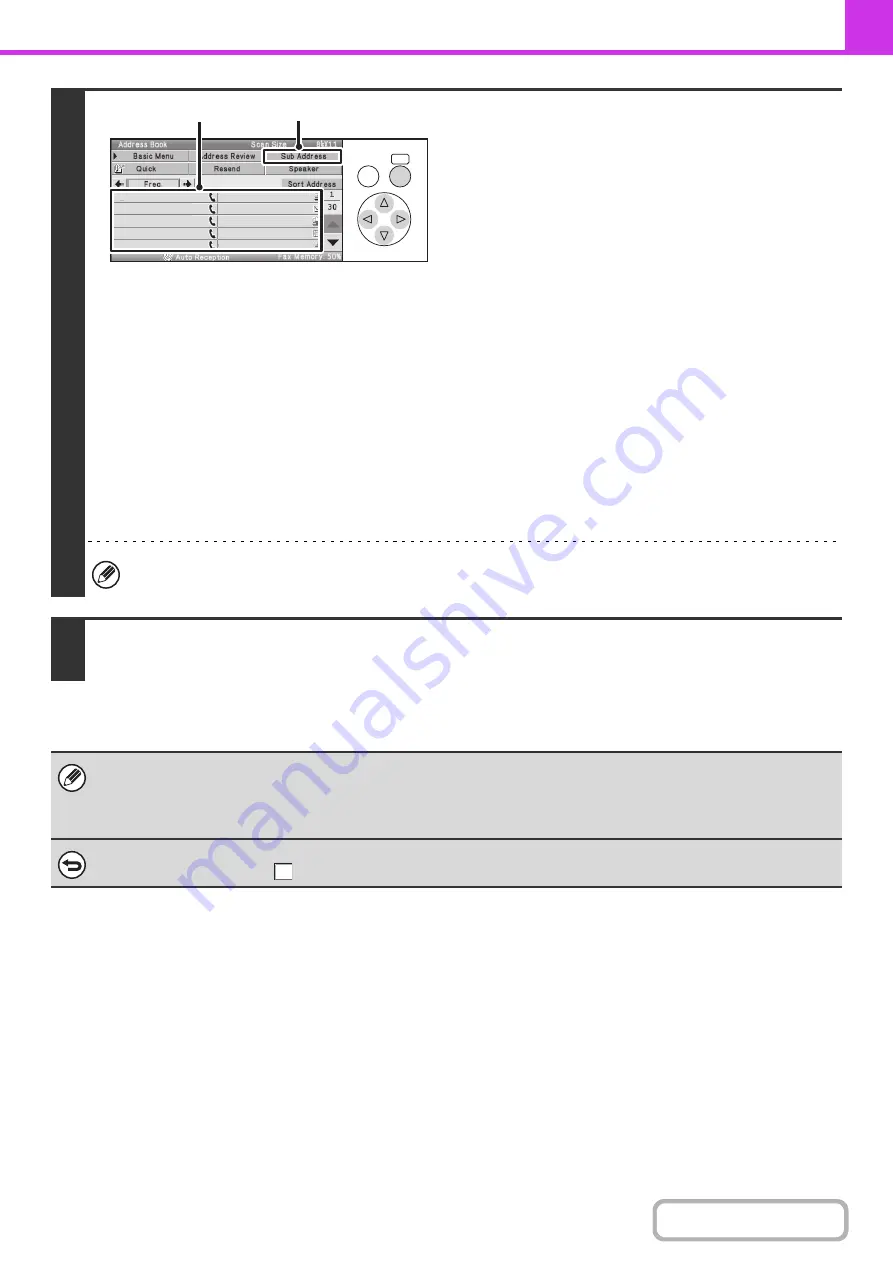
4-107
2
Enter the destination fax number.
(1) Select the [Address] key in the base screen.
For the [Address] key, see "
" (page 4-8).
(2) Select the one-touch key of the desired
destination.
If the destination is not stored in the address book, enter
the fax number with the numeric keys.
If the sub-address and passcode are stored in the one-touch
key, the following sub-steps are not necessary. Go to step 3.
(3) Select the [Sub Address] key.
"/" appears.
(4) Enter the sub-address with the numeric
keys.
(5) Select the [Sub Address] key.
"/" appears.
(6) Enter the passcode with the numeric keys.
If a passcode has been omitted in the memory box of the other machine, (5) and (6) are not necessary.
3
Press the [BLACK & WHITE START] key.
Your machine will call the other machine and initiate reception of the fax.
• Polling multiple machines (serial polling) is not possible.
• F-code polling reception can be used in combination with a timer setting. Only one polling reception operation with a timer
setting can be stored at a time.
SENDING A FAX AT A SPECIFIED TIME (Timer)
(page 4-74)
To cancel polling...
Set the [Polling] checkbox to
in the screen of step 1.
OK
BACK
AAA AAA
BBB BBB
CCC CCC
DDD DDD
EEE EEE
FFF FFF
GGG GGG
HHH HHH
III III
JJJ JJJ
(3),(5)
(2)
Summary of Contents for DX-C310 Operation
Page 5: ...Make a copy on this type of paper Envelopes and other special media Transparency film ...
Page 10: ...Conserve Print on both sides of the paper Print multiple pages on one side of the paper ...
Page 33: ...Search for a file abc Search for a file using a keyword ...
Page 34: ...Organize my files Delete a file Periodically delete files ...
Page 226: ...3 18 PRINTER Contents 4 Click the Print button Printing begins ...






























