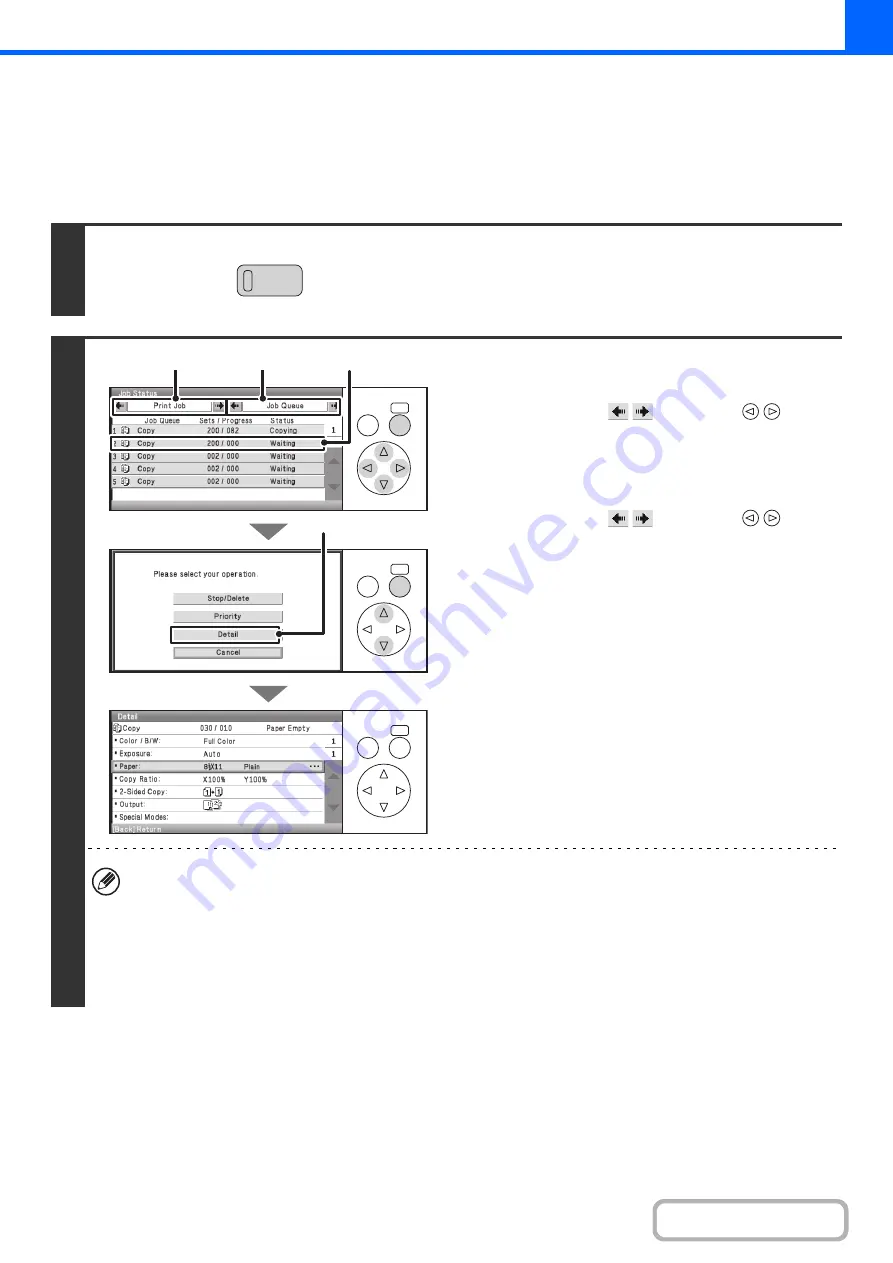
2-105
CHECKING INFORMATION ON A COPY JOB WAITING
IN THE QUEUE
Detailed information can be displayed on a copy job waiting in the queue.
Keys in the display can be selected with the arrow keys and the [OK] key.
1
Press the [JOB STATUS] key.
2
Checking job details
(1) Change the job status mode to [Print Job].
Select either of the
keys with the
keys
and press the [OK] key. The mode changes each time the
[OK] key is pressed.
(2) Change the print job status mode to [Job
Queue].
Select either of the
keys with the
keys
and press the [OK] key. The mode changes each time the
[OK] key is pressed.
(3) Select the key of the job that you wish to
check.
(4) Select the [Detail] key.
The job check screen of the job selected in (3) appears.
[Paper:] key
If a copy job is stopped because the paper ran out, the [Paper:] key can be selected to change to a
different paper tray.
When the [Paper:] key is selected, the paper tray selection screen appears.
☞
Select the key of the tray that has the size of paper that you wish to use and then press the [OK] key. The
stopped copy job will resume.
JOB STATUS
OK
BACK
OK
BACK
OK
BACK
(1)
(2)
(3)
(4)
Summary of Contents for DX-C310 Operation
Page 5: ...Make a copy on this type of paper Envelopes and other special media Transparency film ...
Page 10: ...Conserve Print on both sides of the paper Print multiple pages on one side of the paper ...
Page 33: ...Search for a file abc Search for a file using a keyword ...
Page 34: ...Organize my files Delete a file Periodically delete files ...
Page 226: ...3 18 PRINTER Contents 4 Click the Print button Printing begins ...






























