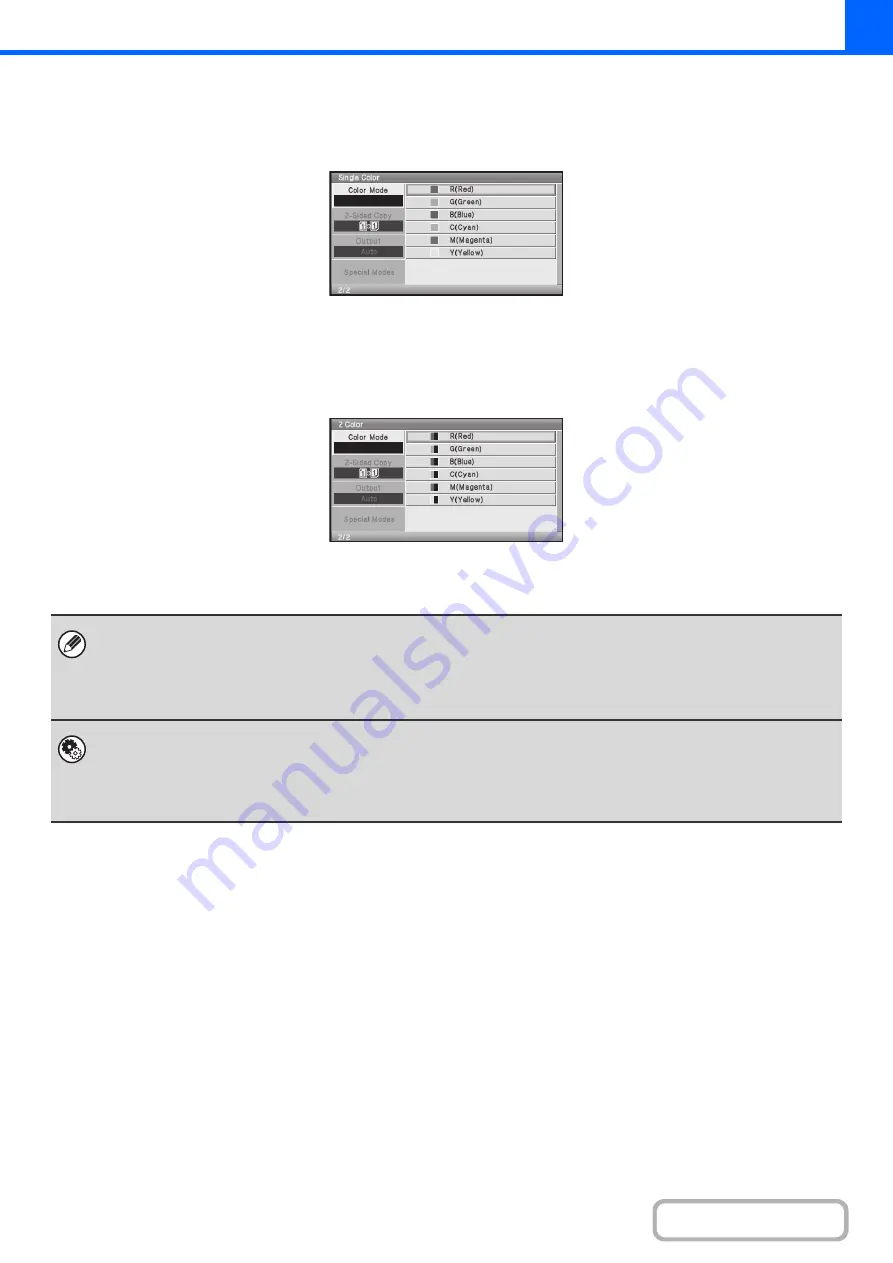
2-22
Selecting single color copying
When [Single Color] is selected for the color mode, the following screen appears. Select the desired color.
Selecting 2 color copying
When [2 Color] is selected for the color mode, the following screen appears. Select the desired color.
• When auto mode is used, there may be some originals for which switching between color and black & white does not take
place correctly. In this event, press the [COLOR START] key or the [BLACK & WHITE START] key as appropriate to
manually switch between color and black & white.
• Copying takes place in black & white when the [BLACK & WHITE START] key is pressed, regardless of the color mode
setting.
System Settings (Administrator): Initial Status Settings (Color Mode)
This is used to change the default color mode setting.
System Settings (Administrator): Detect Standard in Auto Color Mode (Web page only)
When the color mode is set to auto, the discrimination point for detecting whether originals are color or black and white can
be set to one of 5 levels.
Summary of Contents for DX-C310 Operation
Page 5: ...Make a copy on this type of paper Envelopes and other special media Transparency film ...
Page 10: ...Conserve Print on both sides of the paper Print multiple pages on one side of the paper ...
Page 33: ...Search for a file abc Search for a file using a keyword ...
Page 34: ...Organize my files Delete a file Periodically delete files ...
Page 226: ...3 18 PRINTER Contents 4 Click the Print button Printing begins ...






























