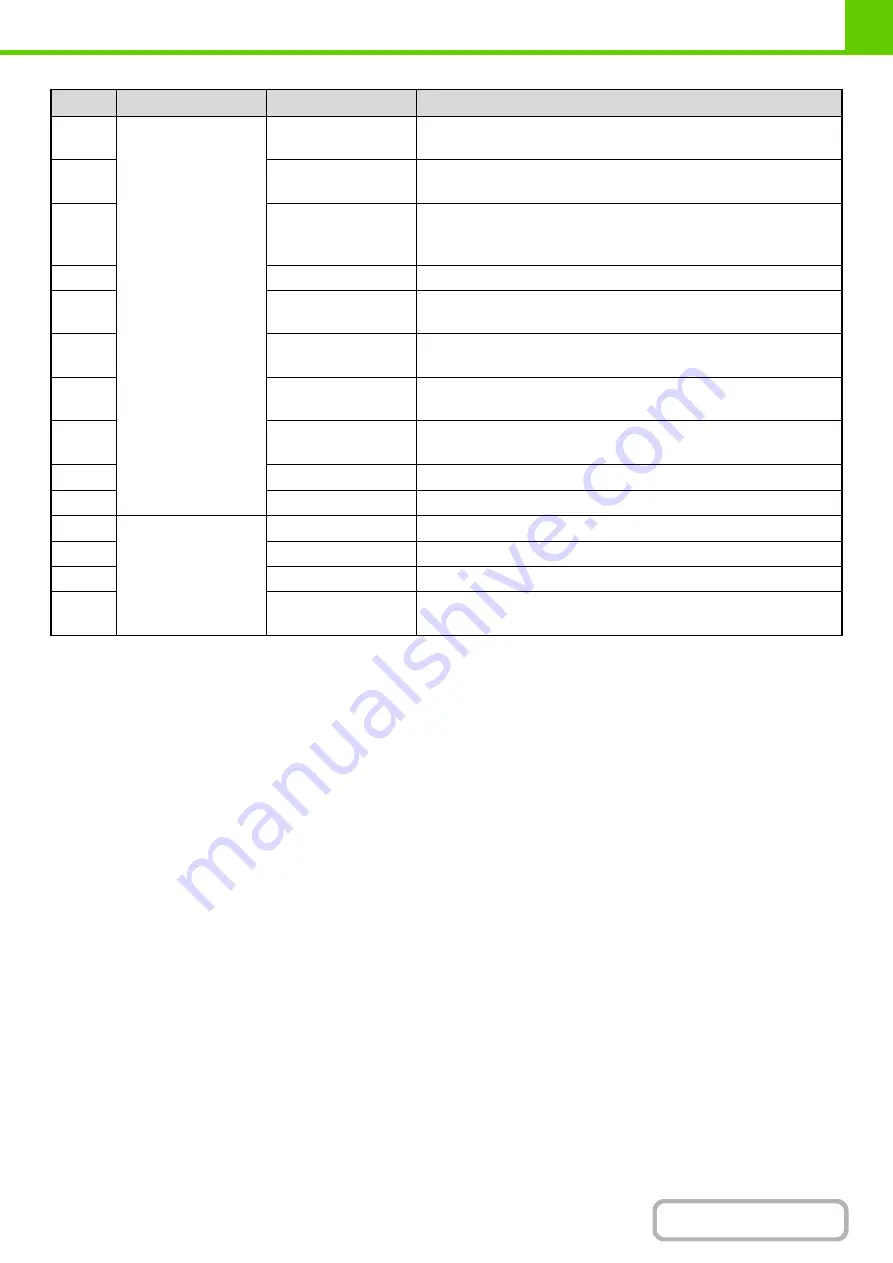
1-38
*In some environments this is not recorded.
47
Detailed Items
Original Size
Size of scanned original.
Paper size of the file of a print hold print job.
48
Original Type
Original type (text, printed photo, etc.) set in the exposure settings
screen.
49
Paper Size
For a print job, the paper size.
For a send job, the transmitted paper size.
For a Scan to HDD job, the paper size of the stored file.
50
Paper Type
The paper type used for printing.
51
Paper Property:
Disable Duplex
Indicates that duplex was disabled in "Paper Type".
52
Paper Property: Fixed
Paper Side
Indicates that fixed side was specified in "Paper Type".
53
Paper Property:
Disable Staple
Indicates that stapling was disabled in "Paper Type".
54
Paper Property:
Disable Punch
Indicates that punching was disabled in "Paper Type".
55
Duplex Setup
Indicates the duplex setting.
56
Resolution
Indicates the scanning resolution.
57
Machine Item
Model Name
Indicates the model name of the machine.
58
Unit Serial Number
Indicates the serial number of the machine.
59
Name
Indicates the name of the machine that is set in the Web pages.
60
Machine Location
Indicates the installation location of the machine that is set in the Web
pages.
No.
Item name
Description
Summary of Contents for DX-C310 Operation
Page 5: ...Make a copy on this type of paper Envelopes and other special media Transparency film ...
Page 10: ...Conserve Print on both sides of the paper Print multiple pages on one side of the paper ...
Page 33: ...Search for a file abc Search for a file using a keyword ...
Page 34: ...Organize my files Delete a file Periodically delete files ...
Page 226: ...3 18 PRINTER Contents 4 Click the Print button Printing begins ...






























