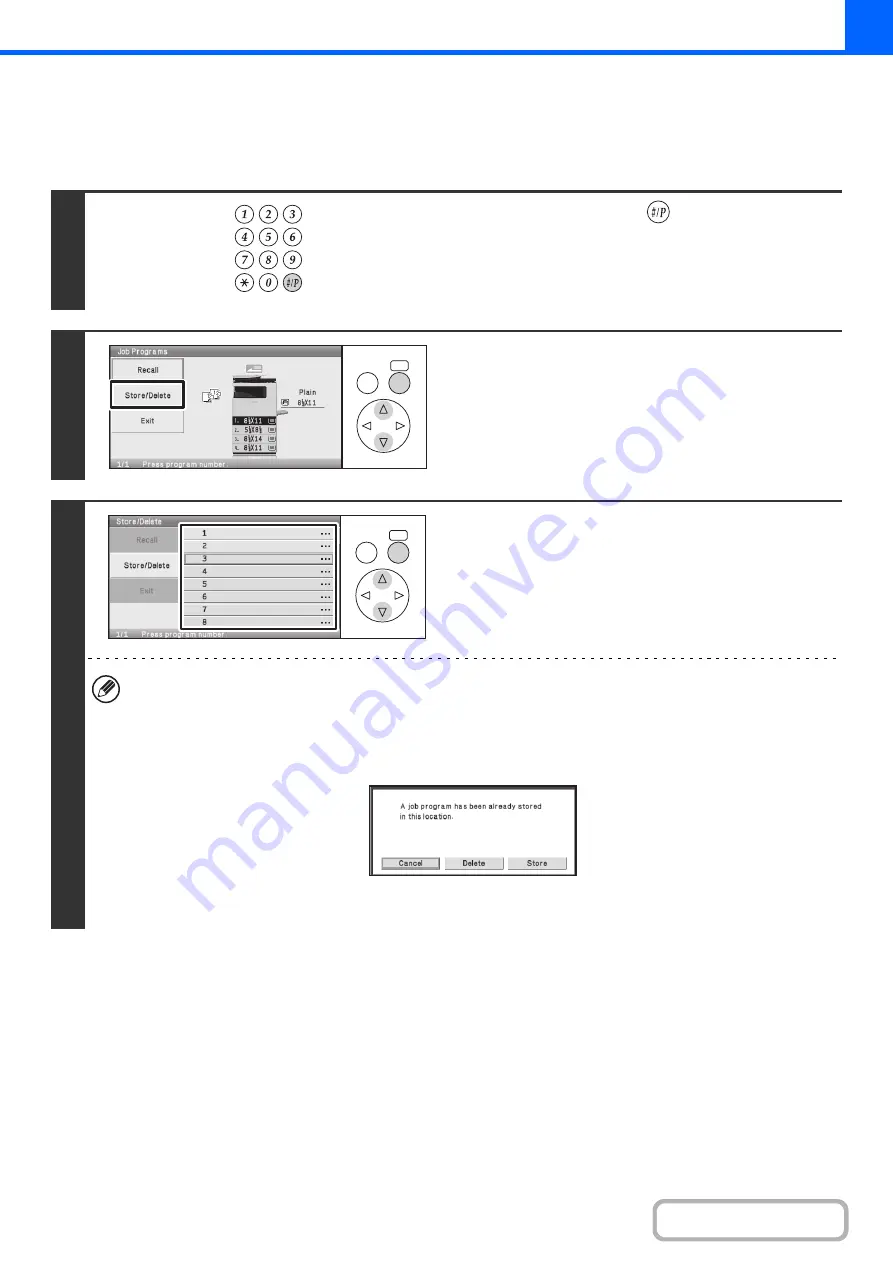
2-107
STORING (EDITING/DELETING) A JOB PROGRAM
The procedures for storing copy settings in a job program and deleting a job program are explained below.
Keys in the display can be selected with the arrow keys and the [OK] key.
1
Press the [#/P] key (
).
2
Select the [Store/Delete] key.
3
Select a numeric key.
Numeric keys in which job programs are already stored are
highlighted.
• To store a job program, select a numeric key that is not
highlighted.
• To edit or delete a job program, select the key in which the
job program is stored (highlighted key).
Editing or deleting a job program...
When a highlighted numeric key is selected, the following screen appears.
The [Store] key can be selected to delete the stored settings and store new settings. Go to the next step.
When the [Delete] key is selected, the stored settings are deleted. After the deletion is finished, select the [Exit] key to
return to the base screen.
When "Disabling Deletion of Job Programs" is enabled in the system settings, a stored job program cannot be edited
or deleted.
LOGOUT
OK
BACK
OK
BACK
Summary of Contents for DX-C310 Operation
Page 5: ...Make a copy on this type of paper Envelopes and other special media Transparency film ...
Page 10: ...Conserve Print on both sides of the paper Print multiple pages on one side of the paper ...
Page 33: ...Search for a file abc Search for a file using a keyword ...
Page 34: ...Organize my files Delete a file Periodically delete files ...
Page 226: ...3 18 PRINTER Contents 4 Click the Print button Printing begins ...






























