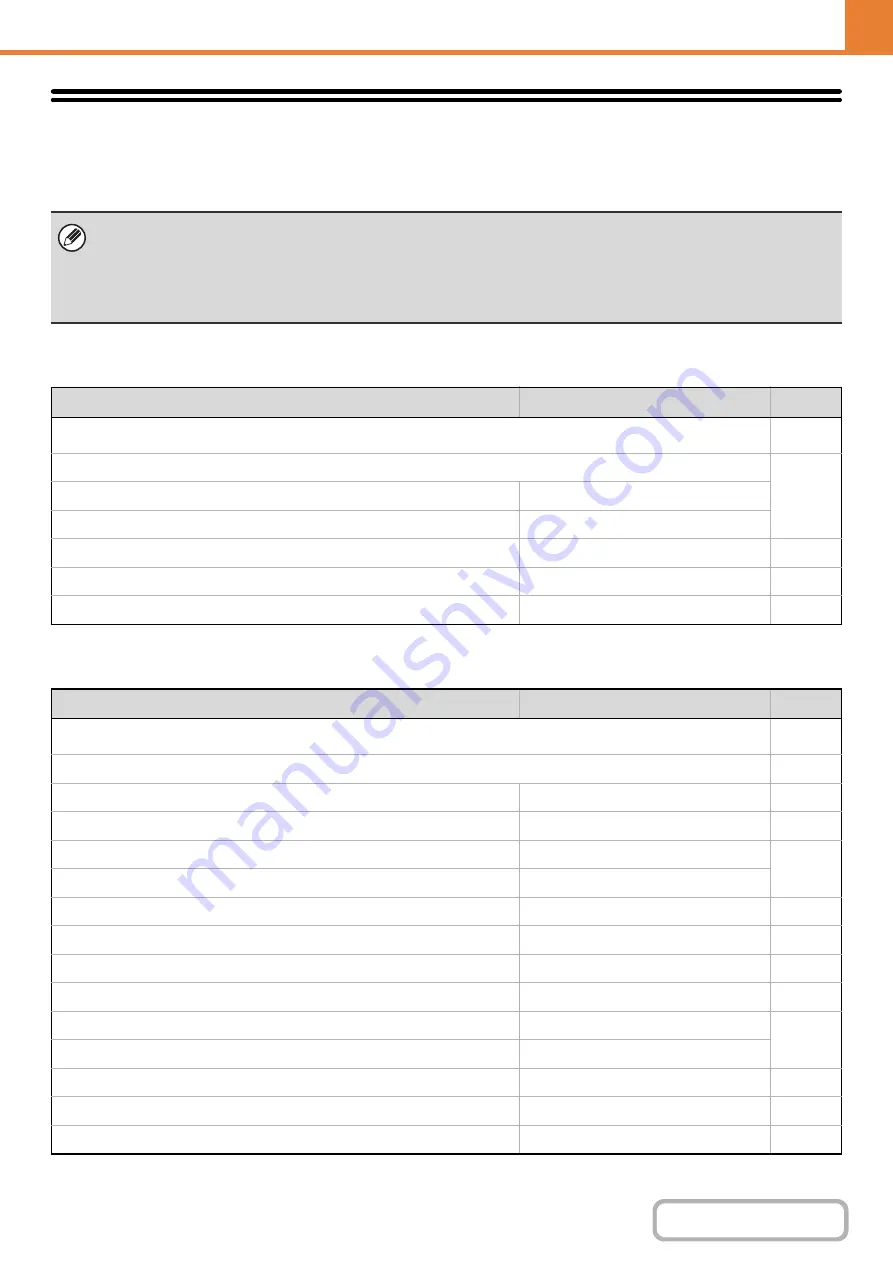
6-56
WEB PAGE (ADMINISTRATOR)
System Settings (Administrator) List
The system settings that appear following administrator login are shown below. The default setting for each item is also
shown.
Energy save
Operation Settings
• Depending on the machine specifications and peripheral devices installed, it may not be possible to use some settings.
• For information on the general settings, see "
System Settings (General) List
" (page 6-8).
• For explanations of settings related to the fax function, see "
FAX SYSTEM SETTINGS IN THE WEB PAGE
" (page 6-106).
• After configuring certain settings, you may be prompted to restart the machine. Restart the machine in the screen that
appears.
Item
Factory default setting
Page
■
●
X
Disabled
X
Copy
Disabled
●
Enabled
●
45 min.
●
10 min.
Item
Factory default setting
Page
■
●
X
Middle
X
Key Touch Sound at Initial Point
Disabled
X
60 sec.
Cancel Auto Clear Timer
Disabled
X
6 sec.
X
American English
X
Disabling of Job Priority Operation
Disabled
X
Disabled
X
0.0 sec.
Disable Auto Key Repeat
Disabled
X
Disabled
X
Disabled
X
Pattern 1
Summary of Contents for DX-C310 Operation
Page 5: ...Make a copy on this type of paper Envelopes and other special media Transparency film ...
Page 10: ...Conserve Print on both sides of the paper Print multiple pages on one side of the paper ...
Page 33: ...Search for a file abc Search for a file using a keyword ...
Page 34: ...Organize my files Delete a file Periodically delete files ...
Page 226: ...3 18 PRINTER Contents 4 Click the Print button Printing begins ...






























