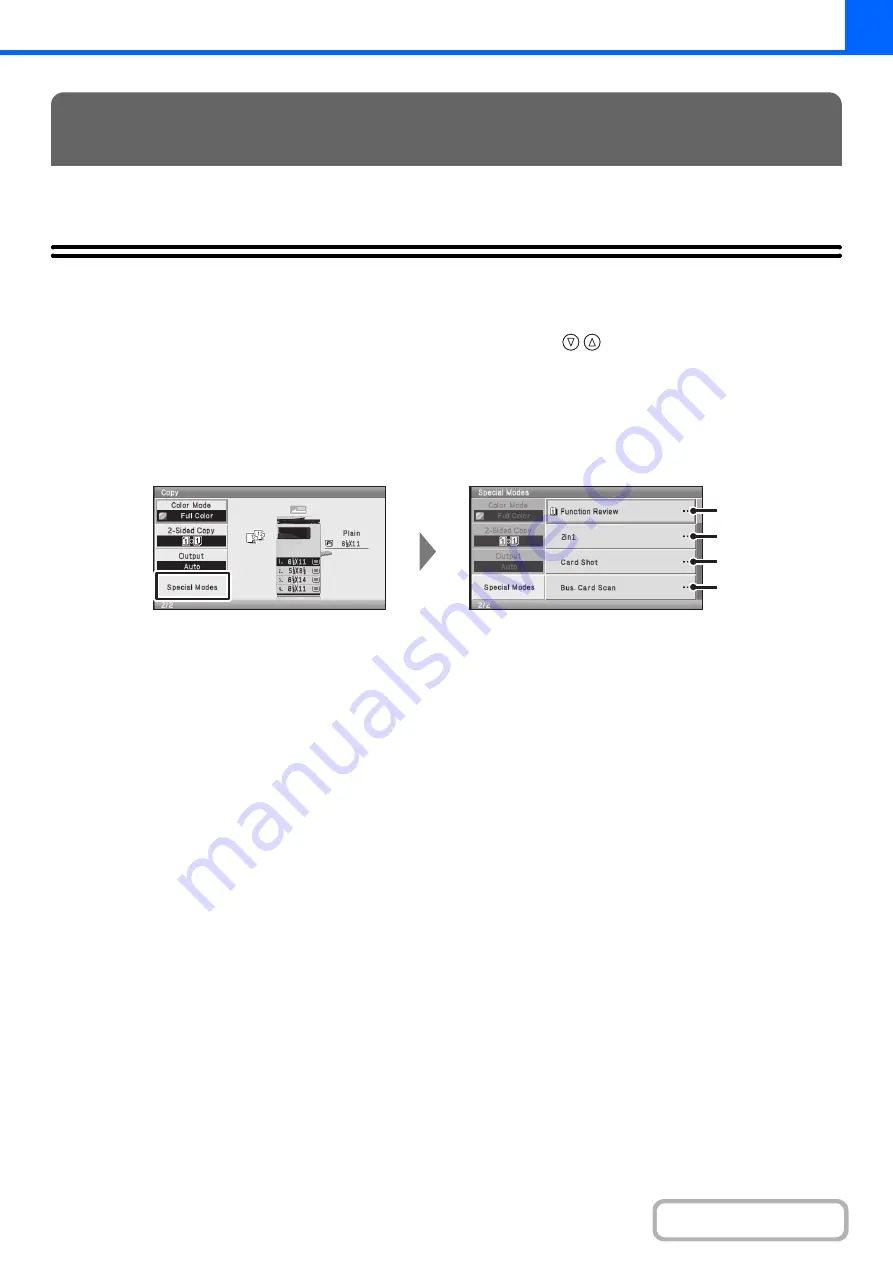
2-39
This section explains Margin Shift, Erase, and other special modes.
SPECIAL MODES
When the [Special Modes] key in the base screen is selected and the [OK] key is pressed, the special modes menu
screen appears. The special modes menu consists of four screens. Press the
keys to move between the screens.
After selecting special mode settings, press the [BACK] key in the special modes menu screen to complete the settings
and return to the base screen of copy mode.
Special modes menu (1st screen)
(1)
[Function Review] key*
1
Select this to check the special mode settings.
(2)
[2in1] key
☞
COPYING TWO ORIGINAL PAGES ONTO ONE
SHEET (2in1)
(3)
[Card Shot] key
☞
COPYING BOTH SIDES OF A CARD ON ONE
SHEET OF PAPER (Card Shot)
(page 2-43)
(4)
[Bus. Card Scan] key*
2
☞
COPYING MULTIPLE BUSINESS CARDS
(Business Card Scan)
(page 2-46)
*1 This cannot be selected when a special mode has not been enabled.
*2 To use this function, the business card feeder must be attached to the automatic document feeder and "Business Card Scan
Option" must be enabled in the system settings (administrator). For the attachment procedure, see "
"
in "1. BEFORE USING THE MACHINE" (page 1-57).
SPECIAL MODES
(1)
(2)
(3)
(4)
Summary of Contents for DX-C310 Operation
Page 5: ...Make a copy on this type of paper Envelopes and other special media Transparency film ...
Page 10: ...Conserve Print on both sides of the paper Print multiple pages on one side of the paper ...
Page 33: ...Search for a file abc Search for a file using a keyword ...
Page 34: ...Organize my files Delete a file Periodically delete files ...
Page 226: ...3 18 PRINTER Contents 4 Click the Print button Printing begins ...






























