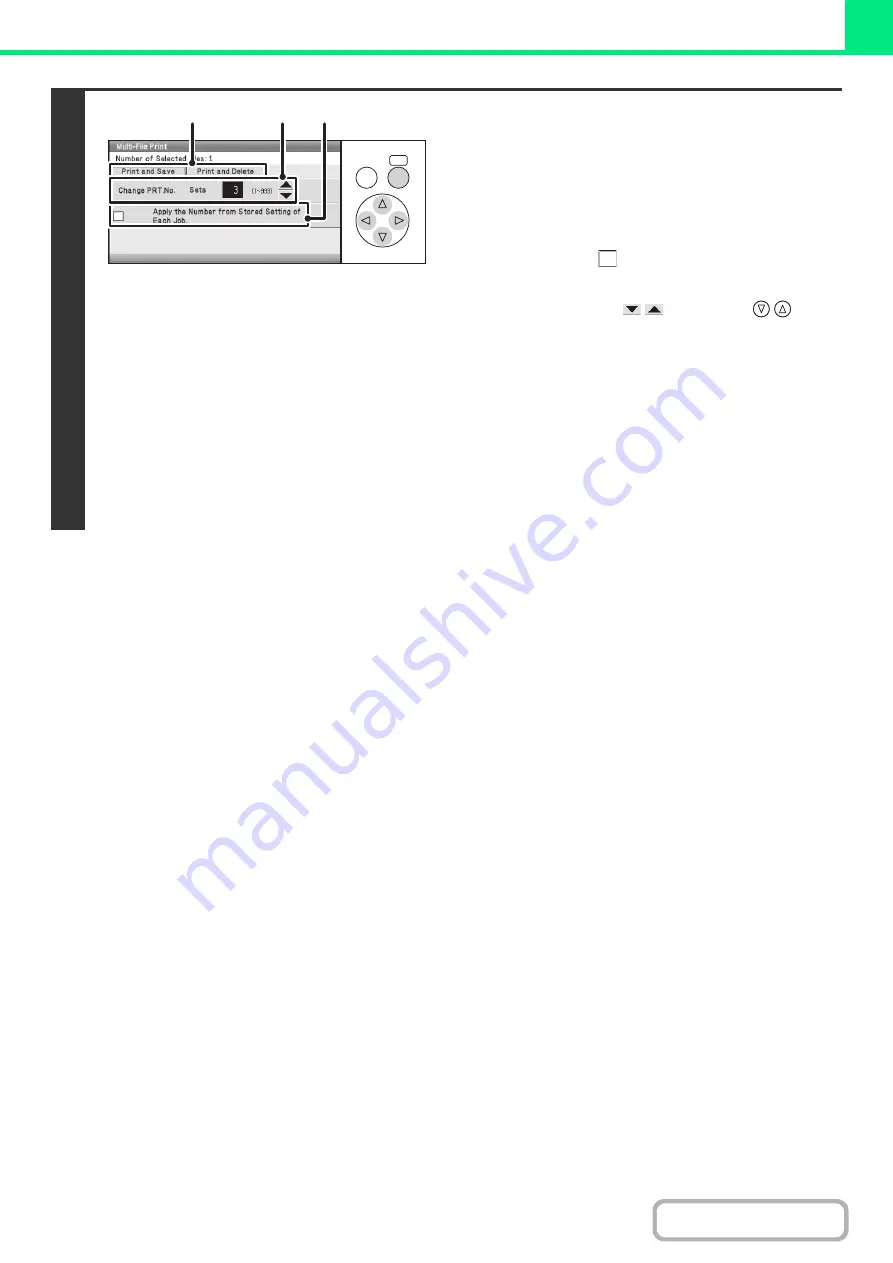
3-60
4
Printing a selected file.
The number of selected files appears in the number of selected
files display.
If you wish to use the number of copies that was stored with the
file, go to step (3).
(1) Select the [Apply the Number from Stored
Setting of Each Job] checkbox so that it is
not selected (
).
(2) Set the number of copies.
• Select either of the
keys with the
keys
and press the [OK] key repeatedly to change the
number.
• You can also enter the number of copies with the
numeric keys without moving the selection frame.
(3) Select the [Print and Delete] key or the
[Print and Save] key.
• If the [Print and Delete] key is selected, the files will be
automatically deleted after printing.
• If the [Print and Save] key is selected, the files will be
saved after printing.
OK
BACK
(1)
(2)
(3)
Summary of Contents for DX-C310 Operation
Page 5: ...Make a copy on this type of paper Envelopes and other special media Transparency film ...
Page 10: ...Conserve Print on both sides of the paper Print multiple pages on one side of the paper ...
Page 33: ...Search for a file abc Search for a file using a keyword ...
Page 34: ...Organize my files Delete a file Periodically delete files ...
Page 226: ...3 18 PRINTER Contents 4 Click the Print button Printing begins ...






























