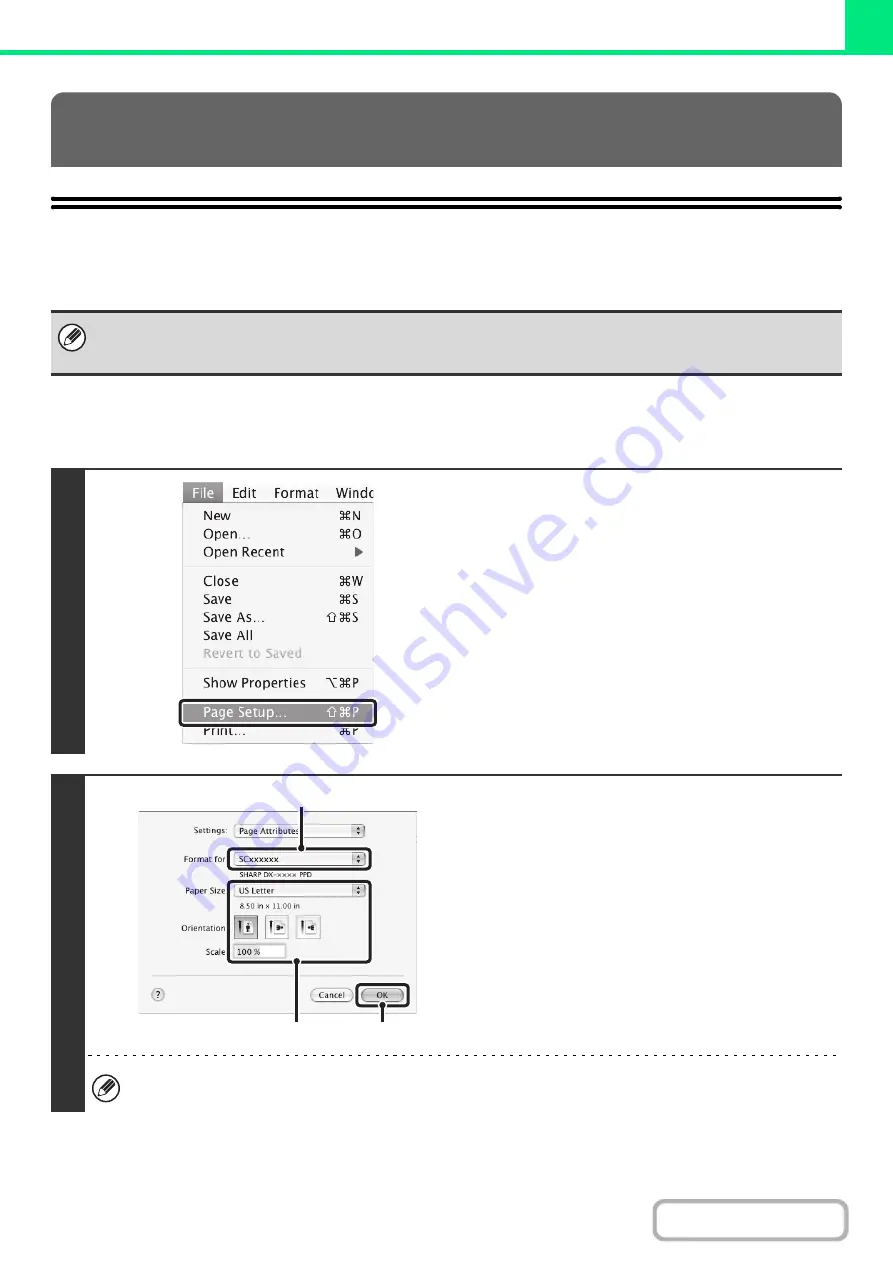
3-16
BASIC PRINTING PROCEDURE
The following example explains how to print a document from the standard accessory program "TextEdit" in Mac OS X
("SimpleText" in Mac OS 9).
SELECTING PAPER SETTINGS
Select paper settings in the printer driver before selecting the print command.
PRINTING FROM A MACINTOSH
To use the machine as a printer for the Macintosh, the PS3 expansion kit must be installed in the machine and the machine
must be connected to a network. To install the PPD file and configure printer driver settings, see "Chapter 3 - SETUP IN A
MACINTOSH ENVIRONMENT" in "PART 2 SOFTWARE INSTALLATION" in the Installation Guide.
1
Select [Page Setup] from the [File]
menu of TextEdit.
In Mac OS 9, select [Page Setup] from the [File] menu of
SimpleText.
2
Select paper settings.
(1) Make sure that the correct printer is
selected.
(2) Select paper settings.
The paper size, paper orientation, and enlarge/reduce
can be selected.
(3) Click the [OK] button.
The machine name that appears in the "Format for" menu is normally [SCxxxxxx]. ("xxxxxx" is a sequence of
characters that varies depending on your machine model.)
(1)
(2)
(3)
Summary of Contents for DX-C310 Operation
Page 5: ...Make a copy on this type of paper Envelopes and other special media Transparency film ...
Page 10: ...Conserve Print on both sides of the paper Print multiple pages on one side of the paper ...
Page 33: ...Search for a file abc Search for a file using a keyword ...
Page 34: ...Organize my files Delete a file Periodically delete files ...
Page 226: ...3 18 PRINTER Contents 4 Click the Print button Printing begins ...






























