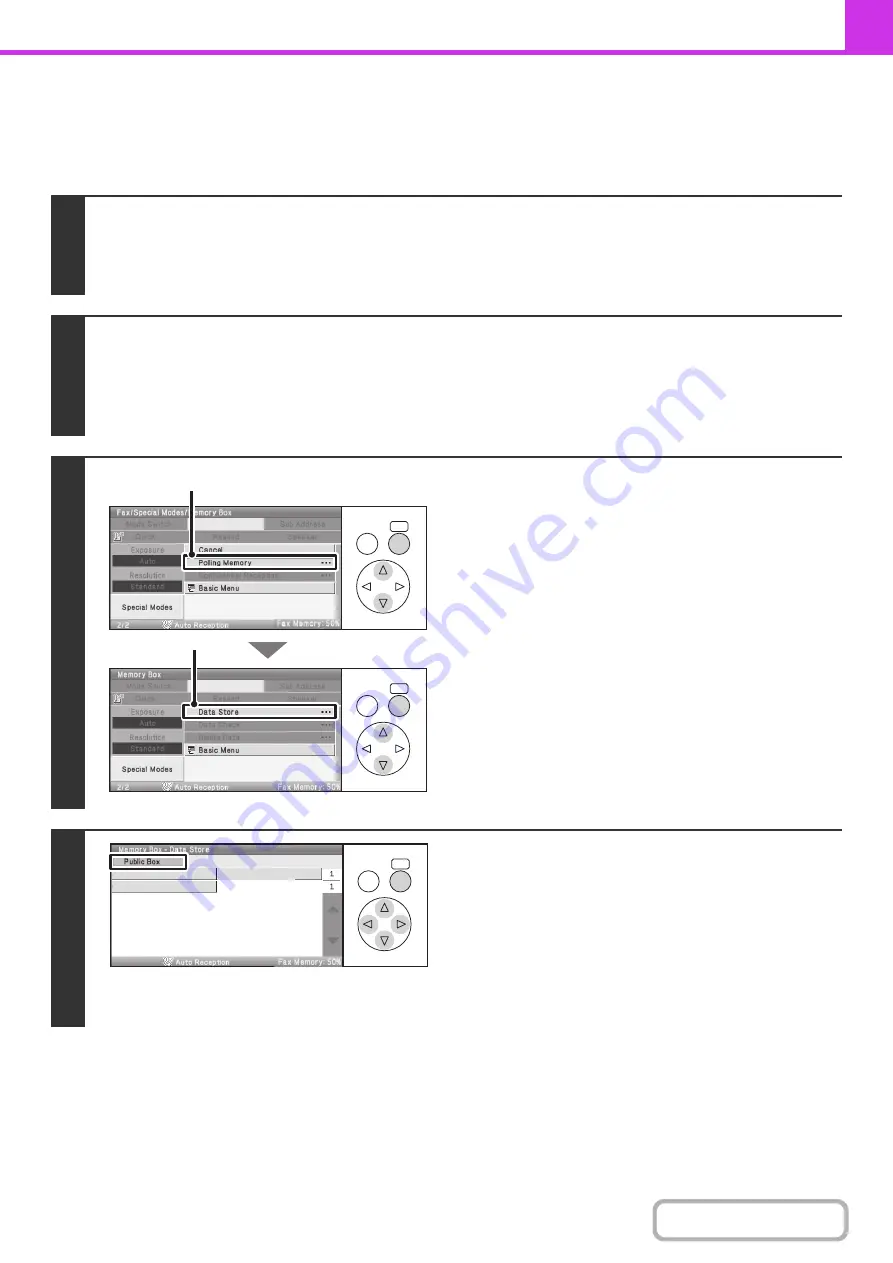
4-95
SCANNING A DOCUMENT INTO POLLING MEMORY
Follow these steps to scan a document into the memory box for polling transmission (Public Box).
Keys in the display can be selected with the arrow keys and the [OK] key.
1
Place the original.
Place the original face up in the document feeder tray, or face down on the document glass.
When the original is a different size than the size setting, set the original size.
☞
SPECIFYING THE SCAN SIZE AND SEND SIZE
(page
)
2
Select the special modes.
(1) Select the [Special Modes] key.
(2) Select the [Memory Box] key.
☞
(page 4-69)
3
Select the [Data Store] key.
(1) Select the [Polling Memory] key.
(2) Select the [Data Store] key.
4
Select the [Public Box] key.
OK
BACK
OK
BACK
(1)
(2)
OK
BACK
Box 1
Box 2
Box 3
Summary of Contents for DX-C310 Operation
Page 5: ...Make a copy on this type of paper Envelopes and other special media Transparency film ...
Page 10: ...Conserve Print on both sides of the paper Print multiple pages on one side of the paper ...
Page 33: ...Search for a file abc Search for a file using a keyword ...
Page 34: ...Organize my files Delete a file Periodically delete files ...
Page 226: ...3 18 PRINTER Contents 4 Click the Print button Printing begins ...






























