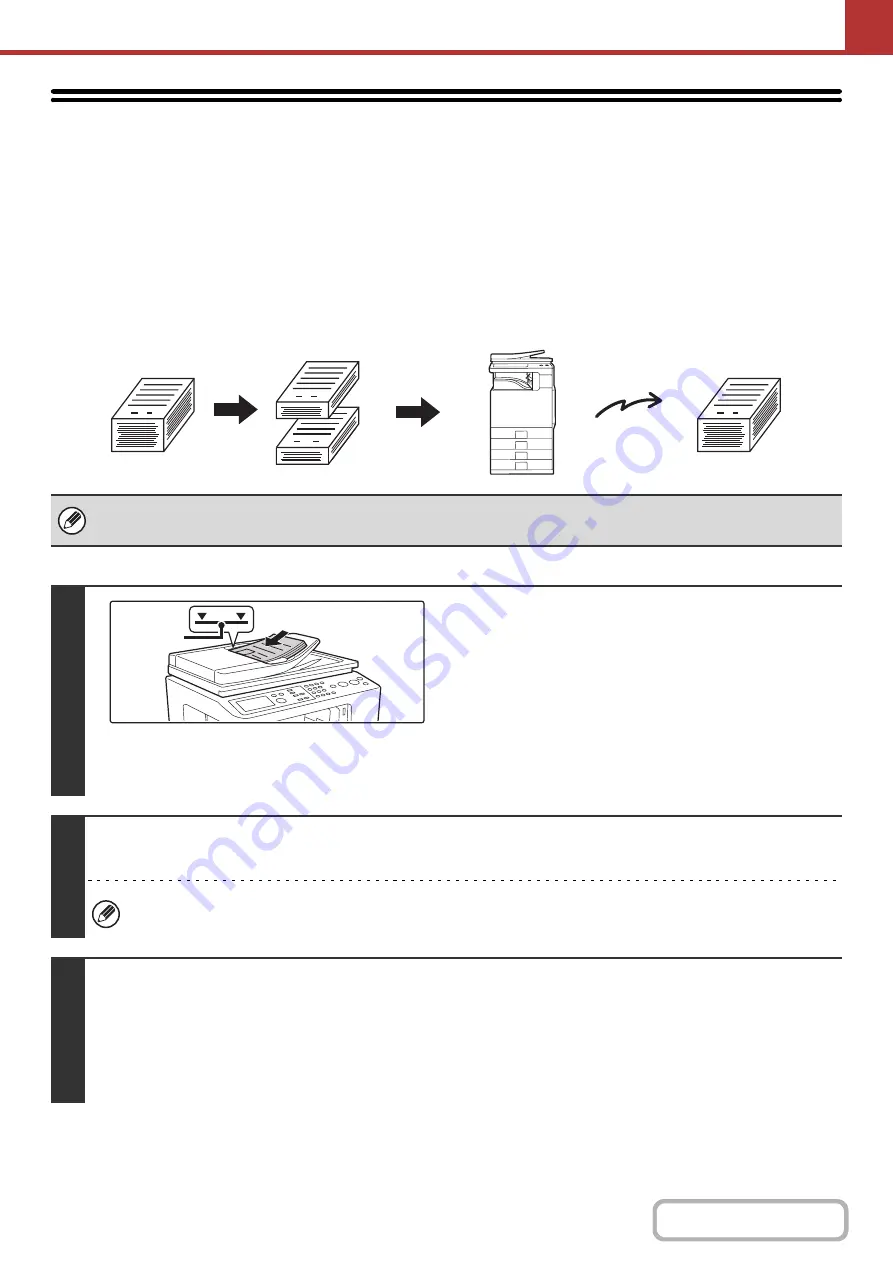
5-94
SCANNING MANY ORIGINALS AT ONCE
(Job Build)
This function lets you separate an original consisting of numerous pages into sets, scan each set using the automatic
document feeder, and transmit the pages in a single transmission. Use this function when the number of originals that
you wish to scan exceeds the maximum number of sheets that can be inserted in the automatic document feeder at
once.
When scanning originals that are separated into sets, scan the set that has the first page first. The settings that you
select for the first set can be used for all remaining sets.
Keys in the display can be selected with the arrow keys and the [OK] key.
• Up to 999 pages can be scanned. Note that when the memory is being used for other jobs, fewer pages can be scanned.
• When using USB memory mode, connect the USB memory device to the machine before performing the procedure below.
1
Insert the originals face up in the
document feeder tray.
Insert the originals all the way into the document feeder tray.
Multiple originals can be placed in the document feeder tray.
The stack of originals must not be higher than the indicator line
on the tray.
When the original is a different size than the size setting, set
the original size.
☞
SPECIFYING THE ORIGINAL SCAN SIZE AND SEND
SIZE
2
Specify the destination.
☞
(page 5-22)
When scanning to USB memory, there is no need to specify the destination. Go to step 3.
3
Select the special modes.
(1) Select the [Mode Switch] key.
(2) Select the mode that you wish to use.
(3) Select the [Special Modes] key.
☞
(page 5-77)
1
101
1
1
Originals are
scanned in
separate sets.
Originals
Transmission
Indicator
line
Summary of Contents for DX-C310 Operation
Page 5: ...Make a copy on this type of paper Envelopes and other special media Transparency film ...
Page 10: ...Conserve Print on both sides of the paper Print multiple pages on one side of the paper ...
Page 33: ...Search for a file abc Search for a file using a keyword ...
Page 34: ...Organize my files Delete a file Periodically delete files ...
Page 226: ...3 18 PRINTER Contents 4 Click the Print button Printing begins ...






























