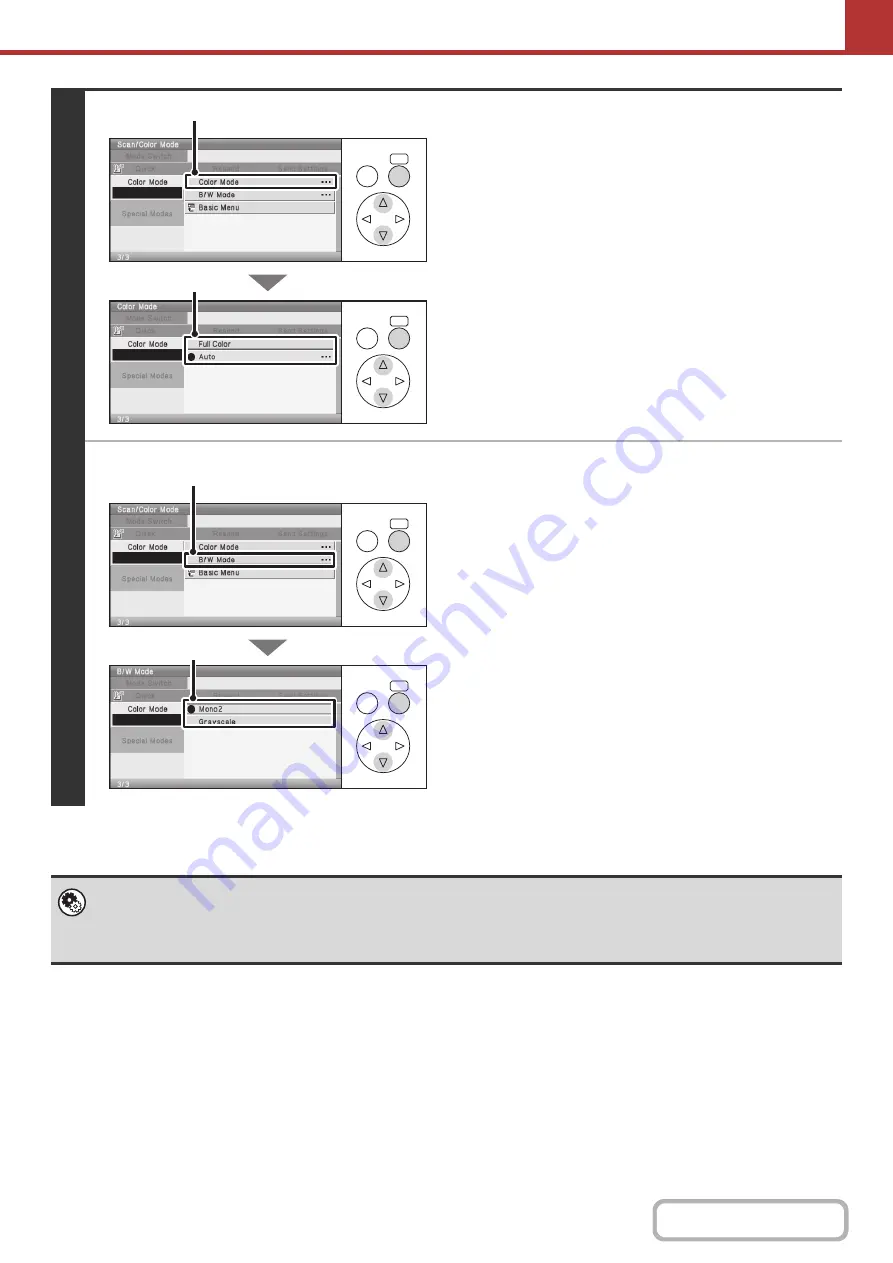
5-76
2
Select the color mode.
(1) Select the [Color Mode] key.
(2) Select the key of the mode to be used when
the [COLOR START] key is pressed.
You can select whether black & white scanning will take
place in Mono2 or grayscale when [Auto] is selected and
a black and white original is scanned. Note that if the file
format is set to JPEG, scanning will take place in
grayscale.
Select the B/W mode.
(1) Select the [B/W Mode] key.
(2) Select the key of the mode to be used when
the [BLACK & WHITE START] key is
pressed.
•
System Settings (Administrator): Default Color Mode Settings (Web page only)
The default color mode can be changed.
•
System Settings (Administrator): Disable Change of B/W Setting in Auto Mode (Web page only)
This prohibits selection of the black and white original scanning setting when [Auto] is selected for the color mode.
OK
BACK
OK
BACK
(1)
(2)
OK
BACK
OK
BACK
(1)
(2)
Summary of Contents for DX-C310 Operation
Page 5: ...Make a copy on this type of paper Envelopes and other special media Transparency film ...
Page 10: ...Conserve Print on both sides of the paper Print multiple pages on one side of the paper ...
Page 33: ...Search for a file abc Search for a file using a keyword ...
Page 34: ...Organize my files Delete a file Periodically delete files ...
Page 226: ...3 18 PRINTER Contents 4 Click the Print button Printing begins ...






























