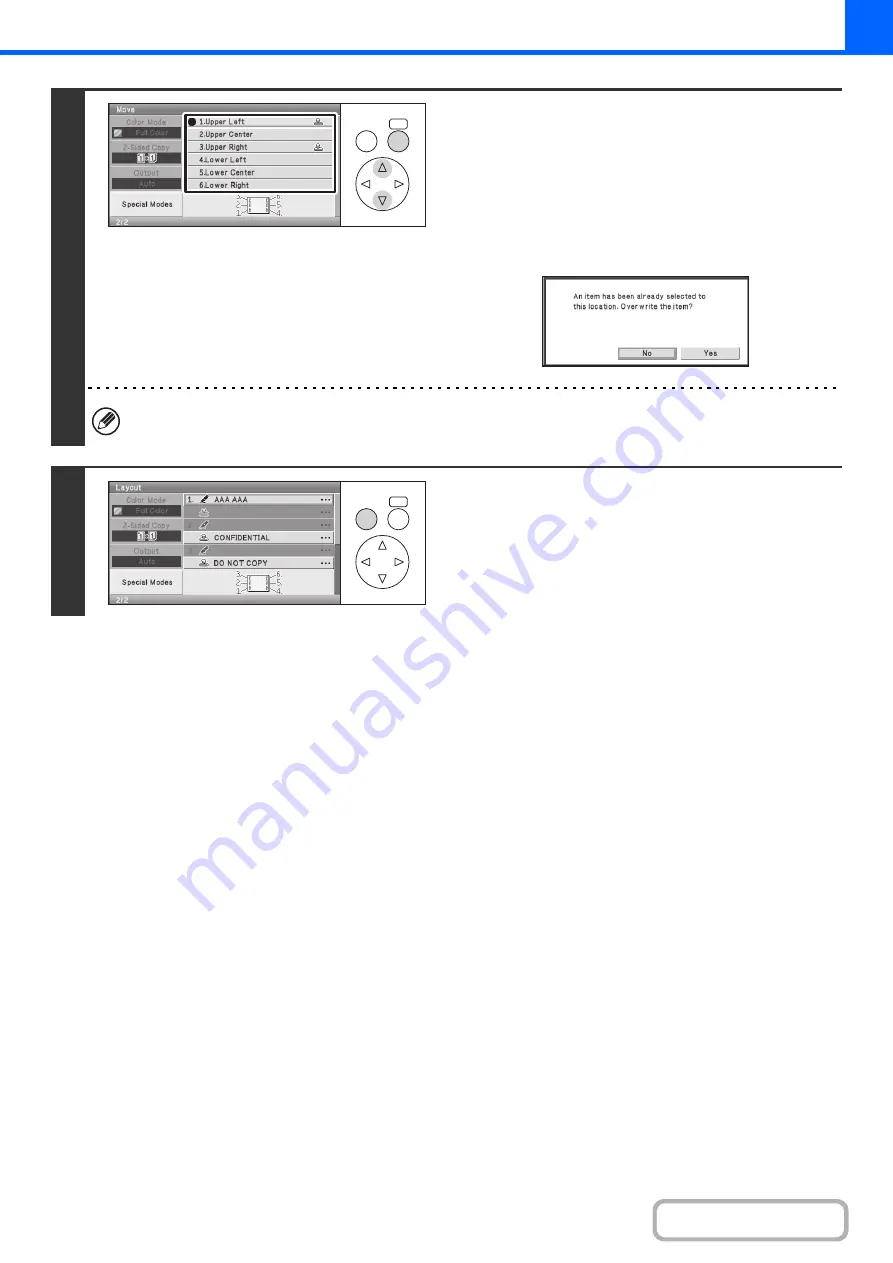
2-70
4
Select the key of the desired destination
position.
The print position is changed.
If you attempt to move the stamp item to a position that is
already occupied by another stamp item, a message will
appear asking you if you wish to overwrite the other stamp
item. To overwrite the other stamp item, select the [Yes] key.
To cancel the move, select the [No] key.
If you wish to swap the position of the selected stamp item with the position of another stamp item, temporarily move
either one of the items to an unoccupied position and then switch the print positions.
5
Press the [BACK] key.
OK
BACK
OK
BACK
Summary of Contents for DX-C310 Operation
Page 5: ...Make a copy on this type of paper Envelopes and other special media Transparency film ...
Page 10: ...Conserve Print on both sides of the paper Print multiple pages on one side of the paper ...
Page 33: ...Search for a file abc Search for a file using a keyword ...
Page 34: ...Organize my files Delete a file Periodically delete files ...
Page 226: ...3 18 PRINTER Contents 4 Click the Print button Printing begins ...






























