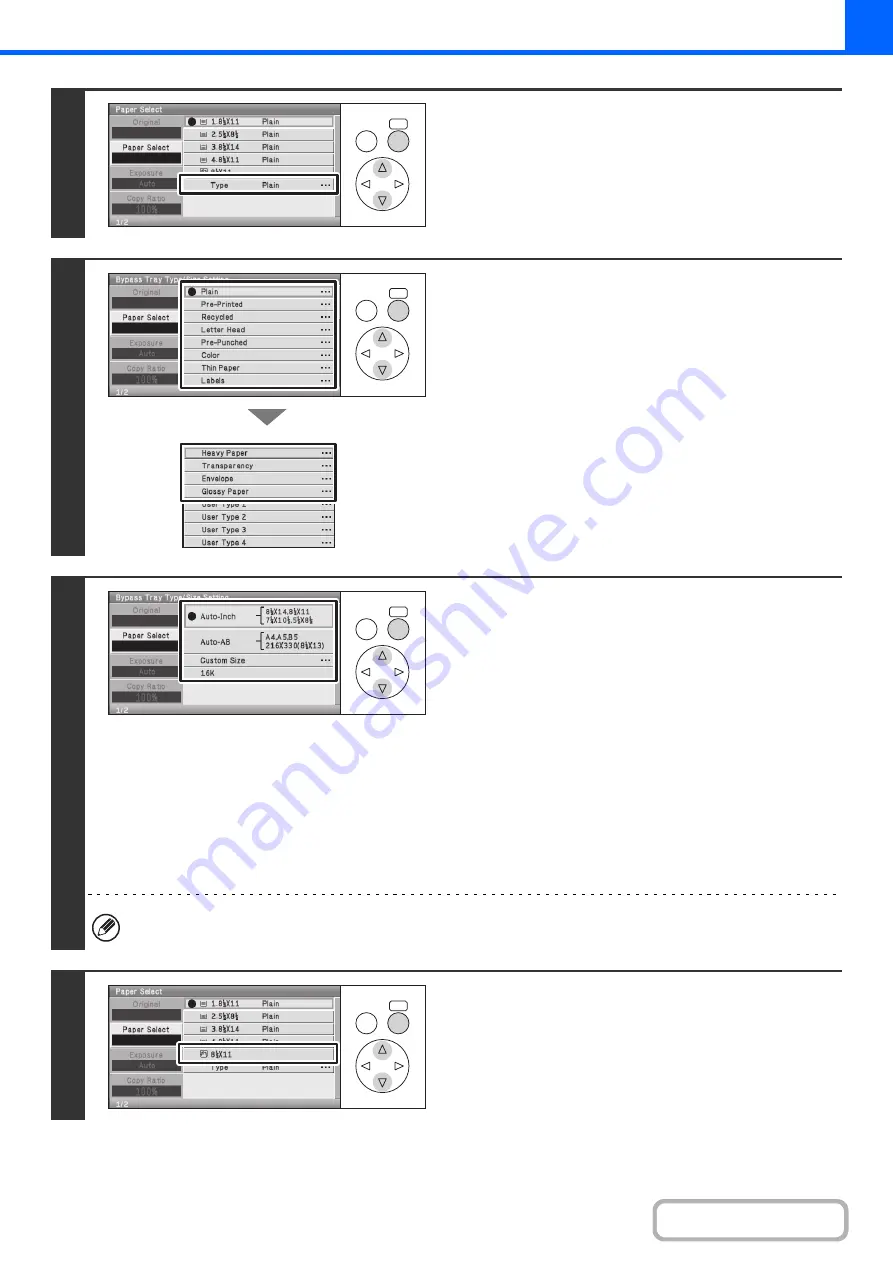
2-37
4
Check the paper type setting for the
bypass tray. If you need to change the
setting, select the paper type key.
If you do not need to change the paper size and type, go to
step 7.
5
Select the type of paper used in the
bypass tray.
Select the paper type that you will use.
6
Select the paper size.
[Auto-Inch] key
When the paper placed in the bypass tray is an inch size
(8-1/2" x 11", etc.), the paper size will be detected automatically
and an appropriate size set.
[Auto-AB] key
When the paper inserted in the bypass tray is an AB size (A4,
etc.), the paper size will be detected automatically and an
appropriate size set.
[Custom Size] key
Select this key if you wish to enter numeric values for the size
of the loaded paper.
☞
Enter the paper size of the bypass tray
[16K] key
Select when the size of the paper placed in the bypass tray is
16K.
When [Envelope] is selected, specify the size of the envelope.
7
Select the bypass tray.
OK
BACK
OK
BACK
OK
BACK
OK
BACK
Summary of Contents for DX-C310 Operation
Page 5: ...Make a copy on this type of paper Envelopes and other special media Transparency film ...
Page 10: ...Conserve Print on both sides of the paper Print multiple pages on one side of the paper ...
Page 33: ...Search for a file abc Search for a file using a keyword ...
Page 34: ...Organize my files Delete a file Periodically delete files ...
Page 226: ...3 18 PRINTER Contents 4 Click the Print button Printing begins ...






























