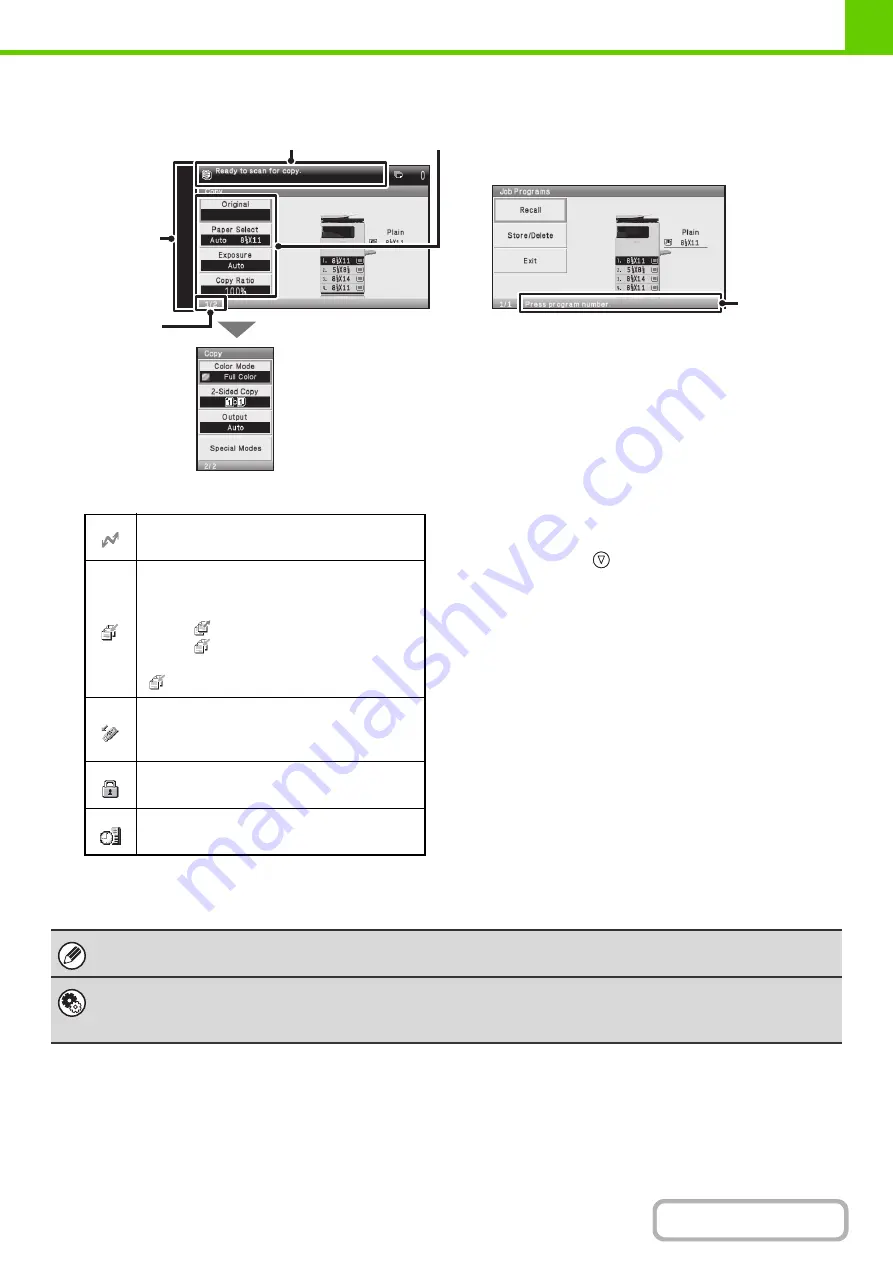
1-12
Items that appear in the display
(1)
Icon display
(2)
This shows messages.
(3)
Settings appear here.
If you move the selection frame to the bottom setting and
then press the
key, the next screen appears.
(4)
This shows the current page / total pages.
(5)
This shows an operation hint.
(1)
(4)
(5)
(2)
(3)
This icon appears when data is being sent or
received.
This icon appears when fax, scan, or
Internet fax data is stored in the machine's
memory. When data to be transmitted is
stored,
appears. When received data is
stored,
appears. When both data to be
transmitted and received data are stored,
appears.
This icon appears when a USB memory or
other USB device is connected to the
machine.
This icon appears when the data security kit
is being used.
This icon appears when the machine is
communicating with an external application.
The display illustrations shown in this manual are only images, and may differ from the actual screens.
System Settings (Administrator): Keys Touch Sound
This is used to adjust the volume of the beep that sounds when keys are touched. The key touch sound can also be turned
off.
Summary of Contents for DX-C310 Operation
Page 5: ...Make a copy on this type of paper Envelopes and other special media Transparency film ...
Page 10: ...Conserve Print on both sides of the paper Print multiple pages on one side of the paper ...
Page 33: ...Search for a file abc Search for a file using a keyword ...
Page 34: ...Organize my files Delete a file Periodically delete files ...
Page 226: ...3 18 PRINTER Contents 4 Click the Print button Printing begins ...






























