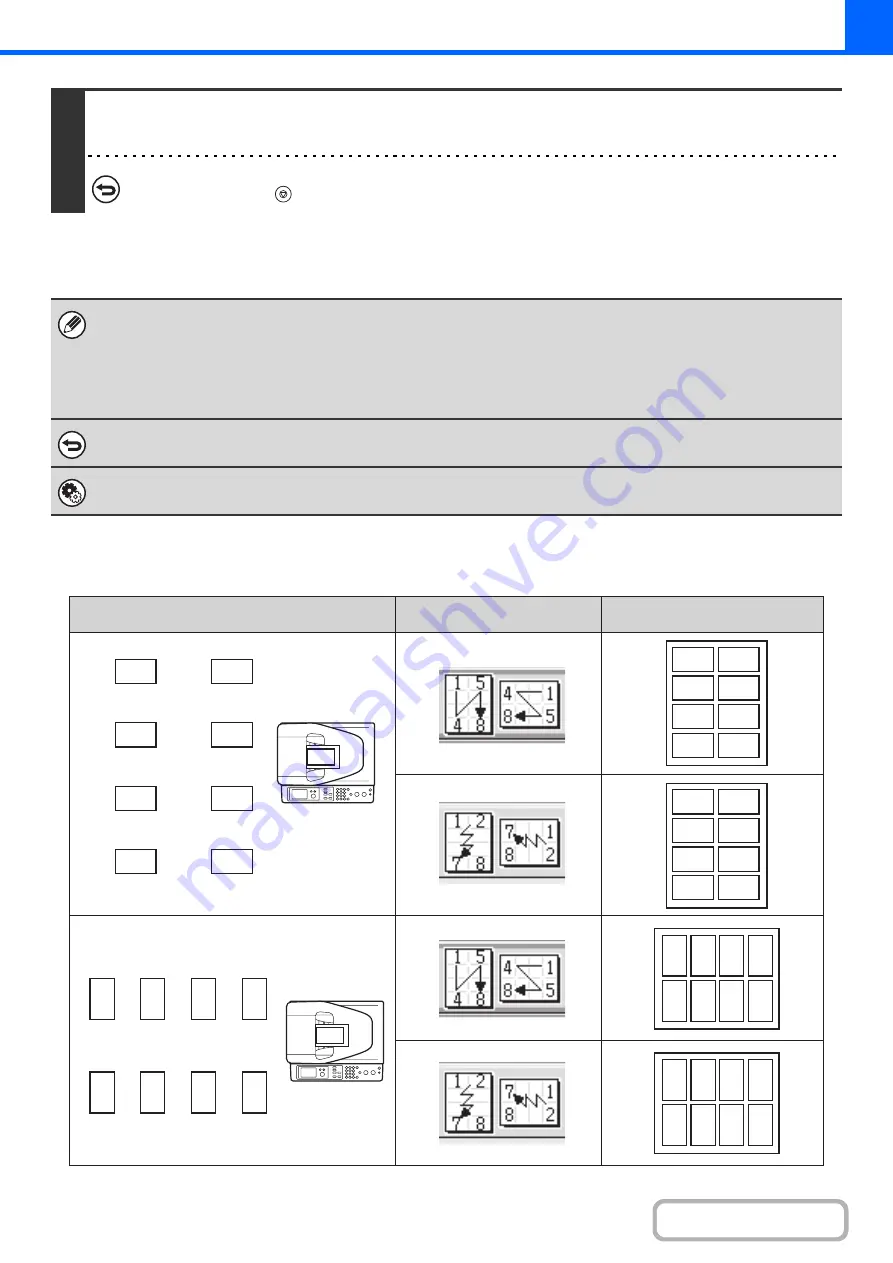
2-47
Copy results of 8-Sheet Layouts
4
Press the [COLOR START] key or the [BLACK & WHITE START] key.
Copying will begin.
To cancel scanning and copying...
Press the [STOP] key (
).
The "2-Sided to 2-Sided" and "2-Sided to 1-Sided" modes of automatic 2-sided copying cannot be used.
When the [1-Sheet Layout] key is selected, [XY Zoom] cannot be used.
When the [8-Sheet Layout] key is selected, the following functions and paper cannot be used.
• Zoom function
• Auto Image
• Label
To cancel the business card scan setting...
Select the [Cancel] key in the screen of step 3.
System Settings (Administrator): Business Card Scan Option (Web page only)
Specify whether or not the Business Card Scan function is used.
A
A
D
B
C
E
H
F
G
A
C
B
D
E
G
F
H
A
C
E
G
B
D
F
H
A
B
C
D
E
F
G
H
A
A
B
C
D
H G F E
A
C
E
G
H F D B
Originals (Original orientation)
Settings
Results
1st
page
4th
page
2nd
page
3rd
page
5th
page
8th
page
6th
page
7th
page
1st
page
4th
page
2nd
page
3rd
page
5th
page
8th
page
6th
page
7th
page
Summary of Contents for DX-C310 Operation
Page 5: ...Make a copy on this type of paper Envelopes and other special media Transparency film ...
Page 10: ...Conserve Print on both sides of the paper Print multiple pages on one side of the paper ...
Page 33: ...Search for a file abc Search for a file using a keyword ...
Page 34: ...Organize my files Delete a file Periodically delete files ...
Page 226: ...3 18 PRINTER Contents 4 Click the Print button Printing begins ...






























