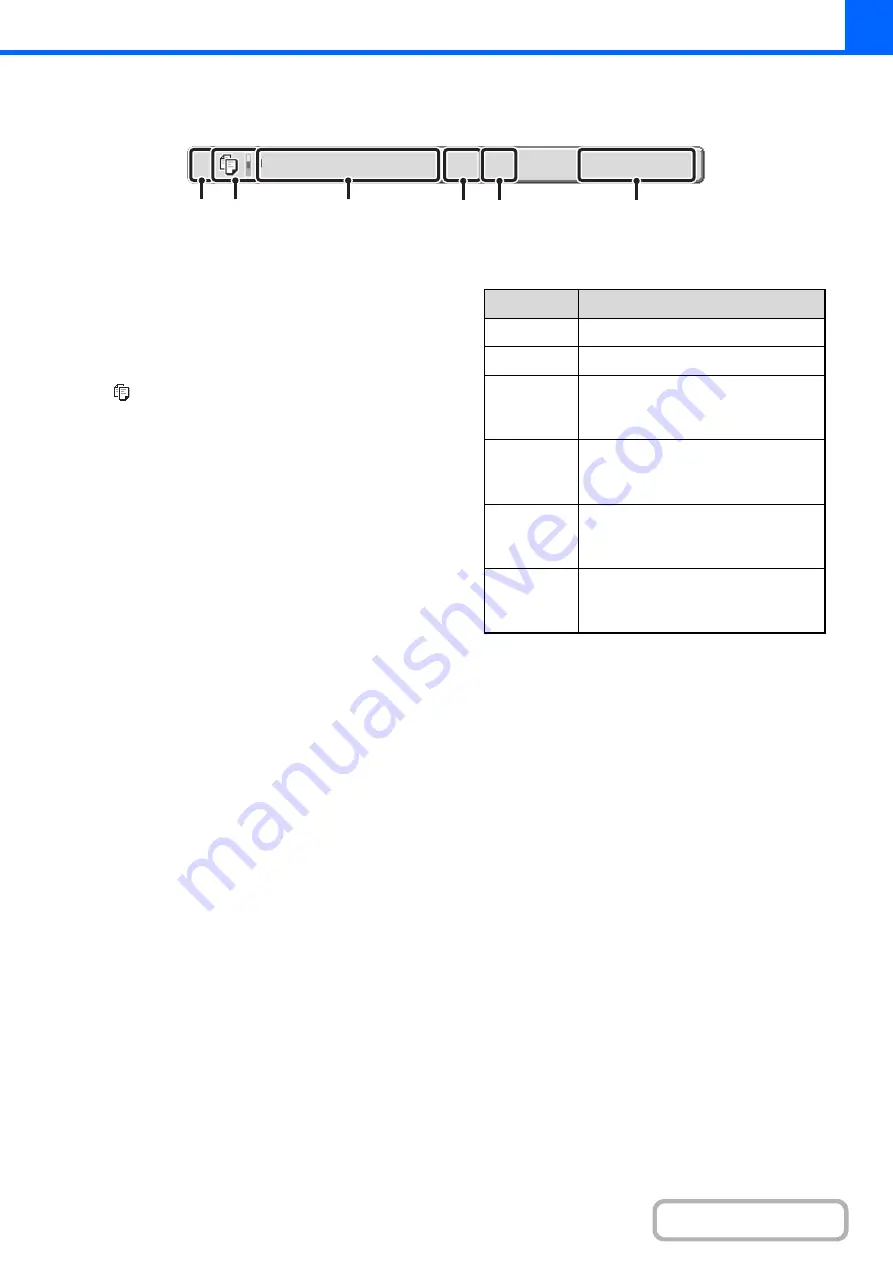
2-102
Job key display
Each job key shows the position of the job in the job queue and the current status of the job.
(1)
Indicates the number (position) of the job in the job
queue.
When the job currently being printed is finished, the job
moves up one position in the job queue.
This number does not appear in keys in the completed
jobs screen.
(2)
Mode icon
The
icon appears when the job is a copy job. In the
completed jobs screen, a color bar appears next to the
icon to indicate whether the job was executed in color or
black & white.
(3)
Job name
"Copy" appears for a copy job.
When user authentication is enabled, the name of the
user that performed the job appears.
(4)
Number of copies (sets) entered
This shows the number of copies (sets) specified.
(5)
Number of completed copies
This shows the number of copies (sets) completed. "000"
appears while the job is waiting in the job queue.
(6)
Status
Shows the job status.
Copy
2
002/000
Waiting
(1)
(2)
(3)
(4)
(5)
(6)
Message
Status
"Copying"
Copying is in progress.
"Waiting"
Scanning the original.
"Toner
Empty"
The toner cartridge is out of toner.
Replace the toner cartridge with a
new cartridge.
"Paper
Empty"
The paper used for the job has run
out. Add paper or change to a
different paper tray.
"Limit"
The copy page limit has been
exceeded. Check with the
administrator of the machine.
"Error"
An error occurred while the job was
being executed. Clear the error
condition.
Summary of Contents for DX-C310 Operation
Page 5: ...Make a copy on this type of paper Envelopes and other special media Transparency film ...
Page 10: ...Conserve Print on both sides of the paper Print multiple pages on one side of the paper ...
Page 33: ...Search for a file abc Search for a file using a keyword ...
Page 34: ...Organize my files Delete a file Periodically delete files ...
Page 226: ...3 18 PRINTER Contents 4 Click the Print button Printing begins ...






























