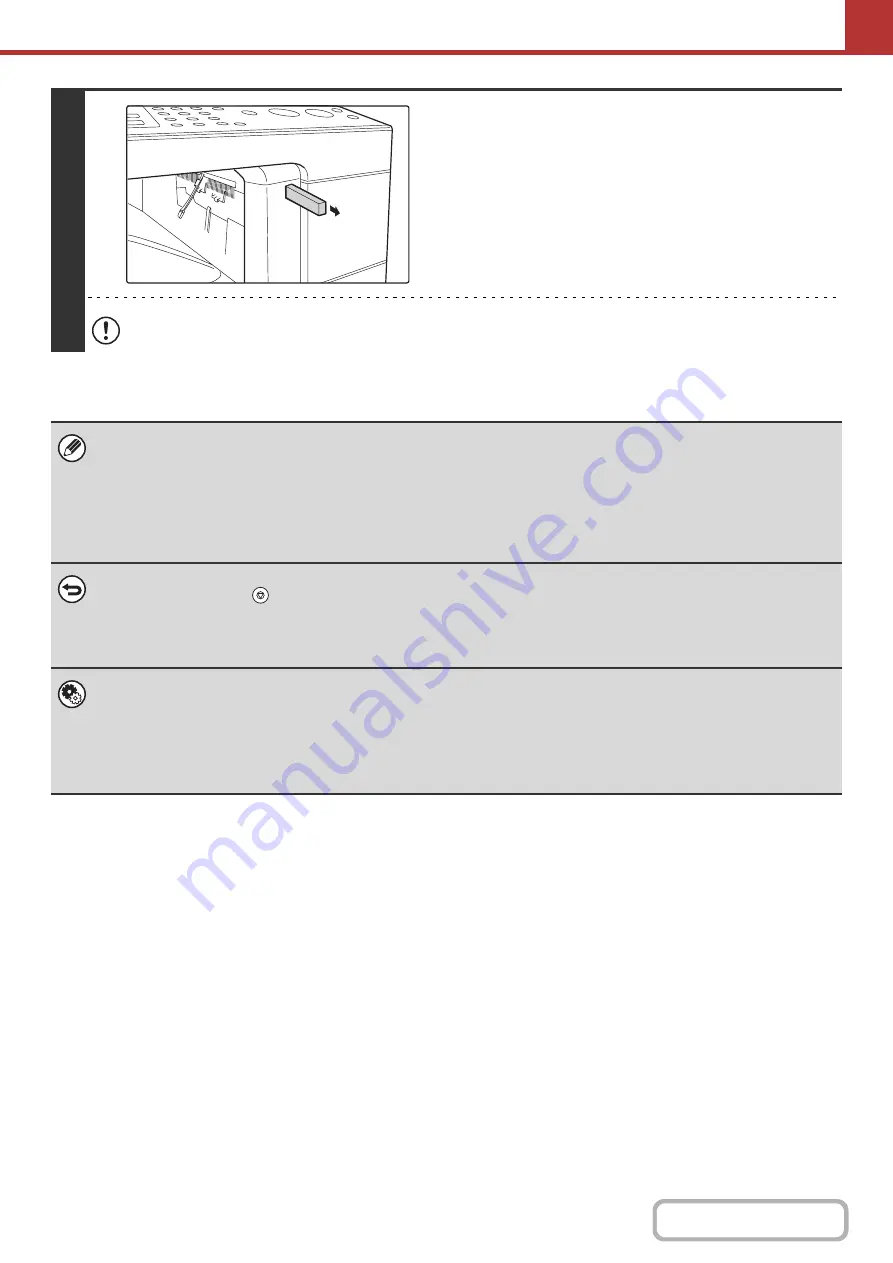
5-43
8
When "Sending data has been
completed." appears in the display,
disconnect the USB memory.
Do not disconnect the USB memory while "Processing data." or "Sending data." appears in the display.
• When transmission to USB memory is completed, "Sending data has been completed." is displayed. After a brief interval
the message is cleared and the base screen of image send mode reappears. (The base screen of image send mode is the
screen that appears when the [IMAGE SEND] key is pressed.)
•
If the USB memory becomes full during scanning...
A message will appear and scanning will stop. The scanned data will not be stored. However, if the file format is set to
JPEG and the [Specified Pages per File] checkbox is selected, files for which scanning is completed will be stored in USB
memory.
•
To cancel scanning...
Press the [STOP] key (
) to cancel the operation.
•
To cancel scanning to USB memory...
While scanned data is being stored in the USB memory, the message "Sending data." and the [Cancel] key appear in the
display. To cancel the data save, select the [Cancel] key and press the [OK] key.
•
This is used to check the connection of a USB device to the machine.
•
System Settings (Administrator): Scan Settings (Web page only)
This is used to set the default color mode and file format.
•
System Settings (Administrator): Disable Scan Function (Web page only)
The use of PC scan mode and USB memory mode can be prohibited.
Summary of Contents for DX-C310 Operation
Page 5: ...Make a copy on this type of paper Envelopes and other special media Transparency film ...
Page 10: ...Conserve Print on both sides of the paper Print multiple pages on one side of the paper ...
Page 33: ...Search for a file abc Search for a file using a keyword ...
Page 34: ...Organize my files Delete a file Periodically delete files ...
Page 226: ...3 18 PRINTER Contents 4 Click the Print button Printing begins ...






























