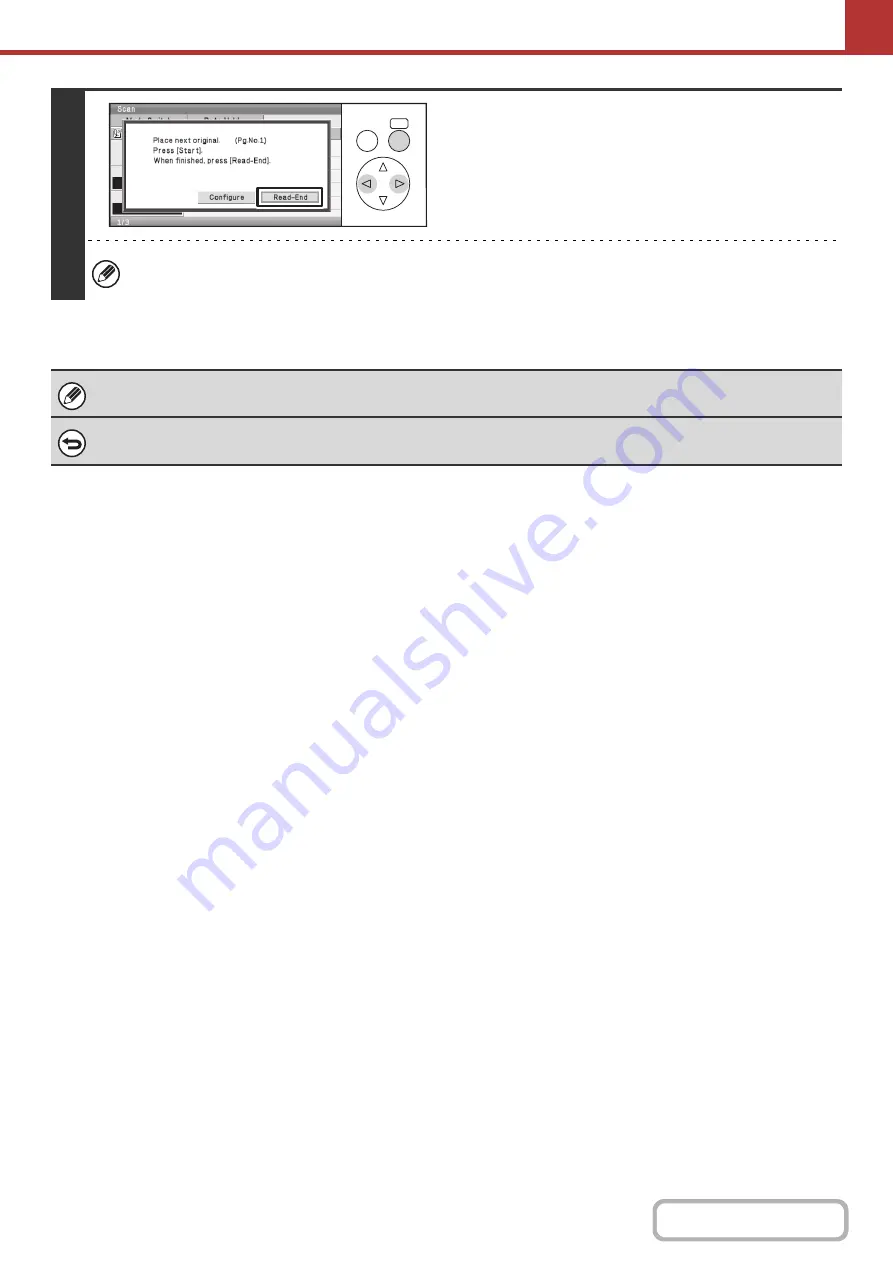
5-87
7
Select the [Read-End] key.
If you will continue scanning additional cards, you can select the [Configure] key to change the exposure, resolution,
scan size, and send size.
The ratio cannot be specified and "Rotation Sending Setting" cannot be selected.
To cancel Card Shot...
Select the [Cancel] key in the screen of step 4.
OK
BACK
Summary of Contents for DX-C310 Operation
Page 5: ...Make a copy on this type of paper Envelopes and other special media Transparency film ...
Page 10: ...Conserve Print on both sides of the paper Print multiple pages on one side of the paper ...
Page 33: ...Search for a file abc Search for a file using a keyword ...
Page 34: ...Organize my files Delete a file Periodically delete files ...
Page 226: ...3 18 PRINTER Contents 4 Click the Print button Printing begins ...






























